Navigation: People | Employees | 'Select the Employee card you need to manage' | Lifecycle | Performance | Tasks
The performance cards you’ve yet to complete will be under the To do column.
- Select the performance card you want to edit. A panel will open up on the right side of your screen
- Under the Card Content section you can add notes and rate the Employee’s performance on their card
- You will see a number next to the Goals heading. Use the expand icon to view the attached goals. You can also add any Notes, Ratings or Indicators
- Once you’ve finished with the Goals section you can use the collapse icon on the top right hand side of the panel to return to the original card content/previous view
- If you wish to change the status of the card, select the Done option
- Save your changes by selecting the Submit icon
Cards with Weightings
If you expand the Details section you will see which ratings are included in the overall rating. Depending on which options are selected, the rating will change. The Weighting decides how much a card is worth within a group. If your administrator has set up the performance card settings to allow you to change the weightings, then this is what it will look like.
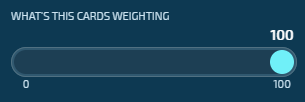
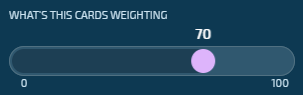
Goals with Weightings
The weighting decides how much a goal is worth within a card. If your administrator has set up the performance card Goal settings to allow you to change the Weightings, then it will look similar to the Cards Weighting above.
If a new goal is added, you won’t be able to change the weighting straight away. It will be read-only. Once you save your changes, and reopen the card to view the goals, the weighting will become editable
You’ll only be able to change the weighting if the toggle for Variable Weighting has been set to Yes