To begin, you need to create Organisation Component Types
Before you start creating Organisation Components, you need to create Organisation Component Types. Select Manage Types to open the Organisation Component Types manager.
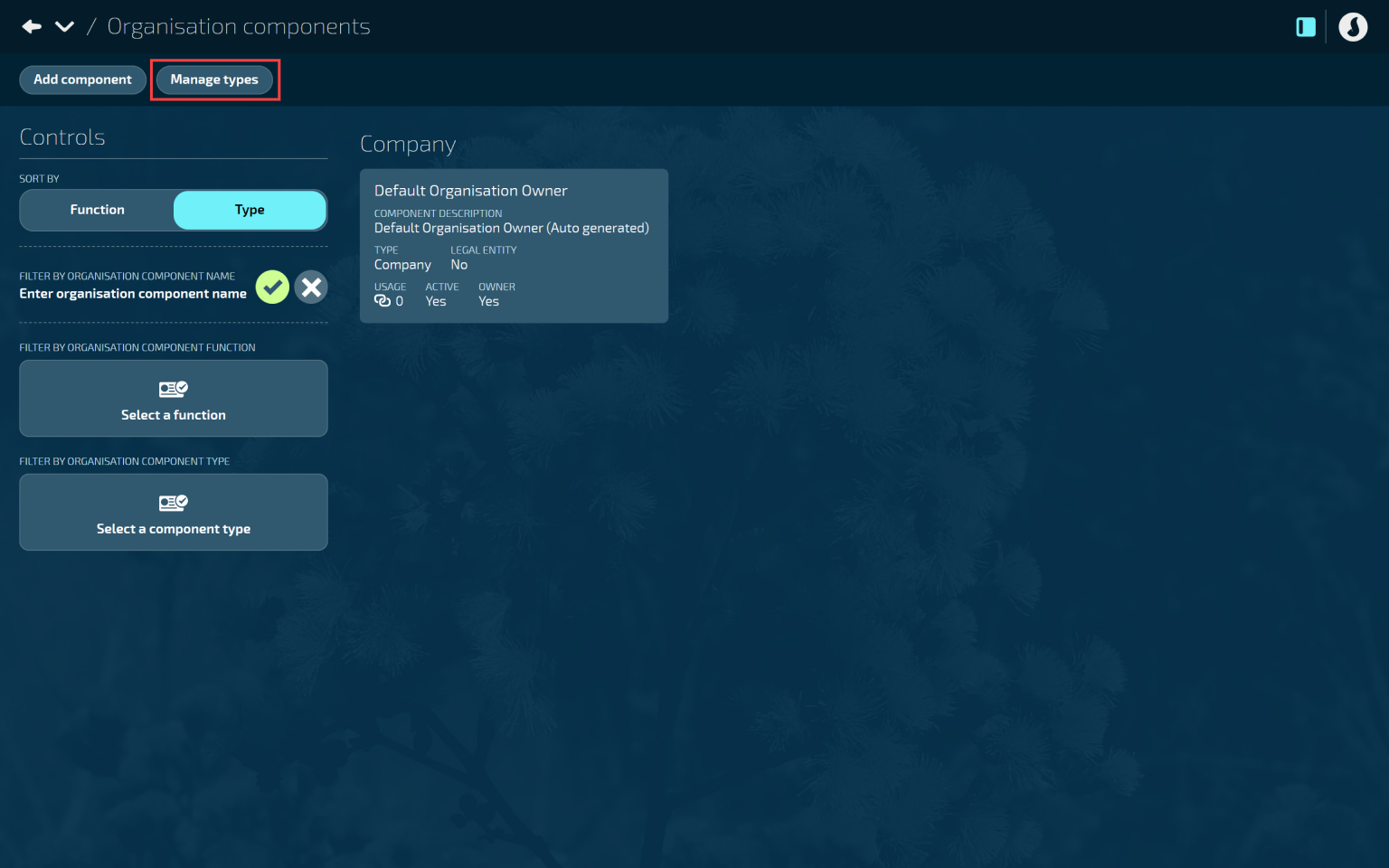
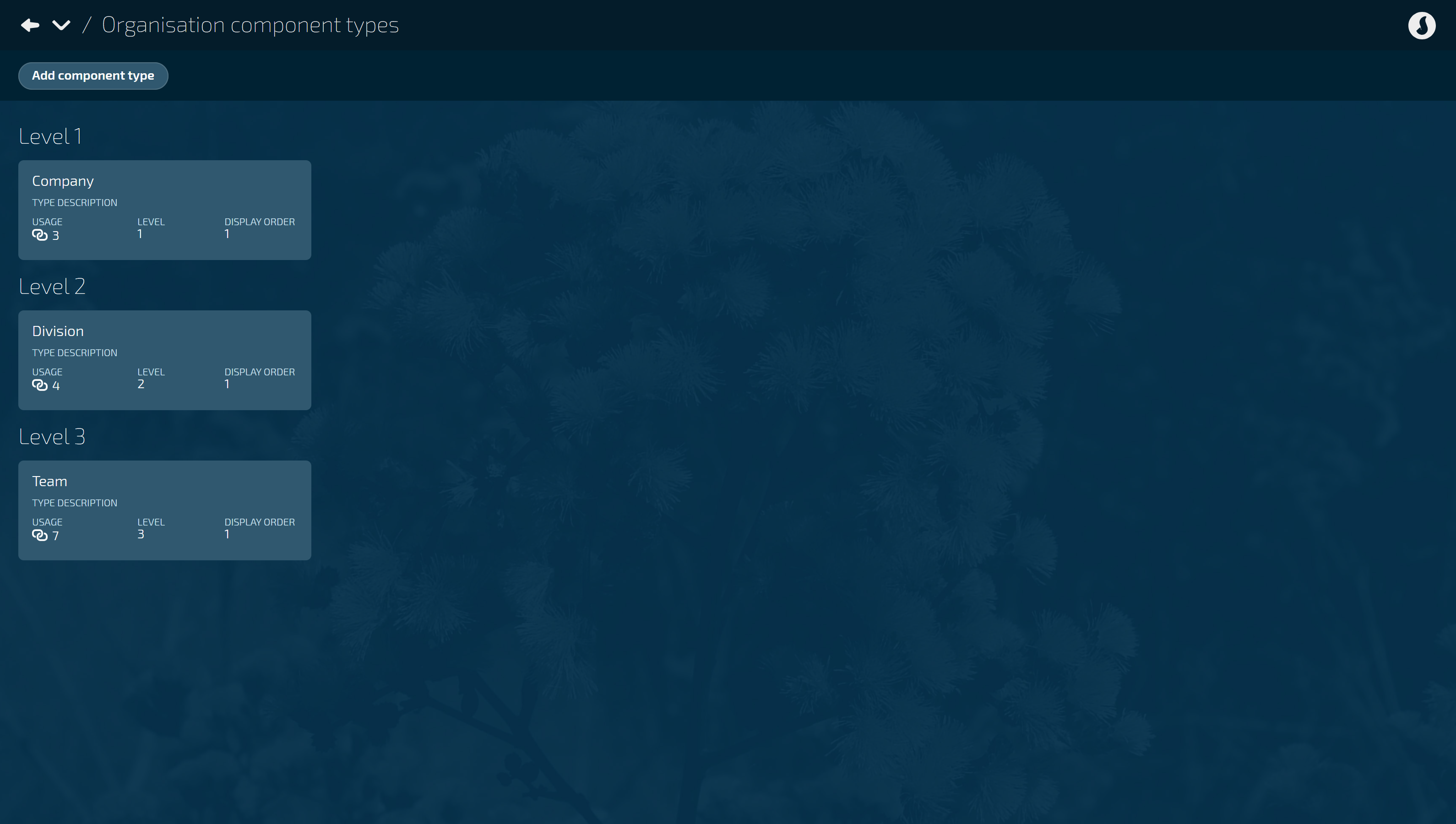
Go to BUSINESS > ORGANISATION COMPONENTS > ORGANISATION COMPONENTS.
Select Manage types to open the Organisation Component Types catalogue.
Select Add component type to open the ADD COMPONENT TYPE panel.
Enter the TYPE NAME.
The type name should describe the category.
(Optional) Enter the TYPE DESCRIPTION.
The USAGE is an indicator for how many connections the component has.
Select the LEVEL.
This determines the hierarchy of the Organisation Structure if you’re using it.
The more levels you add, the more numbers will become available.
Select the DISPLAY ORDER.
This is useful if you need to set up more than one Organisation Component Type at the same level (especially if you’re setting up more than one Organisation Structure – see example below).
The Display Orgder is the order that the types will be displayed in each level within the Organisation Component Types view, helping to keep the types organised and easy to manage.
If there are no other organisation component types in the level you’ve selected, only ‘1’ will be available. As you create more types, more display order numbers will become available.
Set ACTIVE to Yes or No.
Select the Green Tick Button to save and close the panel.
The below screenshot shows a more complex setup with two lots of organisation component types that are being created. This is useful for creating two Organisation Structures with different types of levels
Level | Organisation Component Types 1 | Organisation Component Types 2 |
|---|---|---|
1 | Company | Company |
2 | Division | Region |
3 | Department | Branch |
4 | Team | - |
.png)
Next, you need to create the organisation components. We recommend starting with Legal Entities.