Navigation: Your Jemini | Lifecycle | Upskilling
Upskilling contents
Upskilling is a one-stop-shop for all your learning and development needs. This system allows you to:
- View the training courses you have completed or are yet to complete
- See what curricula you're progressing through
- Access and complete courses
- Enrol in and be approved into training courses
- Access and complete eLearning
- Access any other learning documents, videos, links or files
When you first open Upskilling, you'll arrive at the landing page. This is called the Tasks view.
Tasks View
The Tasks view is where you manage and complete your Upskilling courses.
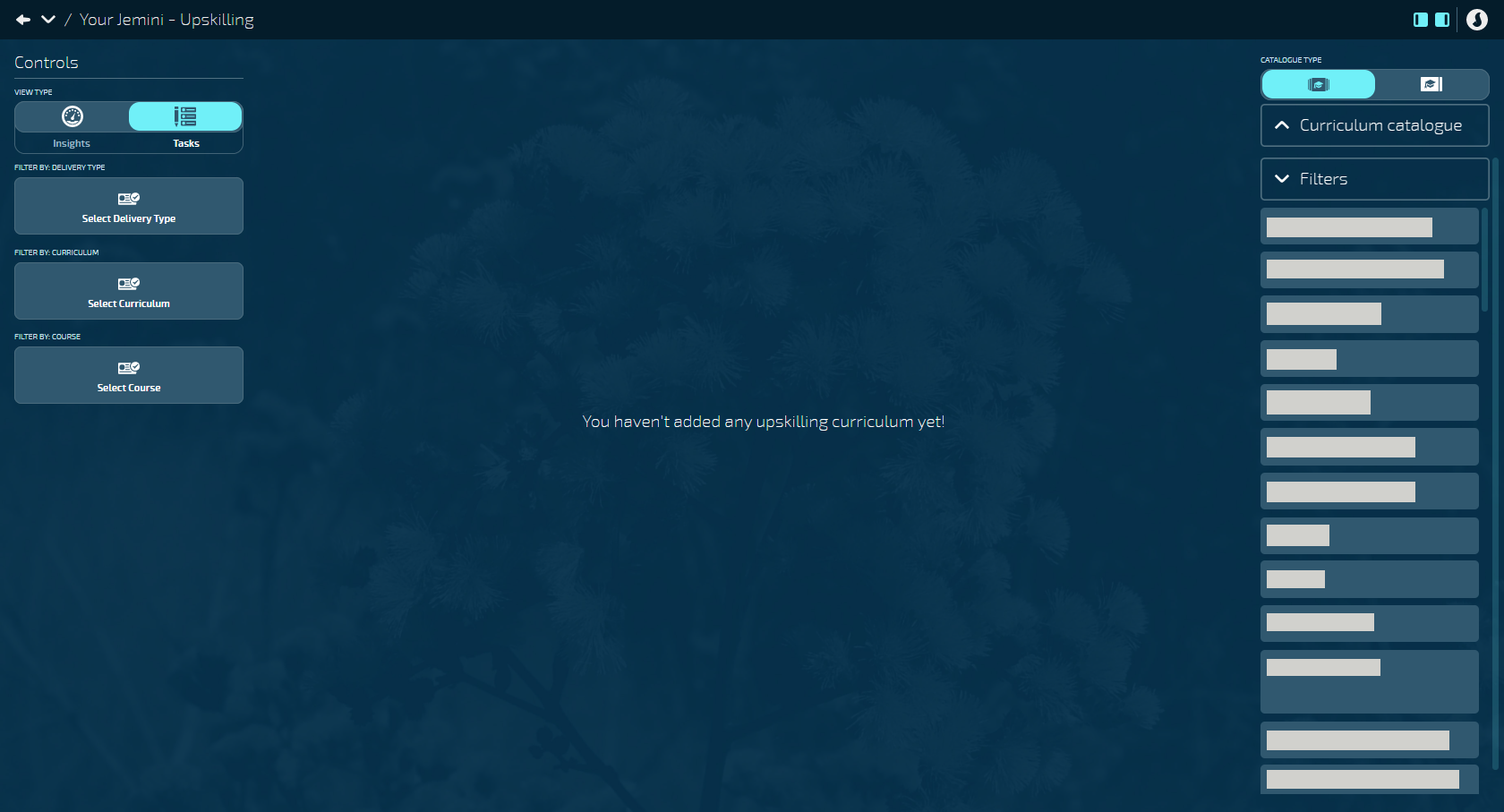
Filtering
If you have a lot of courses to complete, you may want to narrow down the visible courses on your Tasks View. On the left of your Tasks View, filter your courses by Delivery Type, Curriculum or Course. Open each backpack to choose how you want to filter the results. Select the options within the backpacks, then select the Submit icon.
Delivery Types
Here are some more details on the different types of courses. Note your company may not have all of these delivery types configured.
Instructor led
These courses will be led by a trainer. You'll be able to choose a session from the list of what’s available. If there is a course that requires your manager's approval, you’ll see Pending on the panel under approval.
Webinar
These courses are all based online. You'll be able to choose a session from the list of what’s available. If there is a course that requires your manager's approval, you’ll see Pending on the panel under approval.
Independent
These courses you'll undertake on your own. You'll need to acknowledge that you've read the course content before you can complete the course.
On the Job Training
These courses you undertake on your own or with a peer or supervisor. You will have one or more tasks to complete and you may be asked to acknowledge task content before you can complete each task. You can complete multiple course tasks over any given time. Open the Course Tasks in the panel to view the tasks and complete them. Both you and your manager will need to complete all of the tasks to complete the course; this may include adding attachments, links or a signature. Some tasks will be accessible only to you, your manager, or both of you.
eLearning
These courses are all based online. You'll be able to access a course from the panel (you'll need to select the Open button).
Curriculum
A curriculum is a group of courses. If you are assigned a curriculum, all courses within that curriculum need to be completed for that programme of learning. Some curriculum may be used to group courses of a similar nature together.
Tags
You can view colour-coded course Tags on cards within your Tasks view and your Course catalogue. The tags can be used by your managers to categorise different types of courses.
Changing your View
Under Controls (top left of your screen), there is a section called View Type. Here there are two icons you can use to change your view from Tasks to Insights.
Insights View
The Insights view is a read-only dashboard that gives you an overview of your Upskilling details.
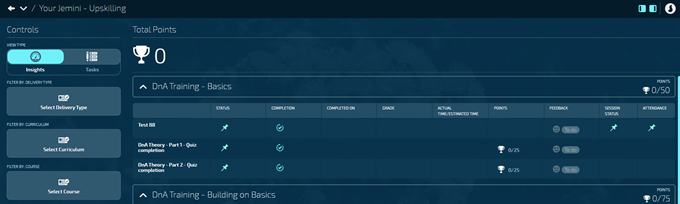
Some features may not show on the dashboard. This depends on what courses have been assigned to you and the course settings. If you haven't had any courses assigned to you, your dashboard will be blank
| # | Name | Description |
|---|---|---|
| 1 | Total Points | A total of all the points from all the curricula that you're enrolled in, currently completing, and finished |
| 2 | Course Name | The name of the course/s that you're enrolled in |
| 3 | Status | The status indicates whether a course has been moved from To-do to Done in the Tasks view |
| 4 | Completion | There are three completion types: Not started progress, In progress, and Completed |
| 5 | Grade | The grade you received for completing the course |
| 6 | Time Taken | Shows how long the course took in actual time vs estimated time. NOTE: If the recording of the actual time isn't necessary for the course, the time will default to 0 or match the estimated time |
| 7 | Points | The points you received for completing the course |
| 8 | Feedback | The feedback you can give the course, using a scale of sad-to-happy emoji faces |
| 9 | Session Status | The status of the session attached to the course, e.g. whether your session has been declined, approved or you've been put on the waitlist. NOTE: not all courses have sessions |
| 10 | Attendance | Indicates whether or not you still need to attend a session attached to the course. NOTE: not all courses have sessions |