Navigation: People | Employees | 'Select the Employee card you want to manage' | Lifecycle | Upskilling | Tasks
Within Tasks View, select the Catalogue Type button (on the top right side of your screen) to view the Course catalogue.
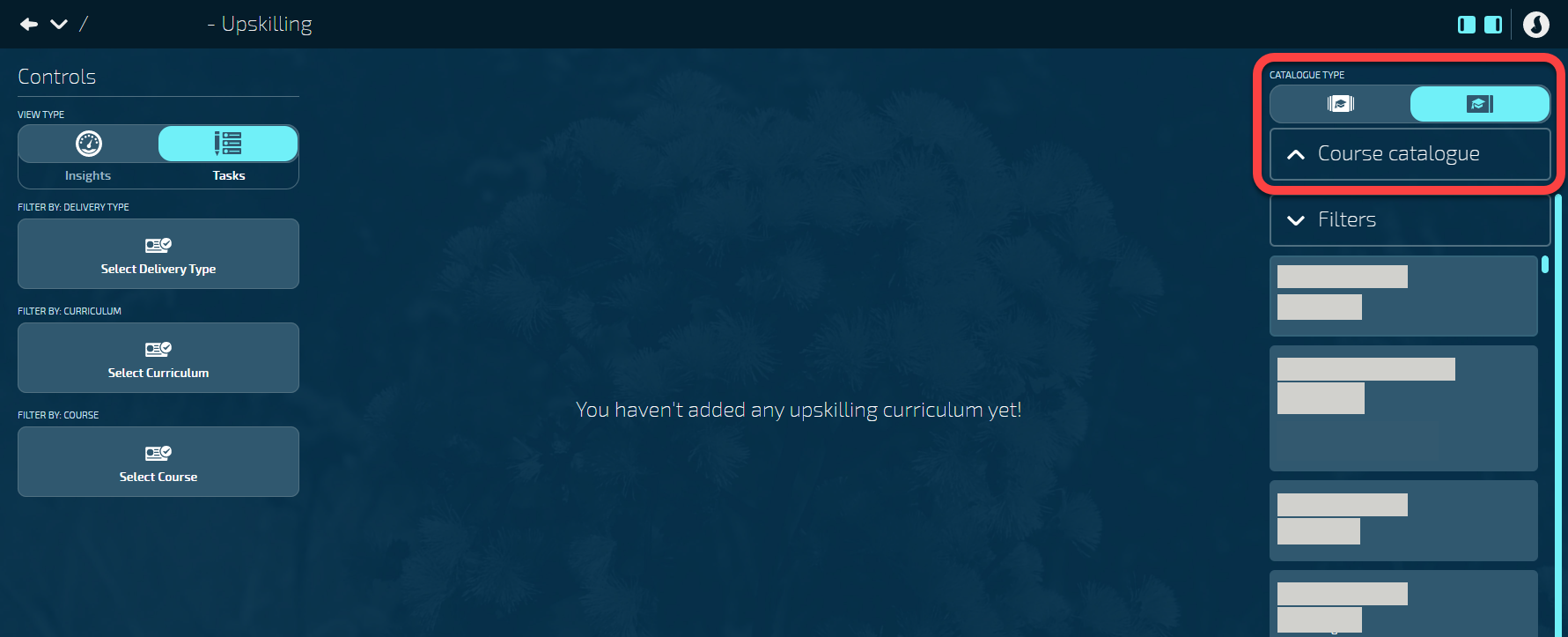
How to add curricula to an Employee
- Select Curriculum Catalogue (it will be the default selection next to the Course Type button)
- Choose a curriculum card and drag it into the centre. View how to drag a card in Helpful hints for using Jemini
How to add a course to an Employee
- Select Course Catalogue
- Choose a course card and drag it into the centre. View how to drag a card in Helpful hints for using Jemini
TIP
The dotted border around the curriculum section will turn purple if it allows you to add the chosen course.
TIP
You can only drag courses into curricula that have the ad hoc icon ![]()
Adding an employee to a Course Session
You're able to assign an employee to an Instructor Led or Webinar session. To do this,
- Select the Instructor Led or Webinar course card added to the employee
- Select a Session card from the backpack
- If there are no sessions in the backpack, please contact your LMS administrator. They’ll need to create a new session for that course.
TIP:
If an Instructor Led or Webinar course has an inactive icon you won’t be able to select a session. You’ll need to contact your LMS administrator to activate it