Navigation: Your Jemini | Leave
Need to request leave? The Leave application in Your Jemini makes it straight forward. Open the Tasks view and select the Add leave request button. From there, you can choose your leave type, dates, and any additional details. Detailed balance metrics help you plan effectively. When you submit your request, it'll be sent to your manager for approval.
View leave requests in Tasks view
When you select the LEAVE bubble in Your Jemini, the Insights view will open. Select the Tasks view type to view or add leave requests.
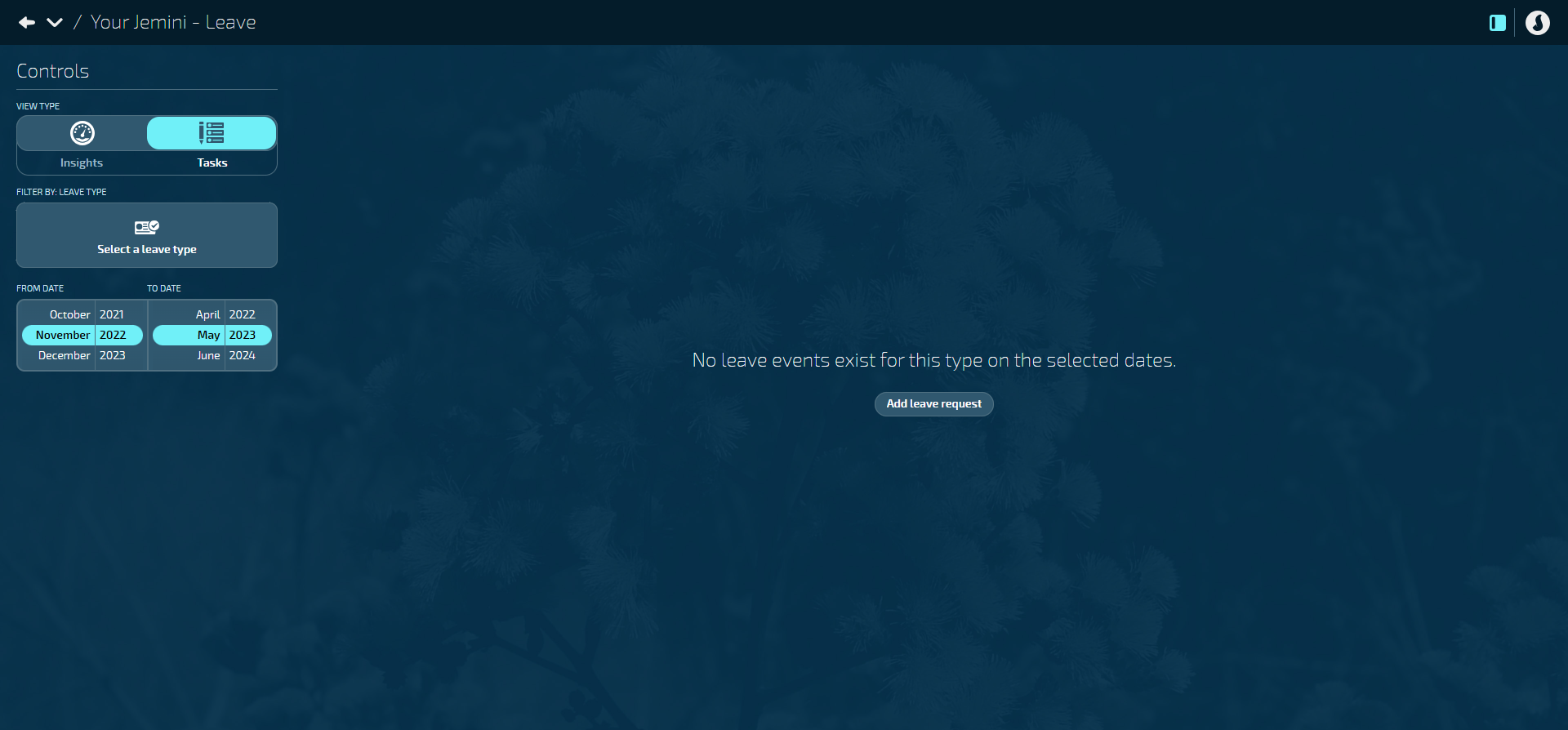
The dates in the Controls will default to six months. If you can't see your leave events in the Tasks view because they're outside of those dates, use the Controls to change the FROM DATE and TO DATE to match the dates of your leave events. You can also FILTER BY LEAVE TYPE.
How to add a Leave Request
- Go to YOUR JEMINI > LEAVE to open the leave application.
- Select Tasks VIEW TYPE in the Controls to open the Tasks view.
- Select the Add leave request to open the ADD LEAVE REQUEST panel.
There are two areas where you can find the Add leave request button:
a. If you don't have any leave requests within the selected date range, the button will be in the middle of the screen.
b. If you do have visible leave requests, the button will be on the top left of the screen, above Controls.
- Select the LEAVE TYPE that you want to apply for.
- If you have multiple leave plans for the same leave type, the LEAVE PLAN setting will appear. Select the desired leave plan from the list.
- Select the REQUEST TYPE. In this case it will be Leave request.
- Select the DATE RANGE.
a. Navigate to the month that you want to take your leave.
b. Select the first day that you want to take as leave.
c. Select the last day that you want to take as leave .
If you want to take only one day of leave, select the day you want to take leave for, then select it again to confirm.
- The SELECTED DATES will appear once you've made your selection – check these are correct. If not, go back to the calendar and reselect the dates.
- The NUMBER OF LEAVE HOURS FIRST DAY and NUMBER OF LEAVE HOURS LAST DAY will be based on your regular work pattern. If, for example, you're only taking a half-day of leave, you can adjust the number of hours to reflect the actual hours of leave you'll be taking.
- The BALANCE METRICS calculates the number of days leave that you have:
a. before you take the leave that you're currently requesting.
b. taken for the leave that you're currently requesting.
c. after you've taken the leave that you're currently requesting. - If you need to supply EVIDENCE for why you're taking leave, you can upload a file.
- Add any notes in the EMPLOYEE NOTES section if necessary.
- Select Green Tick Button when you've finished making changes.
- Select Go Ahead on the Confirmation panel. The card will automatically move to Done.
When the leave request moves to Done, a notification will be sent to your manager. The card is highlighted in purple to show it's been received and is pending your manager's approval. You'll get a notification letting you know as soon as they've reviewed your request.