Navigation: People | Employees | Select the Employee you need to manage | Profile | Demographic
Demographic contents
The Demographic bubble stores the employee's demographic data to help your organisation collect reporting data. You can record the employee's:
- Nationality
- Citizenship
- Ethnicity
- Iwi Region
- Iwi
TIP
Iwi Region and Iwi are only applicable to those of New Zealand Māori descent, so you can leave those backpacks empty if they don't apply to the employee.
Steps to add or update demographic details
- NATIONALITY:
- Open the NATIONALITY backpack.
- Select the employee's nationality from the list. Once you make your selection, the backpack will automatically close.
- CITIZENSHIP
- Open the CITIZENSHIP backpack.
- Select the employee's citizenship from the list. You can choose more than one option.
- Select the Green Tick Button to confirm your selection.
- ETHNICITY
- Open the ETHNICITY backpack.
- Select the employee's ethnicity from the list. You can choose more than one option.
- Select the Green Tick Button to confirm your selection.
- IWI:
- Expand the Iwi section by selecting the Expand Arrows Icon.
- Select Add iwi to unlock the iwi settings.
- Open the IWI REGION backpack.
- Select the employee's iwi region from the list. Once you make your selection, the backpack will automatically close.
- Open the IWI backpack.
- Select the employee's iwi from the list. Once you make your selection, the backpack will automatically close.
- Add additional iwi if required, otherwise, select the Circled tick icon to close the IWI section.
- CONTENT:
- Enter notes, add attachments, or add links to support the demographic information, if required.
- Select the Green Tick Button to save and close the panel.
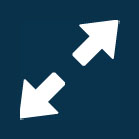
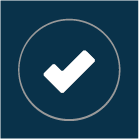 Select this icon when you're done making changes in the panel. Your changes will be saved, and the panel will close.
Select this icon when you're done making changes in the panel. Your changes will be saved, and the panel will close.