Navigation: People | Employees
The Employees bubble allows managers and HR administrators/trainers to add, view, edit or delete any functionality related to each individual Employee, including their Profile, Actions, and Lifecycle.
How to find Employees
Select the People bubble, then the Employees bubble (People | Employees). This will take you to the Employees dashboard, which shows all of the Employees you manage. This is where you can view, add, edit, and delete information specific to each Employee. If you have a large database of Employees within your organisation, you can use the Controls panel on the left of the screen to make it easier to find the Employee you want.
Employee Controls
The Controls (found on the left side of the Employees dashboard) lets you filter your list of Employees to find a specific Employee more quickly.
How to search for an Employee by their name or ID:
- Enter the name under FILTER BY: EMPLOYEE NAME OR ID
- Select the Submit icon or press Enter on your keyboard
- The Employee(s) that match your filter will remain on the screen
- If you want to cancel this filter to search for another Employee, select the Remove icon.
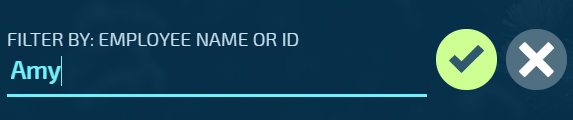
How to search for an Employee by a specific Payroll:
- Select the Select a Payroll Backpack. This will open the PAYROLLS panel
or
Select the Select an organisation component Backpack. This will open the ORGANISATION COMPONENTS panel
or
Select the Select employment status Backpack. This will open the EMPLOYMENT STATUS panel - Find the relevant Card for your Employee(s) in the list and select it (you can select more than one Card if you wish)
- Select the Submit icon
You can remove any of these filters by selecting the Remove icon.