Who can benefit from this guide?
Payroll staff who are responsible for entering and managing payroll information for Australian employees.
The Tax Details bubble and its relevance to payroll
The Tax Details bubble allows you to input and manage essential tax information for each of your Australian employees. It includes the Tax File Number (TFN) declaration and fields required to figure out the calculated tax scale and tax treatment code. These details are crucial for generating Single Touch Payroll Phase 2 (STP2) files and accurately calculating taxes and levies. The Tax Details bubble also allows for date-effective current, forecast, and historical records, providing flexibility and accuracy in tax data management.
Accurate tax details are essential for meeting regulatory requirements and avoiding potential penalties. We’ve created the Tax Details bubble in such a way that ensures that managing tax details is straightforward and compliant with Australian tax regulations, simple to use, and helps you maintain accurate and up-to-date records for all your employees.
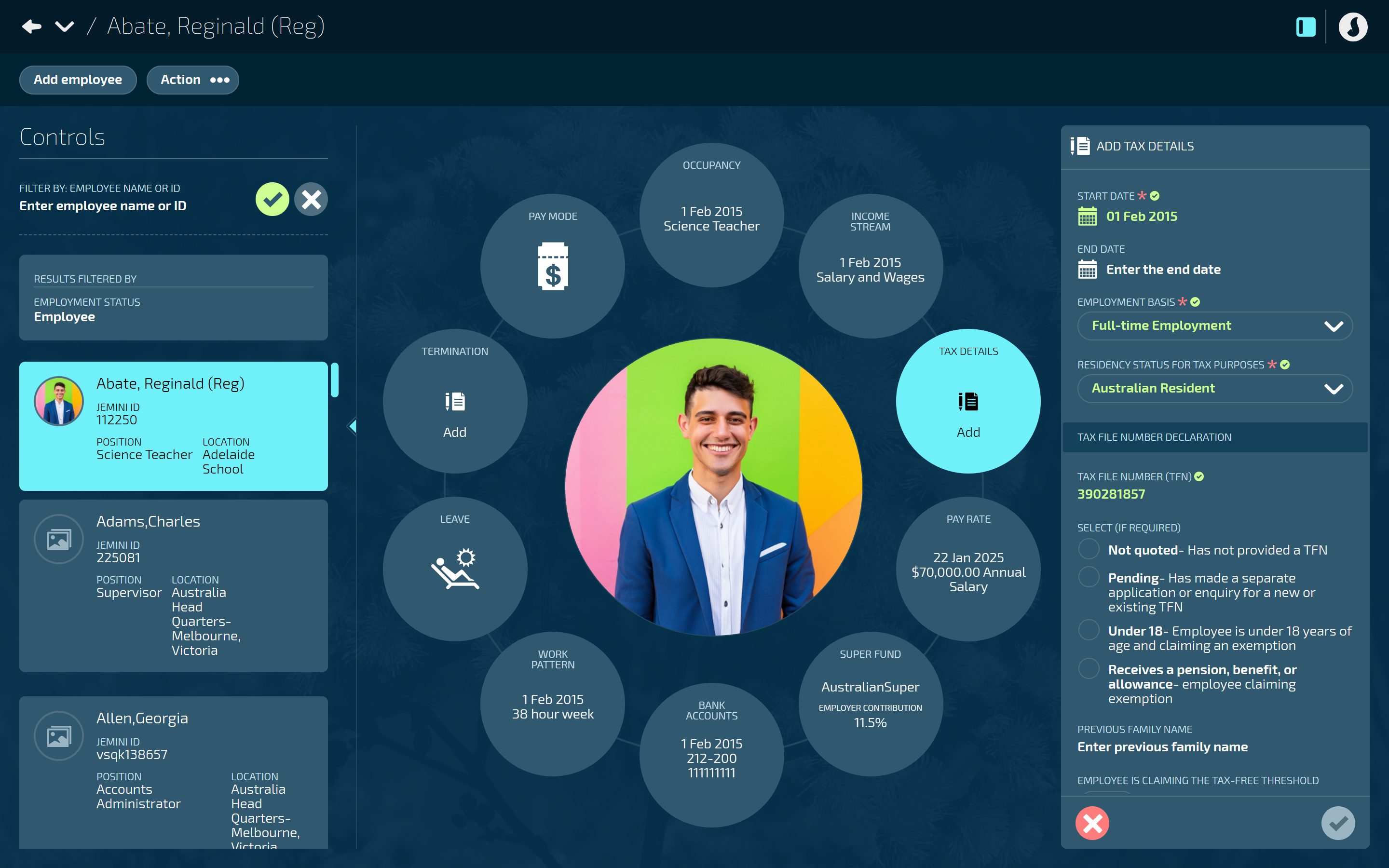
How to add a tax detail record
Open the employee's Tax Details:
Go to People > Employees.
Select the employee you need to edit.
Go to Action > Tax Details. The dated TAX DETAILS panel will open.
Select Add tax details. The ADD TAX DETAIL panel will open.
Establishing information:
Enter the START DATE.
This is the tax record start date.
If this is the first record, the date will default to the occupancy start date.
(Optional) Enter the END DATE if known.
Select EMPLOYMENT BASIS.
This is the context of employment, including full-time employment, part-time employment, labour hire, and casual employment.
Select RESIDENCY STATUS FOR TAX PURPOSES.
Options are Australian Resident or Foreign Resident.
TAX FILE NUMBER DECLARATION section:
Enter the TAX FILE NUMBER (TFN).
If the employee doesn’t have a TFN number, select one of the following (or enter the corresponding number in the TAX FILE NUMBER (TFN) field):
Select one of these options when TFN number not available
Not quoted (000000000)
Employee has not provided a TFN.Pending (111111111)
Employee made a separate application or enquiry for a new or existing TFN.Under 18 (333333333)
Employee is under 18 years of age and claiming an exemption.Receives a pension, benefit, or allowance (444444444)
Employee claiming exemption.(Optional) Enter the PREVIOUS FAMILY NAME.
The employee will have declared their previous family name if it has changed since they last dealt with the ATO.
Set EMPLOYEE IS CLAIMING THE TAX-FREE THRESHOLD to Yes or No.
Default is Yes unless the employee is not eligible to claim the tax-free threshold. In that case, Jemini will automatically set the toggle to No and deactivate this option.
Enter the DATE TFN DECLARATION SIGNED.
This is the date signed by the employee on the declaration form.
CALCULATE TAX SCALE AND TREATMENT CODE section:
Select a TAX CATEGORY from the drop-down list. New settings may appear depending on the tax category you select.
Complete the additional settings if required. These may include:
TAX CATEGORY OPTIONS
“EMPLOYEE HAS HELP, VSL, FS, SSL OR TSL DEBT” toggle
MEDICARE SETTINGS
TIP
The steps for these are detailed below in Tax categories and options.
Once you’ve completed the above steps, Jemini will calculate and display the TAX SCALE and TAX TREATMENT CODE.
Select Green Tick Button to save and close the ADD TAX DETAILS panel.
The record will display in the TAX DETAILS panel as a current or forecast record, depending on the start date.
The TAX DETAILS bubble will show the record’s start date, tax scale, and tax treatment code
Select the X button to close the TAX DETAILS panel.
IMPORTANT
Income stream and tax categories are connected, but not all income streams are compatible with all tax categories. If you’ve already added an Income Stream record and it’s not compatible with the Tax Details, Jemini will show you a warning message. You can still save the record, but you won't be able to process payroll for this employee until you fix the incompatibility by changing either the tax category in Tax Details or the income stream type in Income Stream.
Tax categories and options
When you select a tax category in the Tax Treatment Code section, new settings will appear based on the selected category. These settings may include:
Tax category options
The option to select whether the employee has HELP, VSL, FS, SSL or TSL DEBT
Medicare settings
The settings that will need completing are listed for each tax category below:
Tax category: | When you select this category, these fields will need completing: |
|---|---|
Regular |
|
Regular - Daily Casuals | No additional fields. |
Actors |
NOTE: The tax category options will be hidden if the EMPLOYEE IS CLAIMING THE TAX-FREE THRESHOLD is set to Yes. |
Horticulturalists and Shearers | No additional fields. |
Seniors and Pensioners |
|
Working Holiday Makers |
|
Seasonal Worker Programme(Only available if employee is a foreign resident) | No additional fields. |
Foreign Resident |
|
No TFN | No additional fields. |
ATO Defined |
|
Voluntary Agreement(Only available if employee is a foreign resident) |
|
How to update a tax detail record
Open the employee's Tax Details:
Go to People > Employees.
Select the employee you need to edit.
Go to Action > Tax Details. The dated TAX DETAILS panel will open.
Select Update tax detail record. The ADD TAX DETAIL panel will open.
Enter the START DATE.
This is the date when the new tax detail record will become the current record.
The date will default to the current pay period start date.
Enter the new tax details that need updating. Refer to How to add a tax detail record above for detailed instructions.
Once you’ve completed the above steps, Jemini will calculate and display the new TAX SCALE and TAX TREATMENT CODE.
Select Green Tick Button to save and close the ADD TAX DETAILS panel.
Jemini will automatically set the end date for the previous record, allowing the new record to replace it.
The new record will display in the TAX DETAILS panel as a current or forecast record, depending on the start date.
If the new record is current, the TAX DETAILS bubble will update immediately. If it's future-dated, the bubble will update when that start date arrives.
Select the X button to close the TAX DETAILS panel.
How to delete a tax detail record
TIP
Tax detail records can only be deleted if the Delete Button is red. If the record is already in use, the delete button will be deactivated. Instead, update the tax details with a new record.
If there are forecast records, you’ll need to delete them before you can delete a current record.
You can only delete a Tax Details record if the pay cycle status hasn't reached 'Creating direct credit file' (or beyond) OR if the status is 'Calculating' for the dates covered by that record. Once either of these conditions applies, the Delete button will be deactivated. If you need to change the tax details, add a new record instead.
Open the employee's Tax Details:
Go to People > Employees.
Select the employee you need to edit.
Go to Action > Tax Details. The dated TAX DETAILS panel will open.
Select the Delete Button on the tax details record that needs deleting.
Read the confirmation message, then select Go ahead.
Select the X button to close the TAX DETAILS panel.