Who can benefit from this guide?
Payroll staff who are responsible for entering and managing payroll information for Australian employees.
The Income Stream bubble is for recording an employee’s Income Type to report to the ATO
Income Stream records are essential for reporting an employee's Income Type and, in some cases, the Country Code to the Australian Tax Office (ATO). Jemini sends this information to the ATO when you generate a Single Touch Payroll Phase 2 (STP2) report during payroll processing.
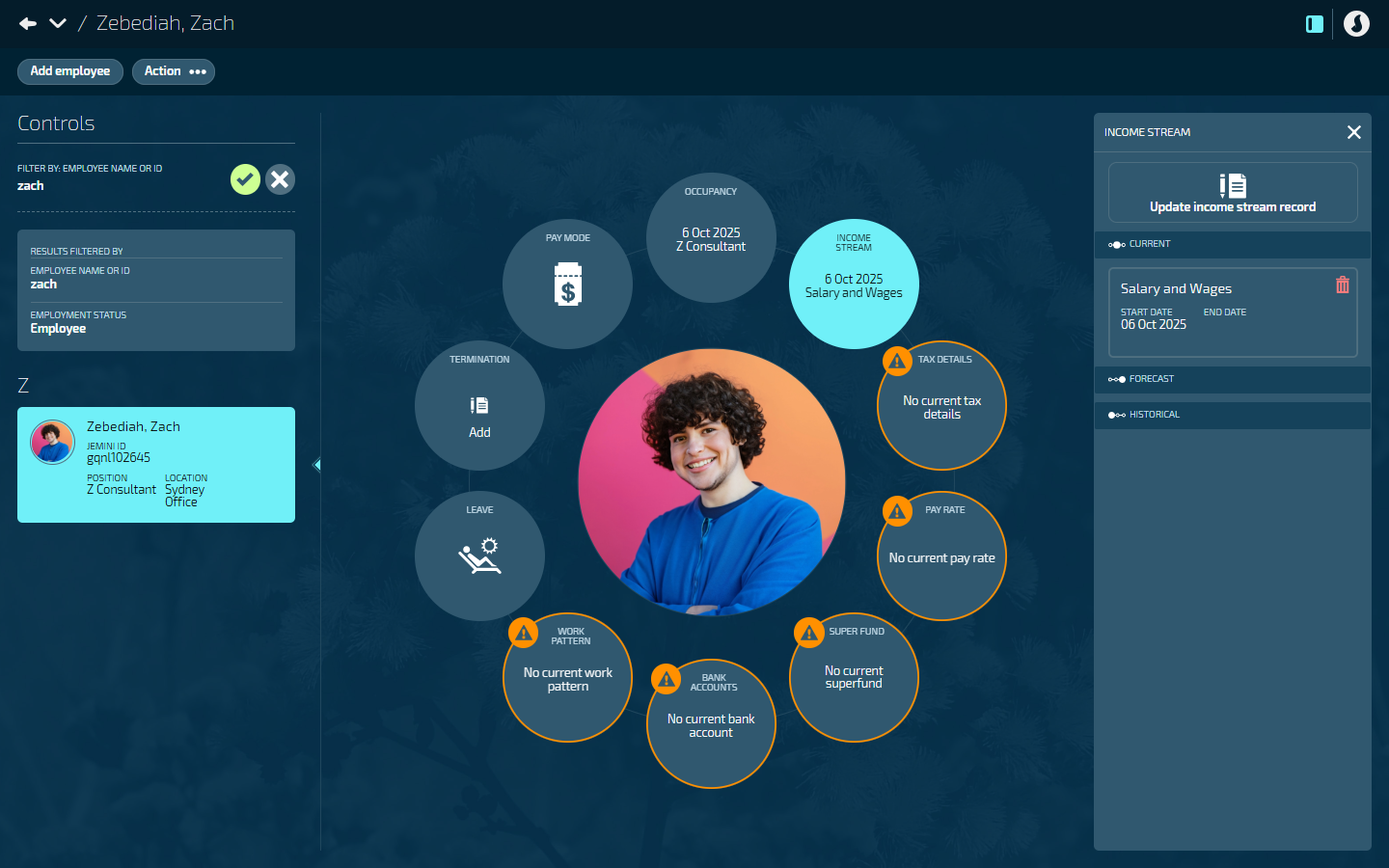
Income stream type options
The following options are available to choose from when you add an Income Stream record:
Salary and Wages
Closely Held Payees
Labour-Hire
Other Specified Payments
Foreign Employment Income*
Inbound Assignees to Australia*
Voluntary Agreement
Working Holiday Maker*
Seasonal Worker Programme*
*If you select Foreign Employment Income, Inbound Assignees to Australia, Working Holiday Maker, or Seasonal Worker Programme, you’ll also need to select the Country Code.
How to add an Income Stream
Open the employee's Income Stream:
Go to People > Employees.
Select the employee you need to edit.
Go to Action > Income Stream. The INCOME STREAM panel will open.
Select Add income stream to open the ADD INCOME STREAM panel.
Enter the income stream START DATE.
Default is the employee’s start date.
(Optional) Enter the END DATE if known.
Select an INCOME STREAM TYPE.
If you select Foreign Employment Income, Inbound Assignees to Australia, Working Holiday Maker, or Seasonal Worker Programme, you’ll also need to select the COUNTRY for the income stream.
Select the Green Tick Button to save and close the INCOME STREAM DETAILS panel.
The record will display in the INCOME STREAM panel as a current or forecast record, depending on the start date.
The INCOME STREAM bubble will show the record’s start date and income stream type.
Select the X button to close the INCOME STREAM panel.
IMPORTANT
Income stream and tax categories are connected, but not all income streams are compatible with all tax categories. If you’ve already added a Tax Details record and it’s not compatible with the Income Stream, Jemini will show you a warning message. You can still save the record, but you won't be able to process payroll for this employee until you fix the incompatibility by changing either the income stream type in Income Stream or the tax category in Tax Details.
How to update an Income Stream
Open the employee's Income Stream:
Go to People > Employees.
Select the employee you need to edit.
Go to Action > Income Stream. The INCOME STREAM panel will open.
Select Update income stream record to open the ADD INCOME STREAM panel.
Enter the new record’s START DATE.
Default is today’s date.
(Optional) Enter the END DATE.
Select an INCOME STREAM TYPE.
If you select Foreign Employment Income, Inbound Assignees to Australia, or Working Holiday Makers, you’ll also need to select the COUNTRY for the income stream.
Select the Green Tick Button to save and close the INCOME STREAM DETAILS panel.
Jemini will automatically set the end date for the previous record, allowing the new record to replace it.
The new record will display in the INCOME STREAM panel as a current or forecast record, depending on the start date.
If the new record is current, the INCOME STREAM bubble will update immediately. If it's future-dated, the bubble will update when that start date arrives.
Select the X button to close the INCOME STREAM panel.
How to delete an Income Stream
TIP
You can only delete an Income Stream record if the pay cycle status hasn't reached ‘Paid’ for the dates covered by that record. Once a pay cycle is marked as Paid, the Delete Button will be deactivated. If you need to change the income stream, add a new record instead.
If there are forecast records, you'll need to delete them first before you can delete a current record.
Open the employee's Income Stream:
Go to People > Employees.
Select the employee you need to edit.
Go to Action > Income Stream. The INCOME STREAM panel will open.
Select the Delete Button on the income record that needs deleting.
Read the confirmation message, then select Go ahead.
Select the X button to close the INCOME STREAM panel.