Navigation: People | Employees | ‘Select the Employee you need to manage’ | Action | Termination
An employee will typically be terminated by an HR manager, but can be terminated by a Payroll manager if they have access.
When an employee is terminated, Jemini will automatically generate a termination pay cycle for the employee.
How to terminate an employee
- Go to People | Employees
- Select the employee you need to terminate
- Go to Action | Termination. The ADD TERMINATION panel will open.
Alternatively, you can select the Action button in the top left corner above Controls, then select Terminate this employee.
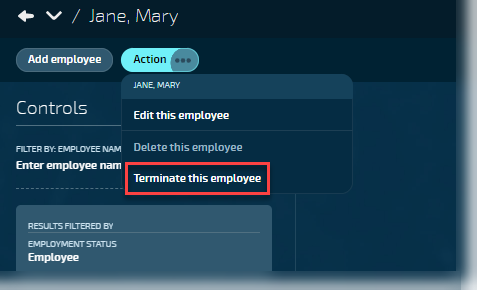
- Enter the TERMINATION DATE (the day on which the employee's contract ends).
- Select the REASON for the termination from the drop down list.
- Enter the NOTIFICATION DATE if required (this is the date when the employer was notified of the employee's need to be terminated. For example, when the employee handed in their resignation).
- Add ATTACHMENTS if required (this could include files such as the employee's resignation letter).
- Add DATE TO PAY TERMINATION (this is the pay date of the pay period where the termination date is in).
- Add NOTES about the termination if required.
- Select the Submit icon (or select Save & go to pay mode to jump to the termination pay cycle automatically).
What happens when you submit the termination?
When you submit the termination on the ADD TERMINATION panel, Jemini will automatically generate a termination pay cycle for the employee. The pay cycle's pay date will be set automatically using the DATE TO PAY TERMINATION that was entered in the ADD TERMINATION panel.
You can automatically jump to this pay cycle after adding the termination information by selecting Save & go to pay mode. Otherwise, select the Submit icon, which will close the panel, then open the employee's Pay Mode and select the termination pay cycle from the PAY CYCLES list.
All leave payments that are legislatively required to be paid on termination will automatically be generated. For New Zealand, this is annual leave and alternative holiday.
Other leave plans can have Pay out leave on termination set to Yes. This means that if the employee has a balance greater than 0 for this leave plan, the balance will also be paid out.
You can add any further termination payments by adding transactions to the termination pay cycle.
If the termination pay cycle has been paid to the employee, you can’t add more payments to the termination pay cycle. Instead, the Add a transaction after termination button will appear on Pay Mode. Use this button to add any payments that need to be made to the employee after the termination pay cycle has been paid.
Auditing a termination
Go to System | Auditing.