Navigation: People | Lifecycle | Upskilling | Team Upskilling
Team Upskilling let's you view and manage upskilling information connected to your employees. Here you can:
- View all curricula progress and points
- View all course progress and points
- Manage all courses
- View all session progress
- Manage sessions
- Download reports (csv format)
Team Upskilling Controls
Under Controls (top left of your screen), there is a section called View Type. Here you can choose what you would like to view or manage: Curricula, Courses or Sessions.
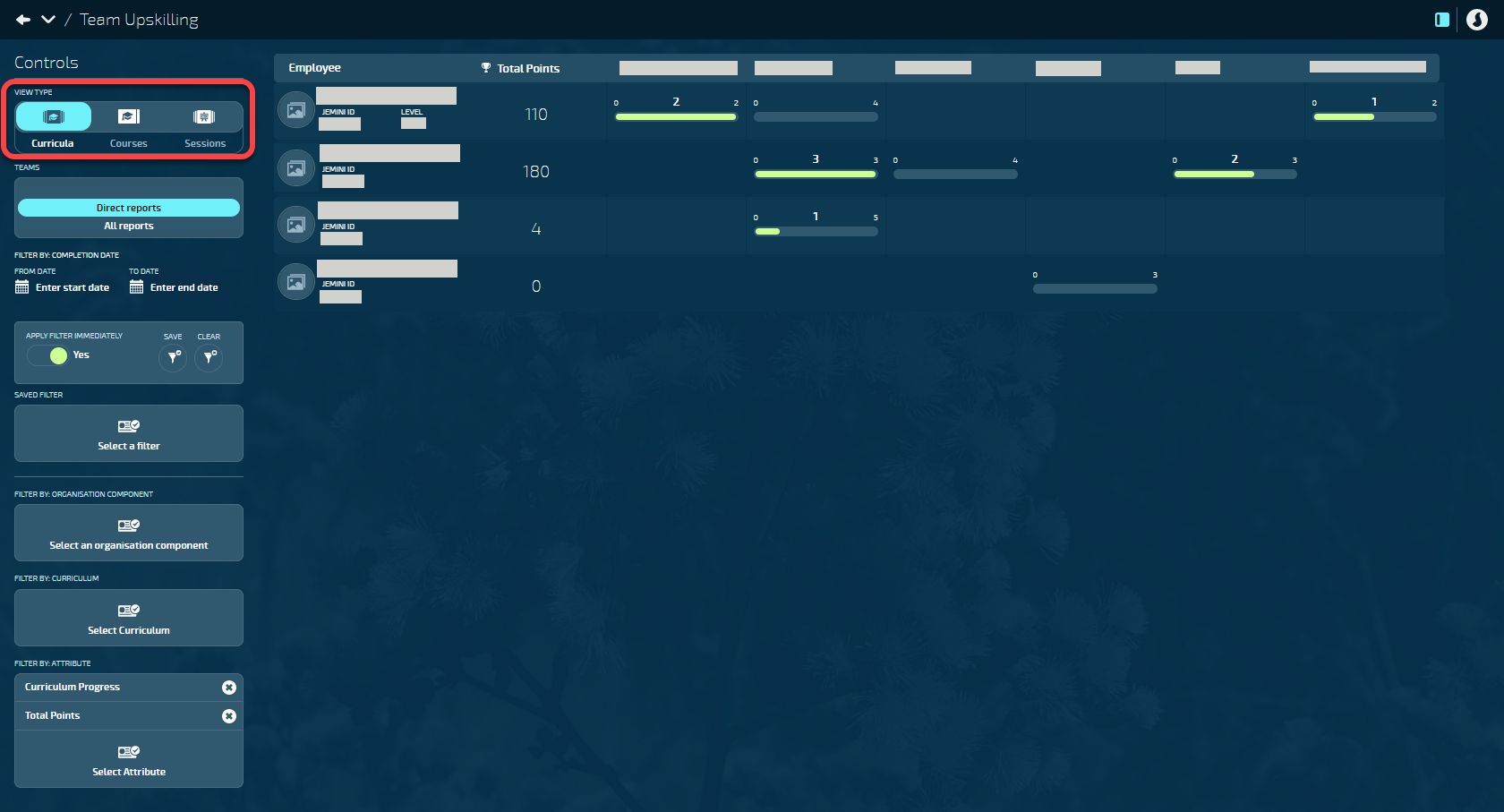
Curricula
The Curricula view gives you an overview of the progress each of your employees are making in each curricula.
Use the filters on the left to narrow down your results if required.
Courses
The Courses view is divided into Insights view and Tasks view. The Insights view gives you an overview of the course status for each employee (use the scroll bar at the bottom to reveal more statuses that extend beyond the edge of the page). The Tasks view lets you view, open and manage the courses under each employee. Select the arrow next to each employee to expand their section.
Sessions
The Sessions view is also divided into Insights view and Tasks view. The Insights view gives you an overview of the session status for each employee (use the scroll bar at the bottom to reveal more statuses that extend beyond the edge of the page). The Tasks view lets you view, open, and manage the sessions attached to each course assigned to your employees.
Filters
Use the filters in each view to narrow down your results or single out a particular area you want to focus on.
Things you can do in Team Upskilling
Update or complete a course on behalf of a group of employees
Use Team Upskilling to update or complete a course on behalf of multiple employees who are assigned the same course.
- Go to Team Upskilling
- Select Courses under the View Type in the Controls (left hand panel)
- Select Tasks under the Controls
- Use the filters to refine your search (if required)
- Find the Employee and click on the arrow to open their record
If you want to update the upskilling course for a single employee, this is best done in the Employee Upskilling View.
- Go to People Bubble
- Go to Employees
- Search for the Employee
- Select Lifecycle and then Upskilling
- Filter by Course (if required)
Make a group of employees exempt from completing a course as part of a curriculum
Use Team Upskilling to mark multiple employees as exempt from the same course
- Go to Team Upskilling
- Select Courses under the View Type in the Controls (left hand panel)
- Select Tasks under the Controls
- Search for the Course in the filters
- Find the Employee and click on the arrow to open their record
- Select the upskilling course
- Select the Exempt toggle to move to Yes
- Save
If you want to mark a single employee as exempt from completing a course, this is best done in the Employee Upskilling View.
- Go to People Bubble
- Go to Employees
- Search for the Employee
- Select Lifecycle and then Upskilling
- Filter by Course (if required)
- Select course to open it
- Select the Exempt toggle to move to Yes
- Save
View and manage enrolments of an existing upskilling session
You can only enrol employees in a course session if they have been assigned the course (either through a curriculum assignment or by selecting the course through the course catalogue).
- Go to Team Upskilling
- Select Sessions in the Controls
- Select Tasks in the Controls
- All current/active sessions will be listed under Forecast
View enrolments, pending enrolments and employees
- Select the session (you can filter by course if you have many sessions)
- All employees who are currently enrolled and approved in a session will show in the To Do column under the Class List heading
- All employees who are approved and waitlisted will show under the Waitlist heading
- In the Employees Panel on the right, you'll see a list of all the employees that have been assigned the course. This list is split into:
a. Employees who have enrolled in a session but have not yet been approved
b. Employees who are assigned the course but are not yet enrolled in a session
Approve employee session enrolment requests
- Drag employee from the Pending Employee panel to the right into the centre panel. Drop employee into the GREEN section (towards the right) with the thumbs up symbol
- If there is space in the course, they will be added to Class List
- If the course is full, they will be added to the Wait List.
a. Waitlist Automated – if space opens up in the course, employee will automatically be added to class list in the order they were added to the waitlist
b. Waitlist Manual – if space opens up in the course, you will need to go into the course to select and drag employees into the Class List from the Wait list - Employees already in the Class List can be manually moved to the Wait List if required
Reject employee session enrolment requests
- Drag employee from the Pending Employee Panel on the right into the centre panel. Drop employee into the RED section of the panel (towards the left) with the thumbs down symbol
- The course panel will open and you can enter any notes under the approval section
- You can also make the employee exempt or move the course to completed for the employee
Add an employee to a course session
The employee needs to be assigned to the course itself before a session can be selected.
- Drag employee from the Employee panel (assigned to course but are not yet enrolled section) to the right into the centre panel. Drop employee into the GREEN section (towards the right) with the thumbs up symbol
- If there is space in the course, they will be added to Class List
- If the course is full, they will be added to the Wait List
View or record attendance for an existing upskilling session
Attendance cannot be recorded until after the date of the course session
- Go to Team Upskilling
- Select Sessions in the controls at the top right
- Select Tasks on the controls on the top right
- All current/active sessions will be listed under ‘Forecast’
- Select the correct session (or filter by course if you have many sessions)
- All employees who are enrolled and approved in a session will show in the To Do column under the ‘Class List’ heading
- Employee attended session:
a. Drag the Employee towards the Done column and drop them into the GREEN section (person symbol with tick)
b. The Course Panel will open to the right
c. Complete any necessary fields (the Attendance, Completion and Status should all move to completed by default)
d. Save - Employee did not attend session:
a. Drag the Employee towards the Done column and drop them into the RED section (person symbol with x)
b. The Course Panel will open to the right
c. Check Attendance status is No and Completion Status is Not Started
d. Save