Navigation: People | Employees | 'Select Employee' | Action | Leave
Individual employee leave requests can be managed in the employee's Leave bubble in the Tasks view. When you select a Leave request card, the LEAVE EVENT panel will open. From there, you can check the leave request details, reject or approve the request, and add manager notes if needed. You can also redirect a leave request to another manager.
Alternatively, you can manage all of your team's leave in LEAVE > TEAM LEAVE.
How to approve or reject a leave request
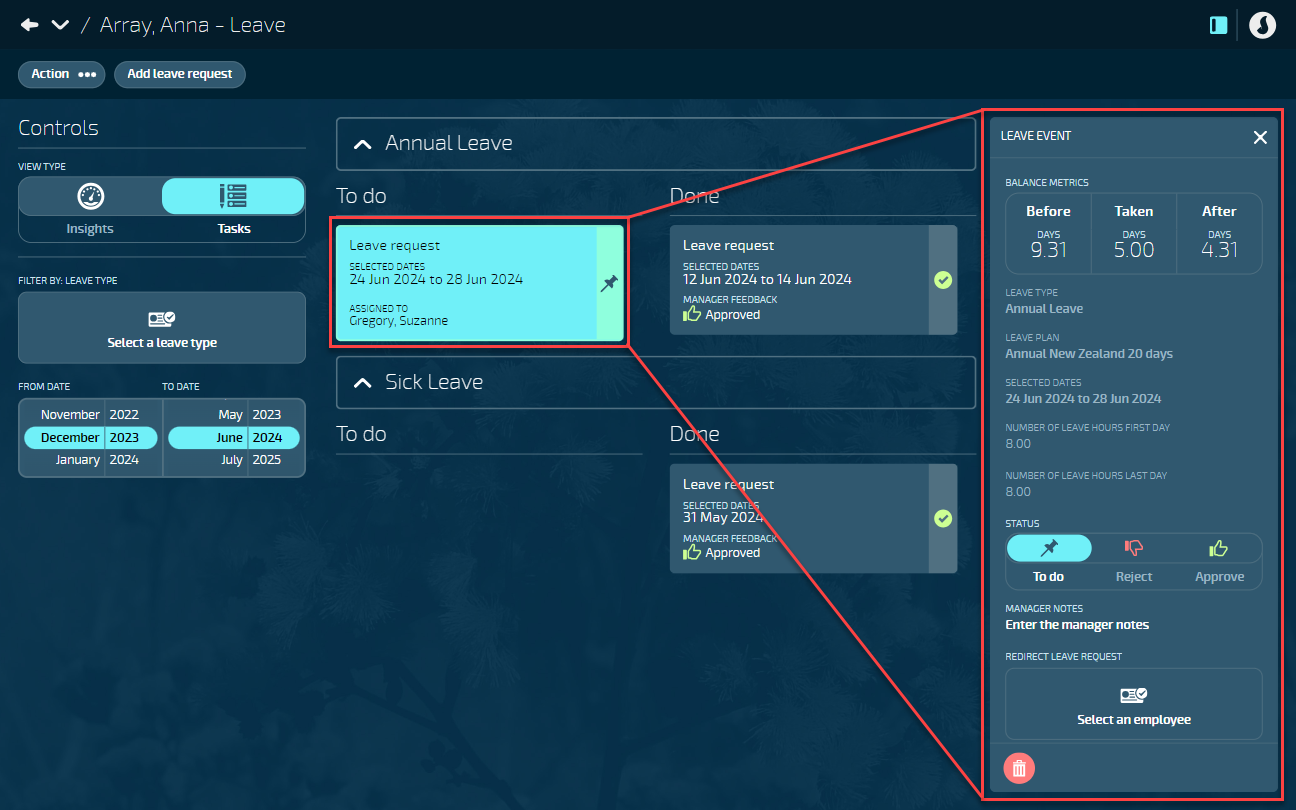
- Go to PEOPLE > EMPLOYEES.
- Select the employee you need to approve leave for.
- Go to ACTION > LEAVE to open the employee leave application.
- Select the Tasks VIEW TYPE in the Controls.
- Select the Leave request card that needs approving to open the LEAVE EVENT panel.
- The card will be in To do.
The dates in the Controls will default to six months. If you can't see leave events in the Tasks view because they're outside of those dates, use the Controls to change the FROM DATE and TO DATE to match the dates of the leave events. You can also FILTER BY LEAVE TYPE.
- Check the BALANCE METRICS, LEAVE TYPE, LEAVE PLAN, SELECTED DATES, NUMBER OF LEAVE HOURS FIRST DAY, and NUMBER OF LEAVE HOURS LAST DAY, and any EMPLOYEE NOTES.
- Select the Reject icon or the Approve icon to change the STATUS.
- (Optional): Enter MANAGER NOTES if needed.
- Select Green Tick Button to save and close the LEAVE EVENT panel.
- The card will move to Done.
How to redirect a leave request to another manager
In some cases, you may need to redirect a leave request to another manager. For example, if the employee's manager is away on their own leave, another manager will need to chosen to review their leave requests.
Leave can be redirected to:
• A person the manager reports to. This person needs a Security Profile with access to all reporting employees and permissions to view and modify Leave Events (for example, the 'Manager' Security Profile).
• A person with a Security Profile that provides access to all employees. This profile must include permissions to view and modify Employee Leave Events and access Team Leave. The employee requesting leave must also be included in the approver's User Profile's employee and payroll filter. Refer to How to filter employee and payroll access.
- Go to PEOPLE > EMPLOYEES.
- Select the employee you need to approve leave for.
- Go to ACTION > LEAVE to open the employee leave application.
- Select the Tasks VIEW TYPE in the Controls.
- Select the Leave request card that needs approving to open the LEAVE EVENT panel.
- The card will be in To do.
The dates in the Controls will default to six months. If you can't see leave events in the Tasks view because they're outside of those dates, use the Controls to change the FROM DATE and TO DATE to match the dates of the leave events. You can also FILTER BY LEAVE TYPE.
- Select an employee under REDIRECT LEAVE REQUEST to open the EMPLOYEES panel.
- Select the employee to redirect the leave request to.
- Use the search option to narrow down the list.
- Select Green Tick Button to save and close the LEAVE EVENT panel.