Navigation: Your Jemini | Lifecycle | Upskilling | Tasks
Compete all activities required for the course, following the instructions in the course description or the course attachments or URL link.
You can view details such as course information, Links, Notes and Attachments. However, the ability to add new Links, Notes and Attachments depends on what the course settings are.
Some courses may ask you to acknowledge that you have read the course content.
Once you have completed the all the activities or tasks required for the course, you can move the course to Done:
- Change the Course Progress to Completed
- Check completion date
- Add any notes
- Change the Status to Done in the course detail panel
- Save
Feedback
Once you've completed a course, a Feedback field will appear in the card's detail panel. The Feedback field allows you to give your feedback on how you thought the course went. Choose a feedback emoji that suits and add some specific comments in the EMPLOYEE NOTES section.
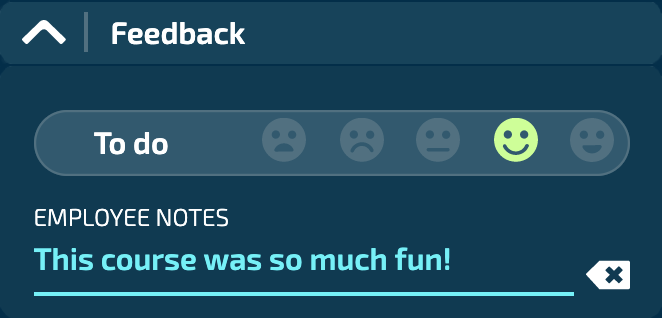
Changing the Status to Done
There are two ways you can change a course to Done once the course is completed:
- Manually drag a card to the Done section in the Tasks view
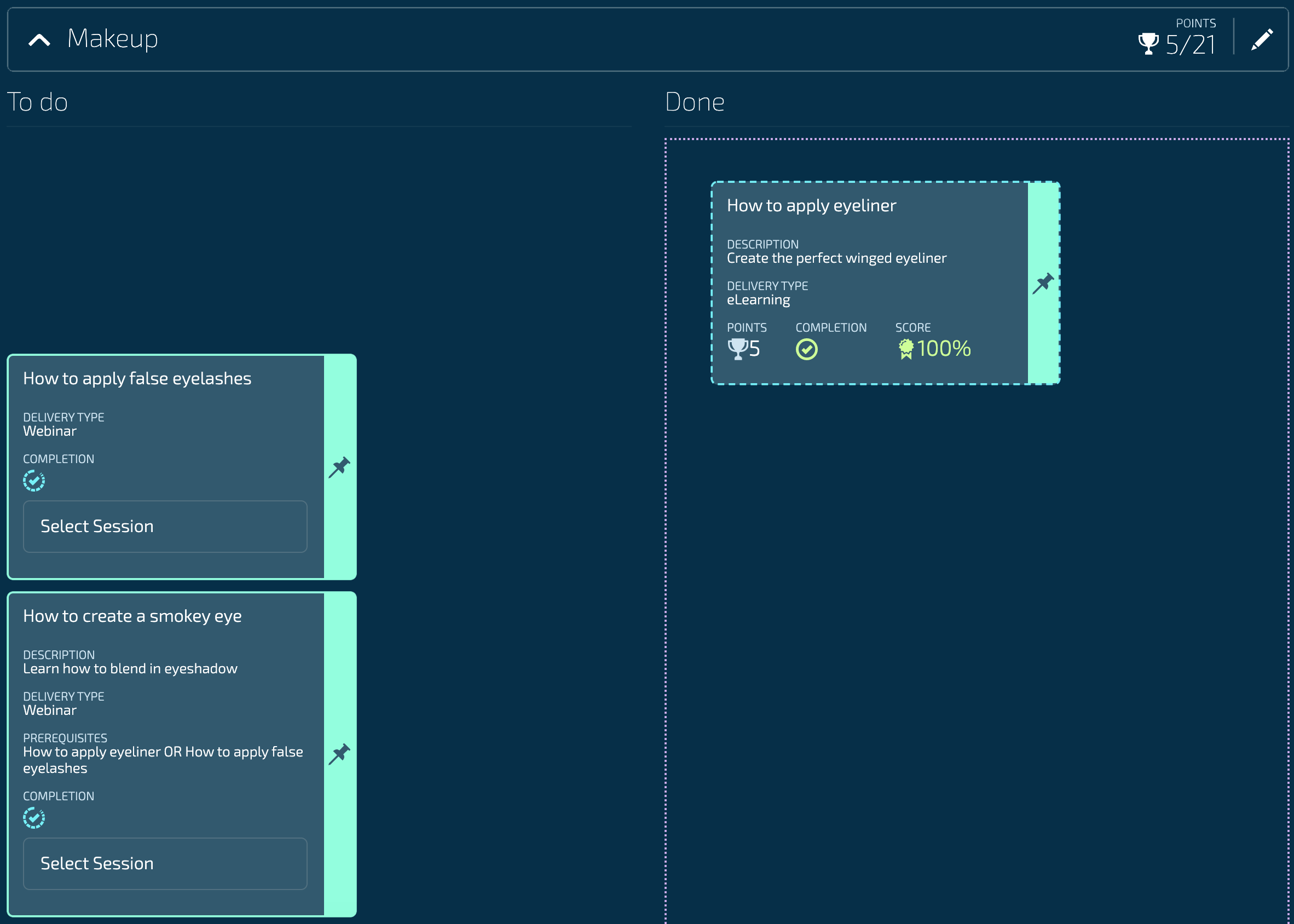
OR
- Select the course card and change the Status to Done in the detail panel (on the right side of your screen)
When you move a course card to Done, only the course name, completed-on date and course grade (if applicable) will be visible on the card. All other details will be hidden.