Assigning Upskilling due dates and tags using Group Connections
This guide explains how to set Upskilling course due dates and tags in bulk using Group Connections in the Curricula Catalogue. There are two main approaches depending on whether you want to set them at the curriculum level (applying to all courses) or course level (applying to individual courses). These curricula and courses can be connected to groups of employees through their organisation component or to individual employees.
TIP
For more about due dates and tags, as well as editing them when the curricula and courses are already attached to employees, refer to How to assign Upskilling due dates and tags.
How to access the Group Connection view
Go to PEOPLE > LIFECYCLE > UPSKILLING > UPSKILLING CURRICULA CATALOGUE.
Select the Connected Jigsaws Icon found on the header of your chosen curriculum. This will open the Group Connection view as shown in the screenshot below.
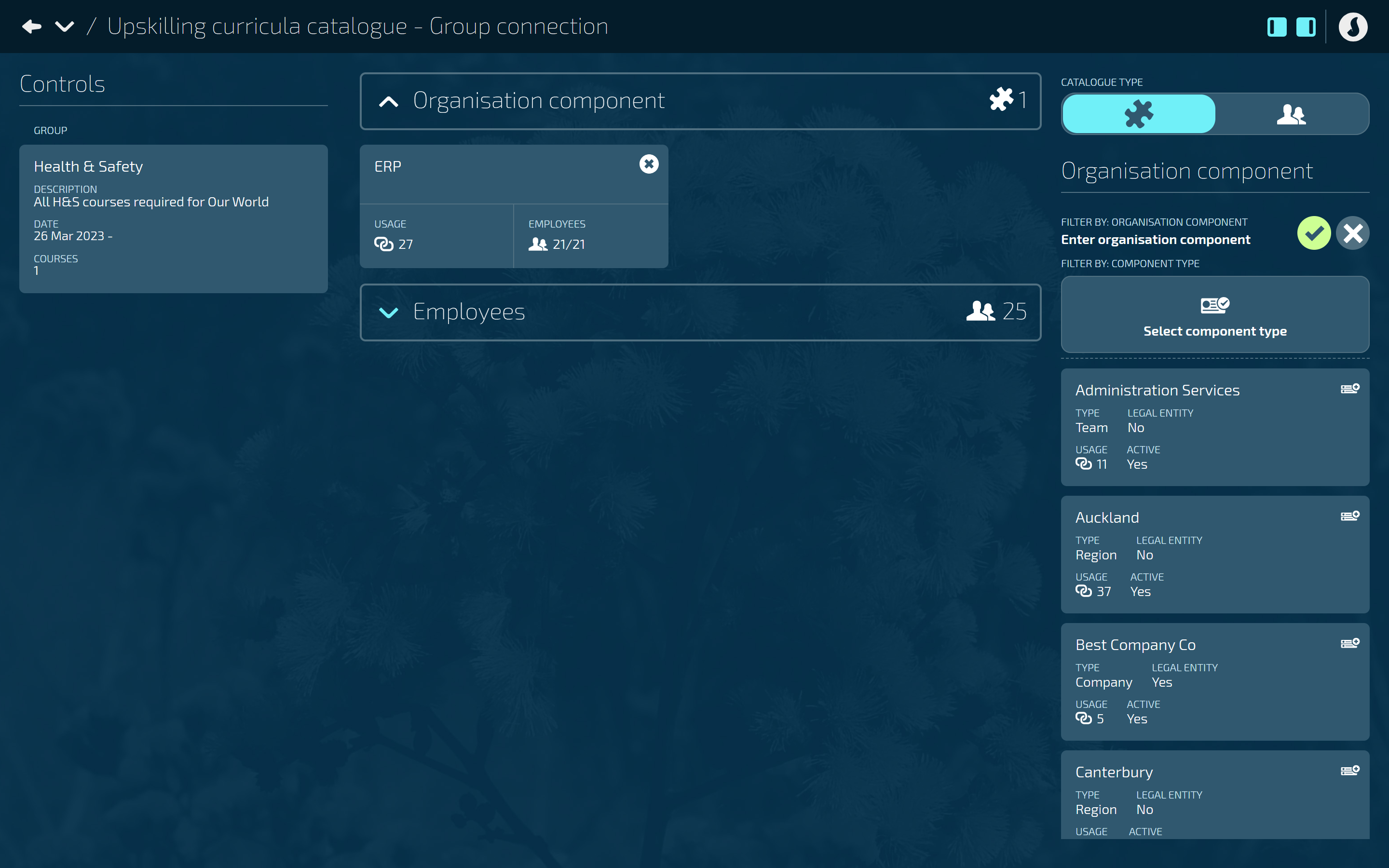
How to assign due dates and tags to courses when connecting an Organisation Component to a curriculum
TIP
Any new employees added to the organisation component will not automatically have due dates or tags assigned to their curriculums and courses. This function only applies to employees that are part of the organisation component at the time of assignment.
.png)
Assigning course due dates and tags that are set at curriculum level
In the Group Connection view, check that the Organisation component catalogue type is open.
In the catalogue, find the organisation component that needs assigning to the curriculum.
Use the ‘FILTER BY’ options if required.
Select the Assignment Icon on the organisation component card to open the ADD UPSKILLING CONNECTION panel.
(Optional) Edit the ORGANISATION COMPONENT, WHO HAS THIS GROUP and ACTIVE settings if required.
In the Assignment section:
Enter the DUE DATE. This is the due date for all courses under the curriculum that’s connected to the selected organisation component.
Select the Expand Arrows Icon to open the CURRICULUM TAGS panel.
Select tag (this will apply tags to all courses under the curriculum that’s connected to the selected organisation component):
The TAGS backpack will open.
Choose a tag from the backpack.
Use the Search if required.
More than one option can be selected. You can also Select all or Select none.
Select the Green Tick Button to save and close the backpack (select X button to cancel).
Select the Circled tick icon or Shrink iconto close the CURRICULUM TAGS panel
SET INDIVIDUAL COURSE DUE DATES AND TAGS to No.
Select the Green Tick Button to save and close the panel.
Assigning course due dates and tags that are set at course level
In the Group Connection view, check that the Organisation component catalogue type is open.
In the catalogue, find the organisation component that needs assigning to the curriculum.
Use the ‘FILTER BY’ options if required.
Select the Assignment Icon on the organisation component card to open the ADD UPSKILLING CONNECTION panel.
(Optional) Edit the ORGANISATION COMPONENT, WHO HAS THIS GROUP and ACTIVE settings if required.
In the Assignment section:
SET INDIVIDUAL COURSE DUE DATES AND TAGS to Yes. This will unlock the DUE DATE and COURSE TAGS options in the attached courses.
In each of the courses, enter the DUE DATE.
In each of the courses, Select tag:
The TAGS backpack will open.
Choose a tag from the backpack.
Use the Search if required.
More than one option can be selected. You can also Select all or Select none.
Select the Green Tick Button to save and close the backpack (select X button to cancel).
Select the Green Tick Button to save and close the ADD UPSKILLING CONNECTION panel.
TIP
To edit the Upskilling connection, select the organisation component record connected to the curriculum, which will open the UPSKILLING CONNECTION panel.
How to assign due dates and tags to courses when connecting an Employee to a curriculum
.png)
Assigning course due dates and tags that are set at curriculum level
In the Group Connection view, open the Employees catalogue type.
In the catalogue, find the employee that needs assigning to the curriculum.
Use the ‘FILTER BY’ option if required.
Select the Assignment Icon on the employee card to open the ADD EMPLOYEE UPSKILLING CONNECTION panel.
In the Assignment section:
Enter the DUE DATE. This is the due date for all courses under the curriculum that’s connected to the selected employee.
Select the Expand Arrows Icon to open the CURRICULUM TAGS panel.
Select tag (this will apply tags to all courses under the curriculum that’s connected to the selected employee):
The TAGS backpack will open.
Choose a tag from the backpack.
Use the Search if required.
More than one option can be selected. You can also Select all or Select none.
Select the Green Tick Button to save and close the backpack (select X button to cancel).
Select the Circled tick icon or Shrink iconto close the CURRICULUM TAGS panel
SET INDIVIDUAL COURSE DUE DATES AND TAGS to No.
Select the Green Tick Button to save and close the panel.
Assigning course due dates and tags that are set at course level
In the Group Connection view, open the Employees catalogue type.
In the catalogue, find the employee that needs assigning to the curriculum.
Use the ‘FILTER BY’ option if required.
Select the Assignment Icon on the employee card to open the ADD EMPLOYEE UPSKILLING CONNECTION panel.
In the Assignment section:
SET INDIVIDUAL COURSE DUE DATES AND TAGS to Yes. This will unlock the DUE DATE and COURSE TAGS options in the attached courses.
In each of the courses, enter the DUE DATE.
In each of the courses, Select tag:
The TAGS backpack will open.
Choose a tag from the backpack.
Use the Search if required.
More than one option can be selected. You can also Select all or Select none.
Select the Green Tick Button to save and close the backpack (select X button to cancel).
Select the Green Tick Button to save and close the panel.
TIP
To make changes to the Upskilling connection, delete the employee record connected to the curriculum by selecting the X button on the record, then re-assign the employee.
If the employee’s Upskilling courses have already begun, and you need to edit the due dates or tags, navigate to the employee’s Upskilling and make changes there. Refer to How to add due dates and tags.
.png)
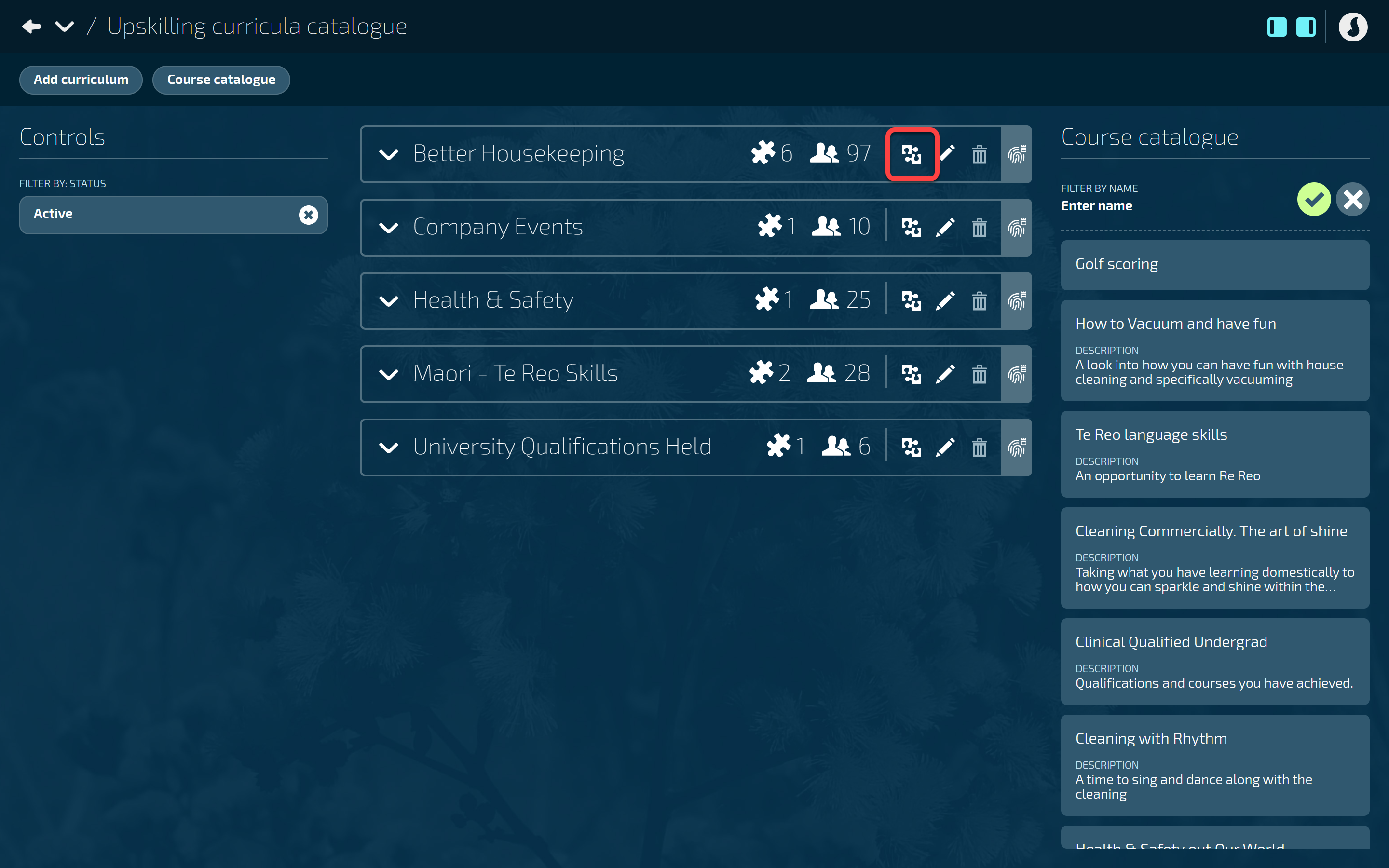
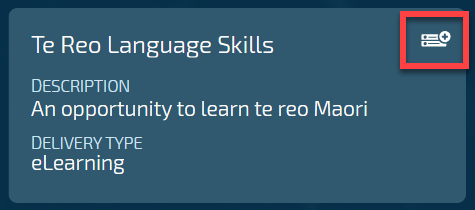
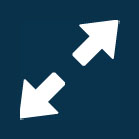
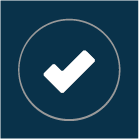 Select this icon when you're done making changes in the panel. Your changes will be saved, and the panel will close.
Select this icon when you're done making changes in the panel. Your changes will be saved, and the panel will close.