Why use Upskilling due dates and tags?
Assigning due dates and tags to Upskilling curricula and courses enhances training effectiveness and compliance
Upskilling curricula and courses with due dates and tags help managers with compliance tracking, visibility, and enables them to have a clear view of courses and compliance dependencies. Employees benefit from improved organisation, timely reminders, and a clear path to skill development.
A new Assignment option allows you to add due dates and tags to a curriculum or course when assigning it to an employee. Instead of dragging and dropping cards into an employee’s Upskilling Tasks, select the Assignment Icon to open the assignment panels and set due dates and tags.
.png)
There are two main approaches when managing employee upskilling: setting them at curriculum level or course level.
Curriculum Level:
Due dates and tags apply to all courses within a curriculum.
Update due dates and tags for curricula already assigned to the employee.
Course Level:
Due dates and tags apply to individual courses.
Update due dates and tags for courses already assigned to the employee. If due dates and tags are set on the curriculum and you need to set individual course dates and tags, you can edit the curriculum settings.
TIP
If you want to assign due dates and tags to groups of employees, refer to How to assign Upskilling due dates and tags through Group Connections.
How to assign curriculum due dates and tags
When you set due dates and tags at curriculum level, all courses within the assigned curriculum share the same due dates and tags. These can only be edited at curriculum level.
.png)
Go to PEOPLE > EMPLOYEES.
Select the employee you wish to manage.
Select LIFECYCLE > UPSKILLING.
Make sure Tasks view is open.
Make sure Curriculum catalogue is open.
On the curriculum card that needs assigning to the employee, select the Assignment Icon to open the ASSIGN CURRICULUM panel.
Enter the DUE DATE. This is the due date for all courses under the curriculum that will be assigned to the employee.
Select the Expand Arrows Icon to open the SET CURRICULUM TAGS panel.
Select tag (this will apply tags to all courses under the curriculum connected to the selected organisation component):
The TAGS backpack will open.
Choose a tag from the backpack.
Use the Search if required.
More than one option can be selected. You can also Select all or Select none.
Select the Green Tick Button to save and close the backpack (select X button to cancel).
Select the Circled tick icon or Shrink icon to close the SET CURRICULUM TAGS panel
In the Courses section, SET INDIVIDUAL COURSE DUE DATES AND TAGS to No.
Select the Green Tick Button to save and close the panel.
Editing due dates and tags at curriculum level
When the curriculum is already attached to an employee, you can edit the curriculum to update the due dates and tags.
.png)
Go to PEOPLE > EMPLOYEES.
Select the employee you wish to manage.
Select LIFECYCLE > UPSKILLING.
Make sure Tasks view is open.
Select the Pencil Icon on the curriculum to open the EMPLOYEE UPSKILLING GROUP panel.
In the Assignment section:
Enter the DUE DATE.
Select the to open the CURRICULUM TAGS panel.
Select tag (this will apply tags to all courses under the curriculum that’s connected to the employee):
The TAGS backpack will open.
Choose a tag from the backpack.
Use the Search if required.
More than one option can be selected. You can also Select all or Select none.
Select the Green Tick Button to save and close the backpack (select X button to cancel).
Select the Circled tick icon or Shrink icon to close the TAGS panel.
Select the Green Tick Button to save and close the EMPLOYEE UPSKILLING GROUP panel.
TIP
Alternatively, you can SET INDIVIDUAL COURSE DUE DATES AND TAGS to Yes. This will unlock the due date and course tags options in the attached courses.
How to assign individual course due dates and tags
When assigning a curriculum to an employee, you’ll need to configure it to allow due dates and tags to be updated at course level. In doing so, all courses within the assigned curriculum can have individual due dates and tags.
First you need to assign the curriculum to the employee, then you can edit the course dates and tags in the courses attached to the curriculum. You can also assign due dates and tags when adding a new course to the curriculum from the employee course catalogue. These three steps are outlined below:
1 – Assigning the curriculum
2 – Editing course due dates and tags
3 – Assigning due dates and tags when adding a new course to a curriculum
1 – Assigning the curriculum
When assigning the curriculum, make sure to SET INDIVIDUAL COURSE DUE DATES AND TAGS to Yes. This will unlock the due date and course tags options in the attached courses.
.png)
Go to PEOPLE > EMPLOYEES.
Select the employee you wish to manage.
Select LIFECYCLE > UPSKILLING.
Make sure Tasks view is open.
Make sure Curriculum catalogue is open.
On the curriculum card that needs assigning to the employee, select the Assignment Icon to open the ASSIGN CURRICULUM panel.
In the Courses section:
SET INDIVIDUAL COURSE DUE DATES AND TAGS to Yes. This will unlock the DUE DATE and COURSE TAGS options in the attached courses.
In each of the courses, enter the DUE DATE.
In each of the courses, Select tag:
The TAGS backpack will open.
Choose a tag from the backpack.
Use the Search if required.
More than one option can be selected. You can also Select all or Select none.
Select the Green Tick Button to save and close the backpack (select X button to cancel).
Select the Green Tick Button to save and close the ASSIGN CURRICULUM panel.
2 — Editing course due dates and tags
There are two ways to do this: By editing the curriculum settings or editing the course itself.
Editing the curriculum settings
.png)
Go to PEOPLE > EMPLOYEES.
Select the employee you wish to manage.
Select LIFECYCLE > UPSKILLING.
Make sure Tasks view is open.
Select the Pencil Icon on the curriculum to open the EMPLOYEE UPSKILLING GROUP panel.
In the Assignment section:
SET INDIVIDUAL COURSE DUE DATES AND TAGS to Yes. This unlocks the DUE DATE and COURSE TAGS options in the attached courses.
In each of the courses, enter the DUE DATE.
In each of the courses, Select tag:
The TAGS backpack will open.
Choose a tag from the backpack.
Use the Search if required.
More than one option can be selected. You can also Select all or Select none.
Select the Green Tick Button to save and close the backpack (select X button to cancel).
Select the Green Tick Button to save and close the EMPLOYEE UPSKILLING GROUP panel.
Editing the course
.png)
Go to PEOPLE > EMPLOYEES.
Select the employee you wish to manage.
Select LIFECYCLE > UPSKILLING.
Make sure Tasks view is open.
Open the curriculum that contains the relevant courses by selecting the Downward Arrow icon in the curriculum header.
Select a course record to open the EMPLOYEE UPSKILLING COURSE panel.
In the Assignment section:
TIP
If you see this message—Due dates and tags are set on the curriculum for this course—you’ll need to edit the curriculum record attached to the employee. You can either update the due dates and tags at curriculum level, or change the settings so that you can edit individual courses. Refer to Editing the curriculum settings.
Enter the DUE DATE.
Select the Expand Arrows Icon to open the COURSE TAGS panel.
Select tag:
The TAGS backpack will open.
Choose a tag from the backpack.
Use the Search if required.
More than one option can be selected. You can also Select all or Select none.
Select the Green Tick Button to save and close the backpack (select X button to cancel).
Select the Circled tick icon or Shrink icon to close the COURSE TAGS panel.
Select the Green Tick Button to save and close the EMPLOYEE UPSKILLING COURSE panel.
3 — Assigning due dates and tags when adding a new course to a curriculum
.png)
TIP
This option is only available when the curriculum has been configured to allow individual course due dates and tags to be set. If it’s not available, you’ll see this message when you attempt to assign the course: Due dates and tags are set on the curriculum for this course. You’ll need to adjust the settings in the curriculum attached to the employee. To learn how, refer to Editing the curriculum settings.
Go to PEOPLE > EMPLOYEES.
Select the employee you wish to manage.
Select LIFECYCLE > UPSKILLING.
Make sure Tasks view is open.
Open the Course catalogue.
On the course card that needs assigning to the employee, select the Assignment Icon to open the ASSIGN COURSE panel.
Select curriculum to open the curricula backpack.
Choose a curriculum from the backpack.
Any curricula that are already assigned to the employee will be available to choose from.
See above tip if you come across a message mentioning due dates and tags being set at the curriculum.
Enter the DUE DATE.
Select the Expand Arrows Icon to open the SET COURSE TAGS panel.
Select tag:
The TAGS backpack will open.
Choose a tag from the backpack.
Use the Search if required.
More than one option can be selected. You can also Select all or Select none.
Select the Green Tick Button to save and close the backpack (select X button to cancel).
Select the Green Tick Button to save and close the ASSIGN COURSE panel.
Upskilling progress indicators
When a due date is set on a course, the card will show the due date. If the due date passes and the employee hasn’t completed the course, the card completion status will change to ‘Overdue’ and the border will turn red. If a course has tags, these will also display on the card.
.png)
Due date notifications
New Upskilling notification options include a ‘Due date’ notification date type and the ability to add tags. These tags ensure notifications are triggered only by selected criteria. For example, as shown in the screenshot below, if an employee’s certificate will expire and they need to complete a course for renewal, you can create a notification to remind them to complete the course before the due date.
To learn more about notifications, refer to Intro to Notification Catalogue.
.png)
.png)
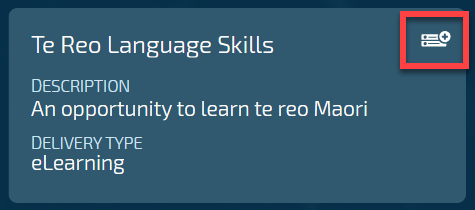
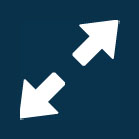
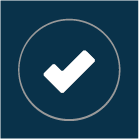 Select this icon when you're done making changes in the panel. Your changes will be saved, and the panel will close.
Select this icon when you're done making changes in the panel. Your changes will be saved, and the panel will close.