Navigation: People | Lifecycle | Onboarding
When an Onboarding workflow is attached to a new starter, assigned users will receive tasks to complete. The tasks may be for the:
- employee (new starter)
- the new starter's manager
- other position establishments
If you've been assigned a task to onboard another employee, use this guide to help you complete it.
If you're a new starter or need to access your own onboarding workflow in Your Jemini, refer to this guide instead: Intro to Onboarding - Your Jemini.
How to find and open an Onboarding Workflow to complete tasks
- Go to People | Lifecycle | Onboarding.
- Select the Onboard VIEW TYPE in the Controls section.
Some managers will only have access to the Onboard view. The other view types will be hidden.
- Below the filters, choose an employee whose Onboading tasks need completing.
- Use the Filters to narrow down the employee list workflows by:
- Not started
- In progress
- Completed
- Withdrawn
- No workflow
- You can also FILTER BY: EMPLOYEE NAME OR NUMBER. Enter the employee name or number in the search field then select the Green Tick Button.
- Use the Filters to narrow down the employee list workflows by:
Once you've selected the employee, their most current workflow will open. If you want to view another workflow attached to the employee, you can select the alternative workflow from the drop down list just below the header.
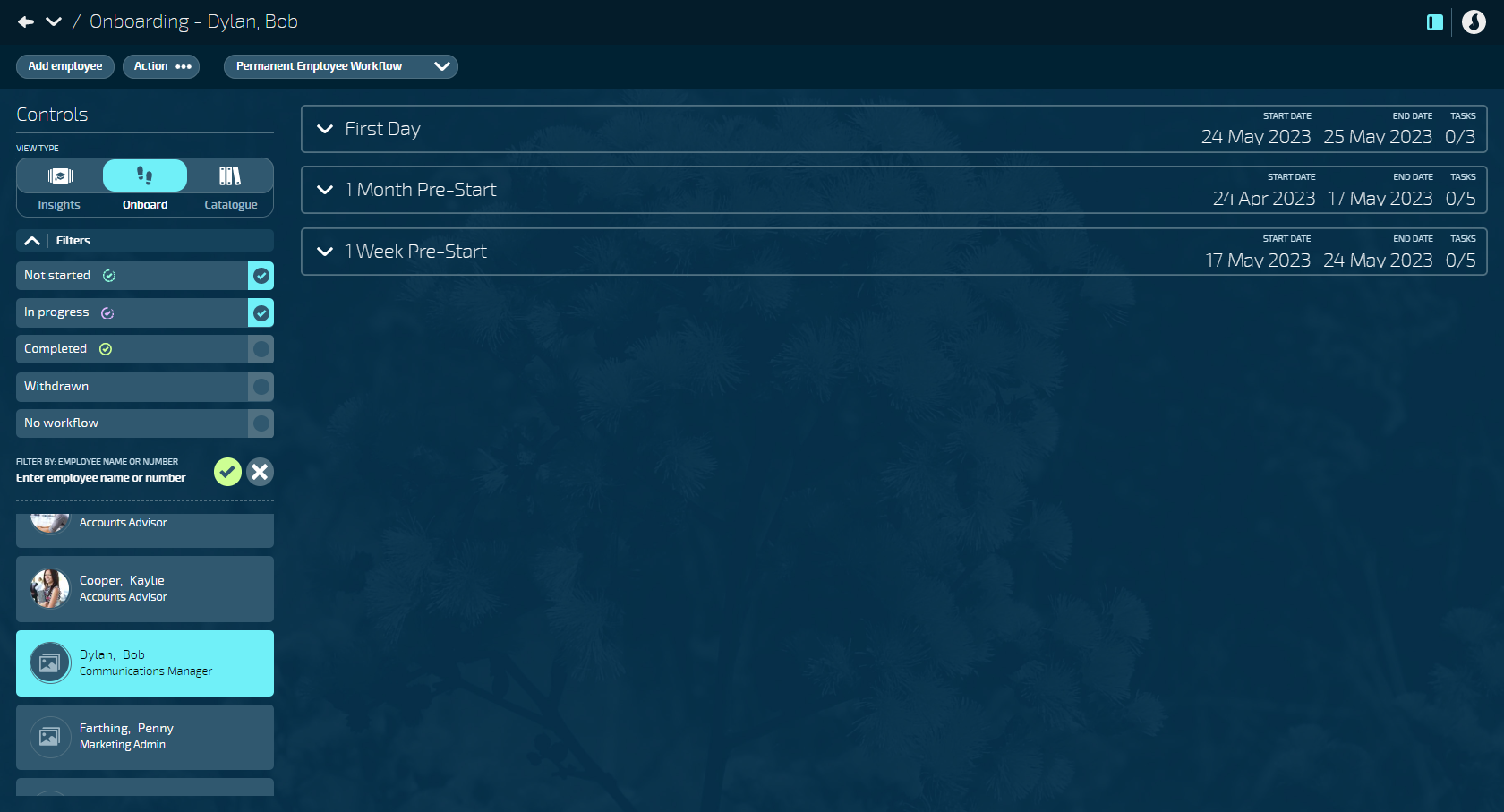
The workflow will be organised into steps. For example, as shown in the screenshot above, the steps are categorised as the first day, week before, or month before the new employee's start date. If today's date falls within the step start and end dates, the step will already be expanded to show the tasks.
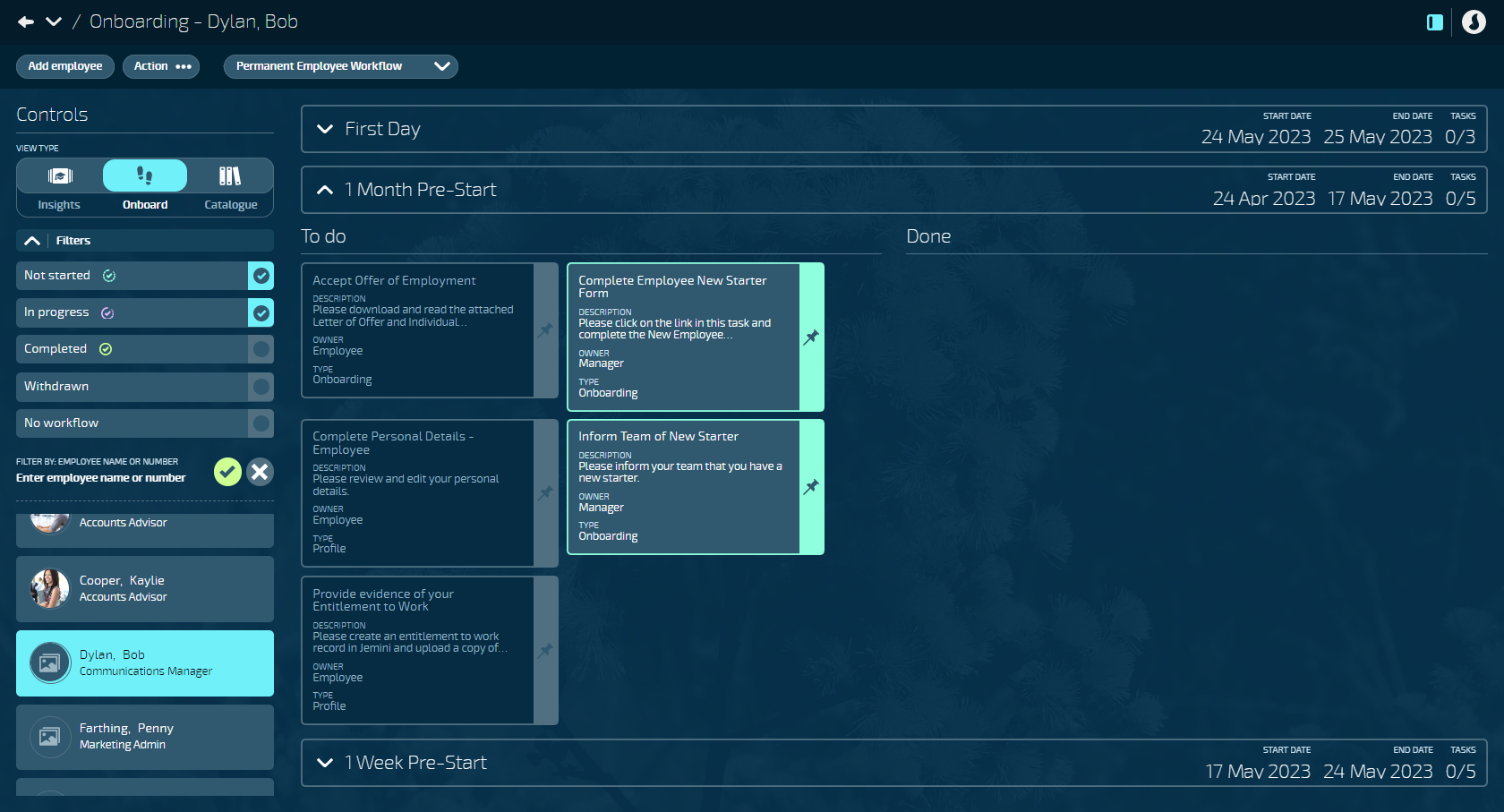
Onboarding task types and how to complete them
There are three types of tasks that require different actions: Action, Onboarding, and Profile.
What’s an Action type task?
Action type tasks complete bubbles in the employee's Action bubble in Jemini. You may need to enter or edit the employee's:
- Occupancy
- Pay Mode
- Pay Rate
- Work Pattern
- Tax Details
- TFN Declaration (AU only)
- Bank Accounts
- Leave
- Termination
- KiwiSaver (NZ only)
- Super Fund*
A New Zealand employee's Super Fund task can only be accessed if their KiwiSaver record has the "EMPLOYEE HAS A NON-KIWISAVER SUPERANNUATION SCHEME" setting set to Yes. However, employees currently can't change this setting themselves. A manager must set it to Yes for the employee to access their Super Fund task.
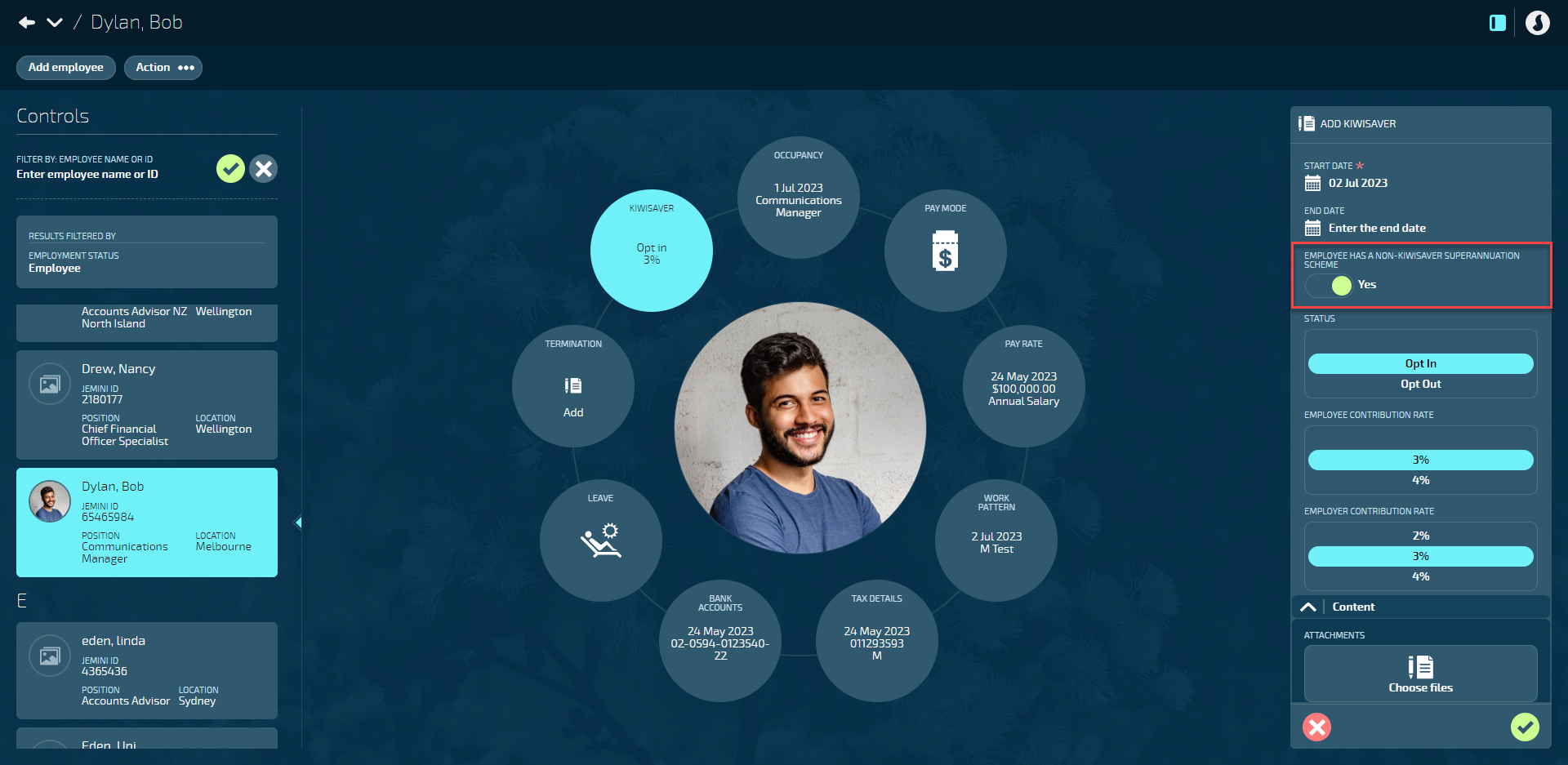
How to complete an Action type task
- Open an employee's workflow in the Onboard view (People | Lifecycle | Onboarding).
You can expand a step to reveal your tasks by selecting the Downward Arrow icon in the step header.
- Select the Action type task you wish to complete (the card will say TYPE: Action). The panel that opens will vary depending on what kind of action task you need to complete.
- Add or edit the records within the task as required.
If you need help adding or editing the records, refer to the guides in the Discover People | Action section of Knowledge Jems for step-by-step instructions.
- Once you’ve completed the task, change the TASK STATUS from To do to Done.
- Select the Green Tick Button to save and close the panel.
If you’ve completed a task but it’s still in the To Do section, you can drag and drop the card into the Done section.
What’s an Onboarding type task?
Onboarding type tasks are general tasks required for setting up a new employee. They may include instructions on completing the task, and you may need to provide your signature, links, attachments, and notes.
How to complete an Onboarding type task
- Open an employee's workflow in the Onboard view (People | Lifecycle | Onboarding).
You can expand a step to reveal your tasks by selecting the Downward Arrow icon in the step header.
- Select the Onboarding type task you wish to complete (the card will say TYPE: Onboarding). The ONBOARDING TASK panel will open.
- There may be instructions for you in the NAME or DESCRIPTION.
- If the Content section is visible, you may need to:
- download or upload attachments
- follow or provide links
- enter your signature.
- If the Notes section is visible, you may need to:
- enter notes according to the instructions in the task
- read notes entered by the new starter.
- Once you’ve completed the task, change the TASK STATUS from To do to Done.
- Select the Green Tick Button to save and close the panel.
If you’ve completed a task but it’s still in the To Do section, you can drag and drop the card into the Done section.
What’s a Profile type task?
Profile type tasks set up the new starter's profile in Jemini. You may need to enter or edit the employee's:
- Basic profile information (like name, birthdate, gender, and profile picture)
- Contact details
- Emergency contact details
- Demographic details
- Health details
- Style and strengths
- Entitlement to work
How to complete a Profile type task
- Open an employee's workflow in the Onboard view (People | Lifecycle | Onboarding).
You can expand a step to reveal your tasks by selecting the Downward Arrow icon in the step header.
- Select the Profile type task you wish to complete (the card will say TYPE: Profile). The panel that opens will vary depending on what kind of profile task you need to complete.
- Add or edit the records within the task as required.
If you need help adding or editing the records, refer to the guides in the Discover People > Profile section of Knowledge Jems for step-by-step instructions.
- Once you’ve completed the task, change the TASK STATUS from To do to Done.
- Select the Green Tick Button to save and close the panel.
If you’ve completed a task but it’s still in the To Do section, you can drag and drop the card into the Done section.
Things to note about completing tasks
Make sure you complete tasks by the step end date
If you don’t complete a task by the step end date, you’ll receive an email notifying you that the task is overdue. Any overdue tasks will have a warning status on the card.
You can view the step details in the step header. Details are
- Step start date
- Step end date
- Completed tasks within the step
- Total tasks within the step
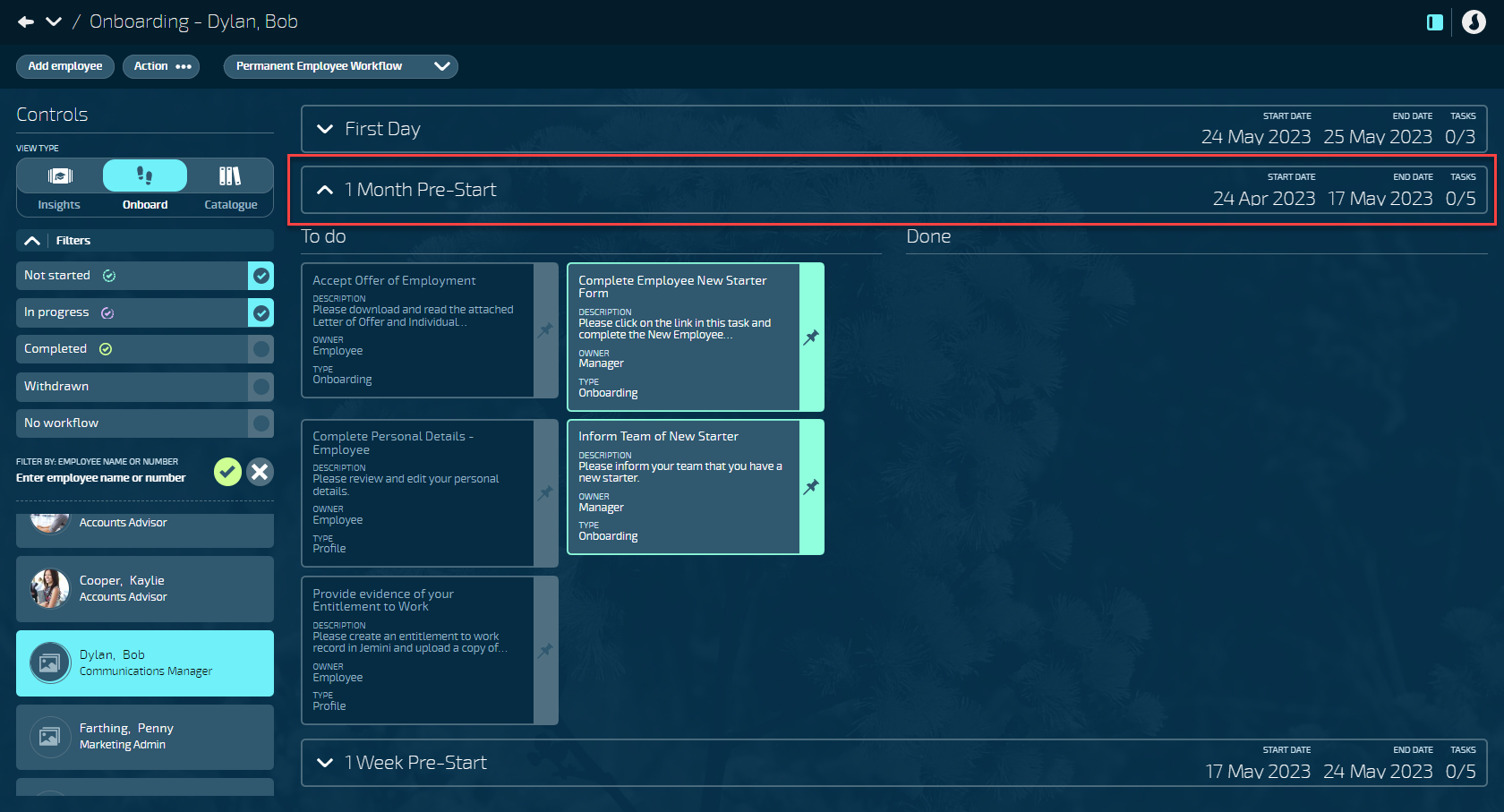
Profile or Action bubble access
If you don’t have permission to access Profile or Action bubbles connected to the Onboarding Tasks, you won't be able to view or edit them.