Navigation: People | Lifecycle | Onboarding
What's the Onboard view?
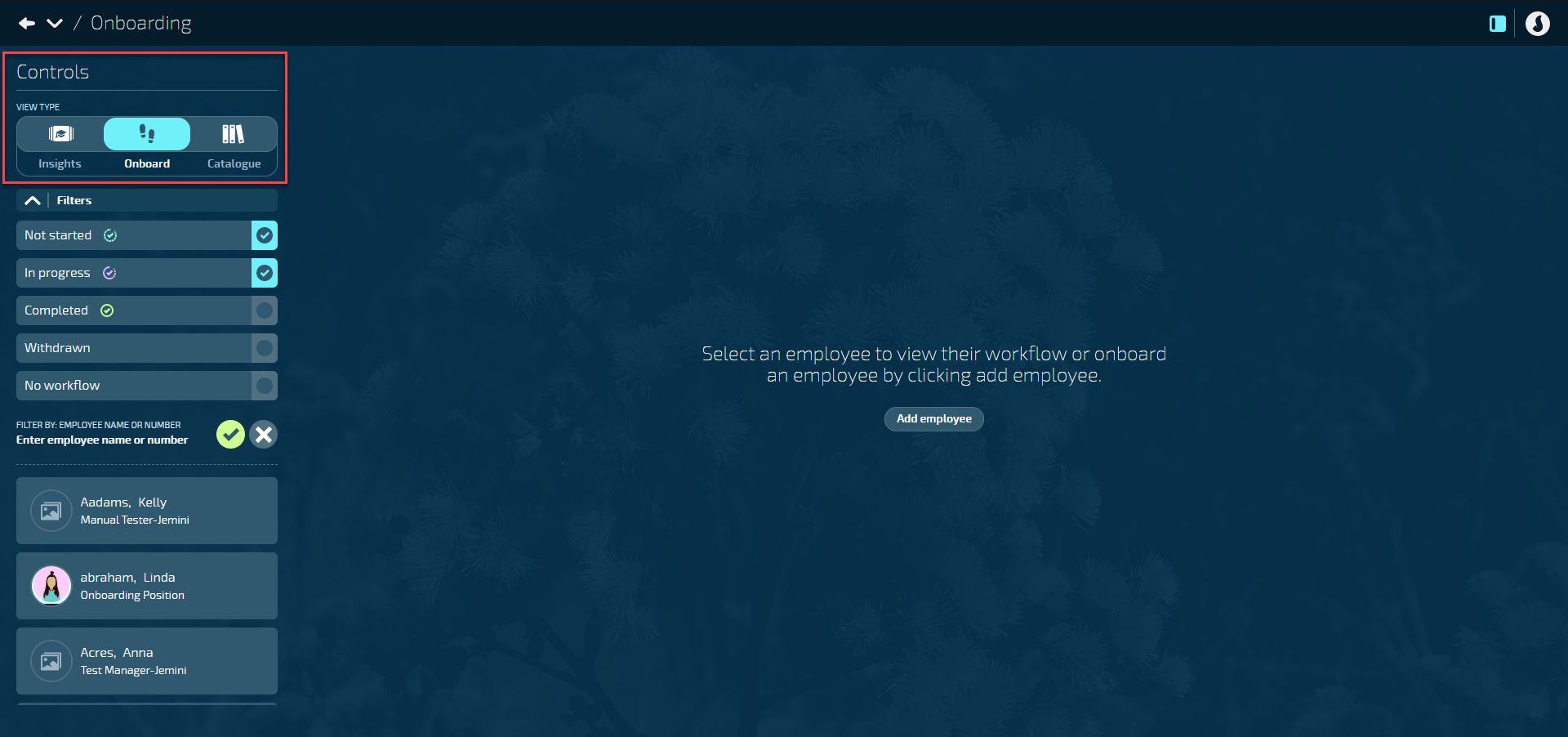
Workflows must be set up in the Catalogue view before you can start to use the Onboard view.
The Onboard view for managing and assigning workflows to new employees during their onboarding process. Here's what each type of user can see and do in the Onboard view:
What the System Manager or HR Manager can do
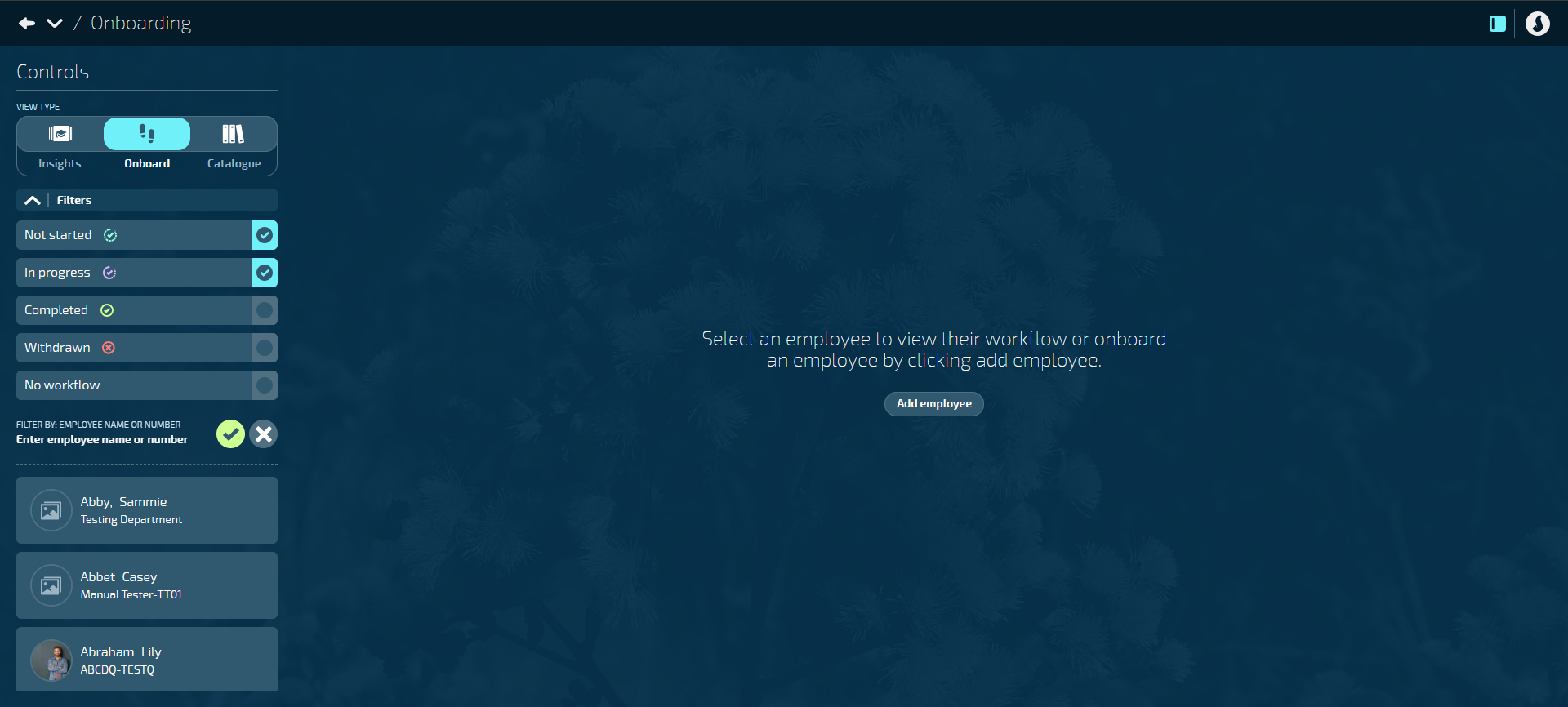
If you're a system manager or HR manager, you have full access to all onboarding features.
You can:
- add new employees
- assign workflows to employees
- edit workflows attached to employees
- filter the employee list by different workflow statuses
- view the status of every employee workflow
- view and complete tasks for yourself and others
Tips for System Managers or HR Managers
- Filter the employee list by workflows that are Not started, In progress, Completed, or Withdrawn, or by employees that have No workflow assigned.
- If an employee has more than one workflow attached, you can select the alternative workflow from the drop down list just below the header. The workflow view will default to whichever workflow is most current.
- You can see tasks assigned to all users, not just your own. Most users can only see their own tasks.
What a manager can do
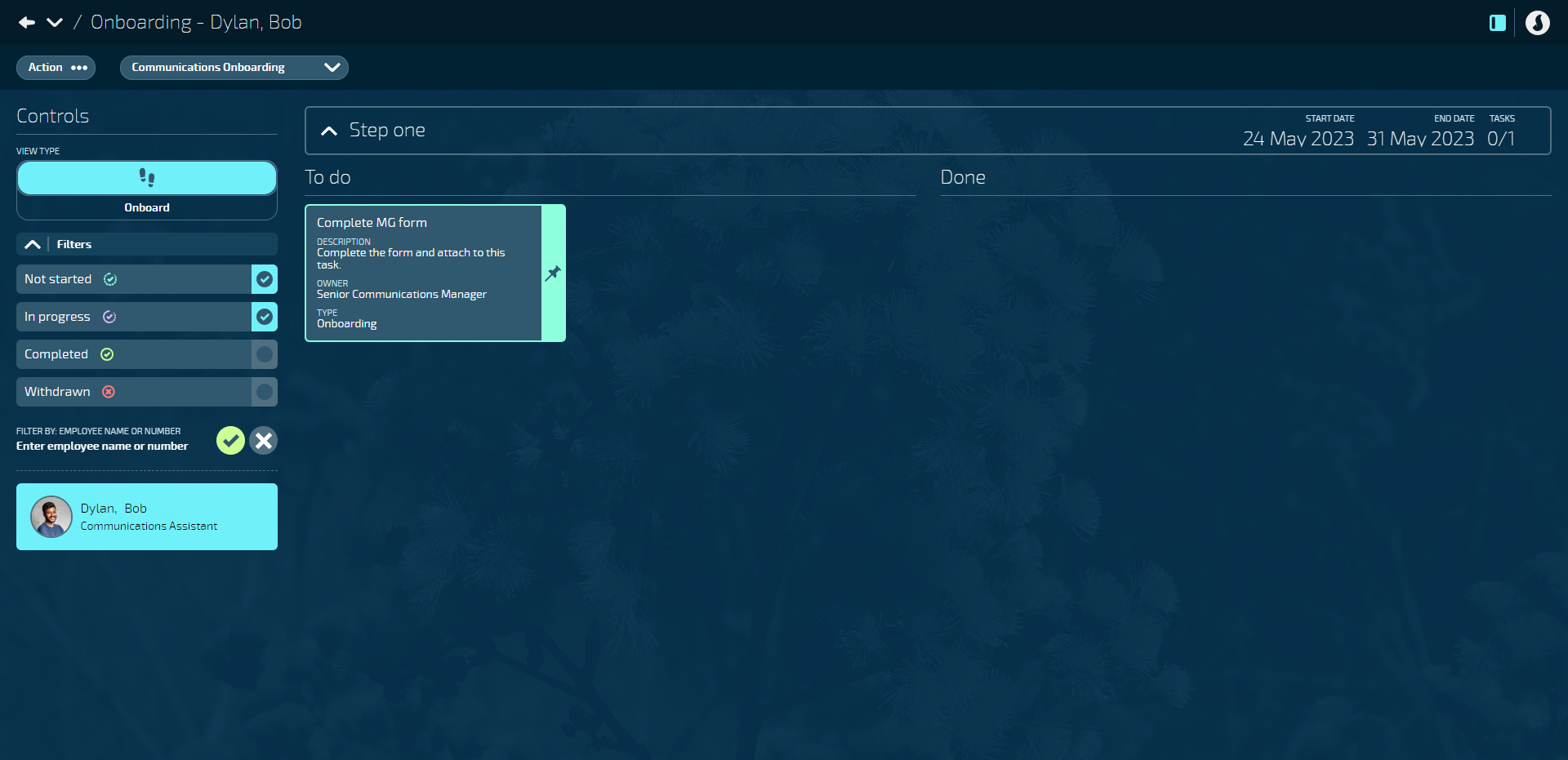
If you're a manager, you'll have a similar view to HR managers but with some limitations.
You can:
- filter the employee list by different workflow statuses
- view the status of employee workflows that you have access to
- view and complete your tasks
You can't:
- access the Insights and Catalogue views
- edit workflows
- add new employees
- assign workflows to employees
Tips for managers
-
Filter the employee list by workflows that are Not started, In progress, Completed, or Withdrawn.
-
Select an employee from the list under Controls to view their workflow.
-
If an employee has more than one workflow attached, you can select the alternative workflow from the drop down list just below the header. The workflow view will default to whichever workflow is most current.
-
You may be able to see tasks assigned to other users if you have permission.
- Your tasks will have a light background and display the To Do or Done status icons on the right side of the card.
- Tasks that are assigned to other users will have a dark background.
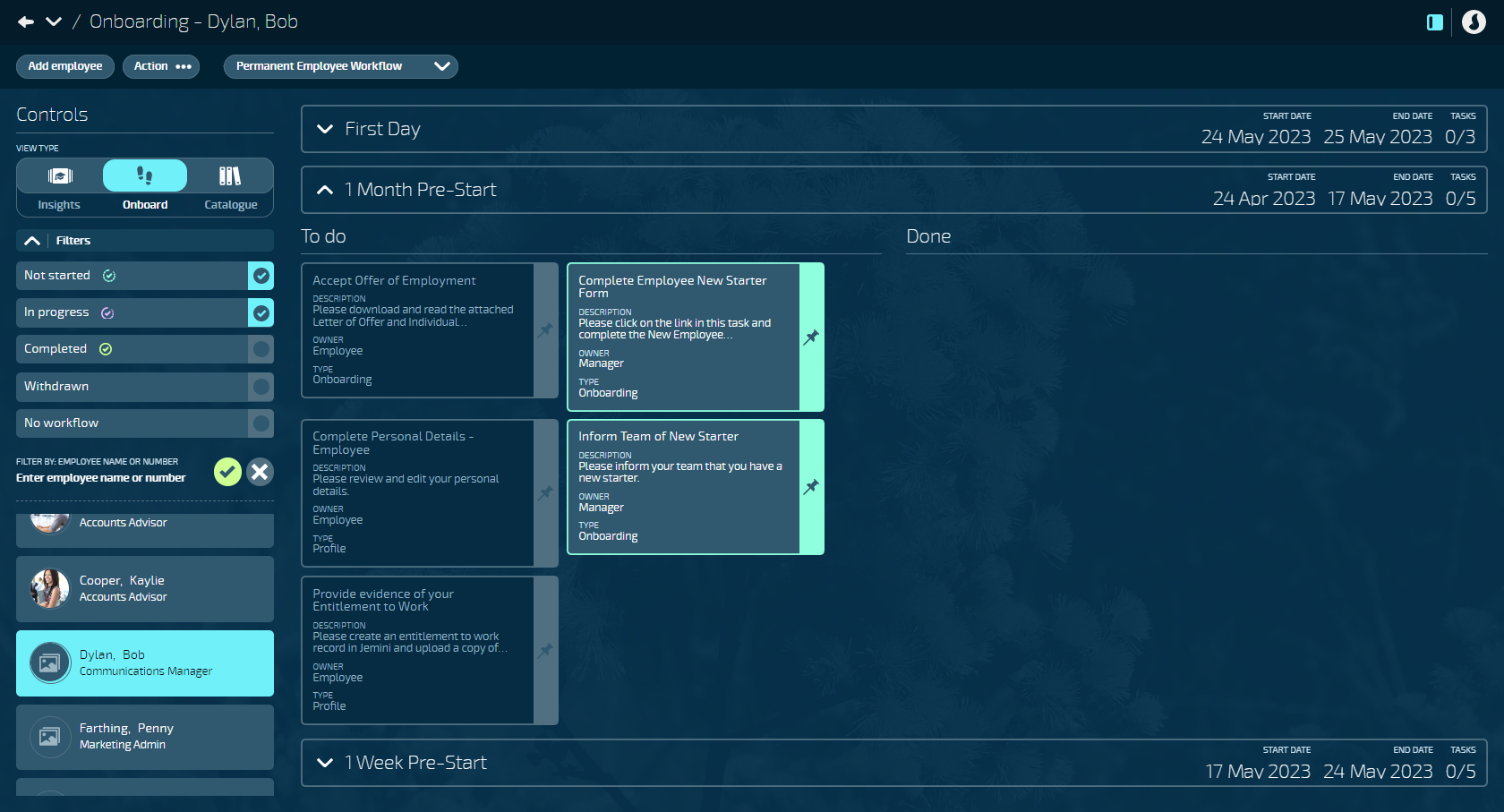
-
Some tasks may be locked so that they’re view only. For example, you may not be able to open a task related to the employee’s bank account details.
What a new starter can do
New starters can only view and complete their onboarding tasks through Your Jemini.
A new starter begins their Onboarding journey within Jemini when they get their sign in details. They may also receive a customised email notification welcoming them to your organisation (you can set this up in the Notifications bubble).
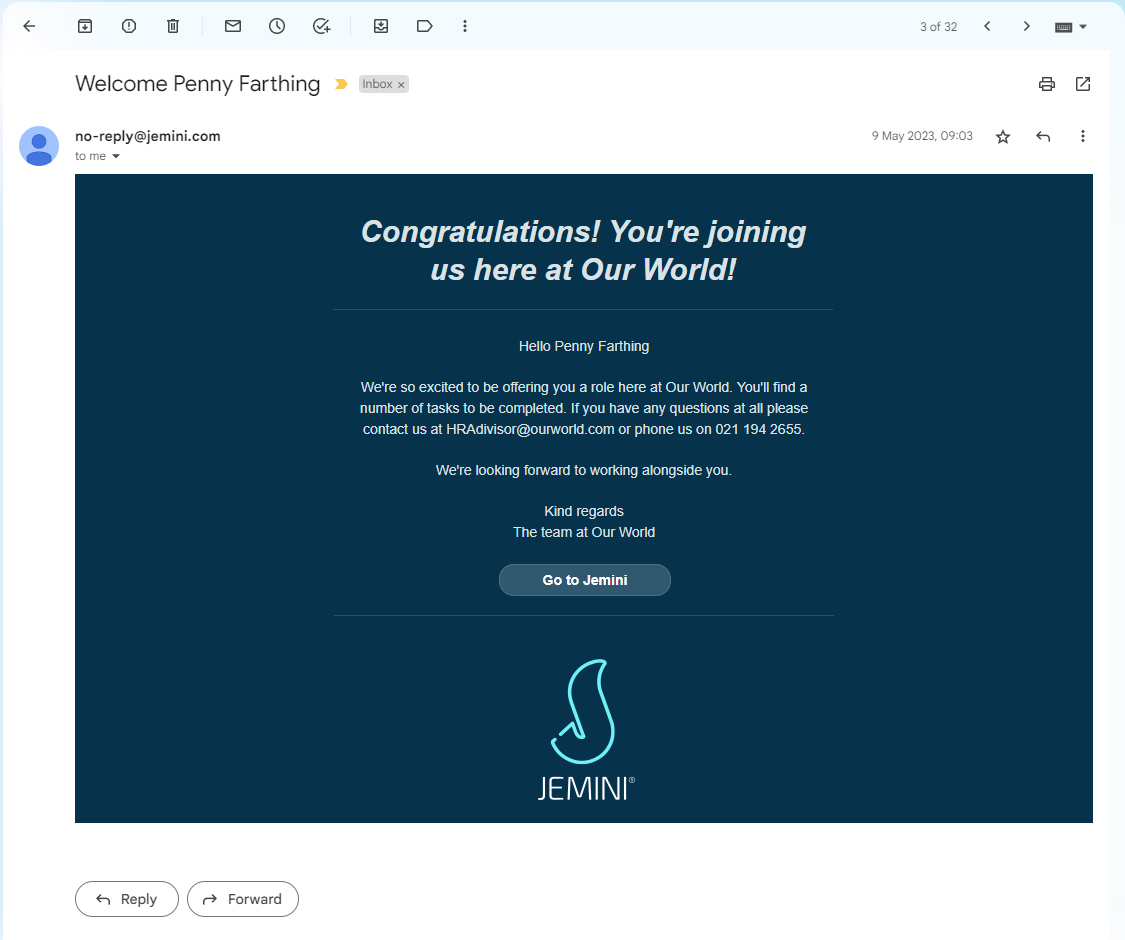
If they sign in:
- Before their employment start date, they can access only Onboarding and Security Details.
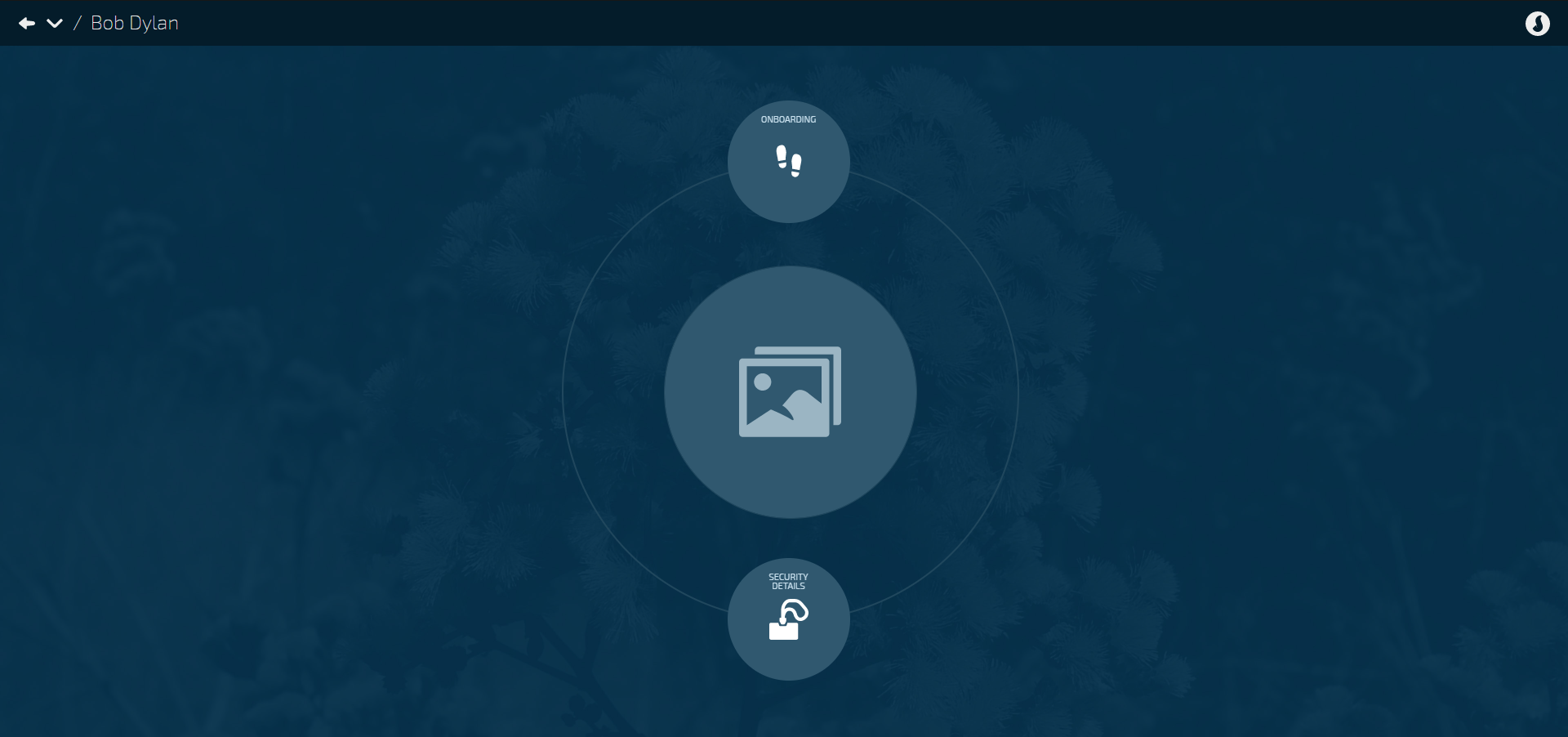
- Onboarding takes them to their Onboarding workflow
- Security Details lets them update their Jemini password and security settings.
- After their employment start date, they can access the full application based on the permissions set in their security profile. To find the Onboarding bubble, they may have to go through Your Jemini | Lifecycle | Onboarding, but the exact location varies based on their security profile.
Within the Onboarding bubble, they'll see only the steps and tasks assigned to them. Steps and tasks assigned to other users will be hidden.
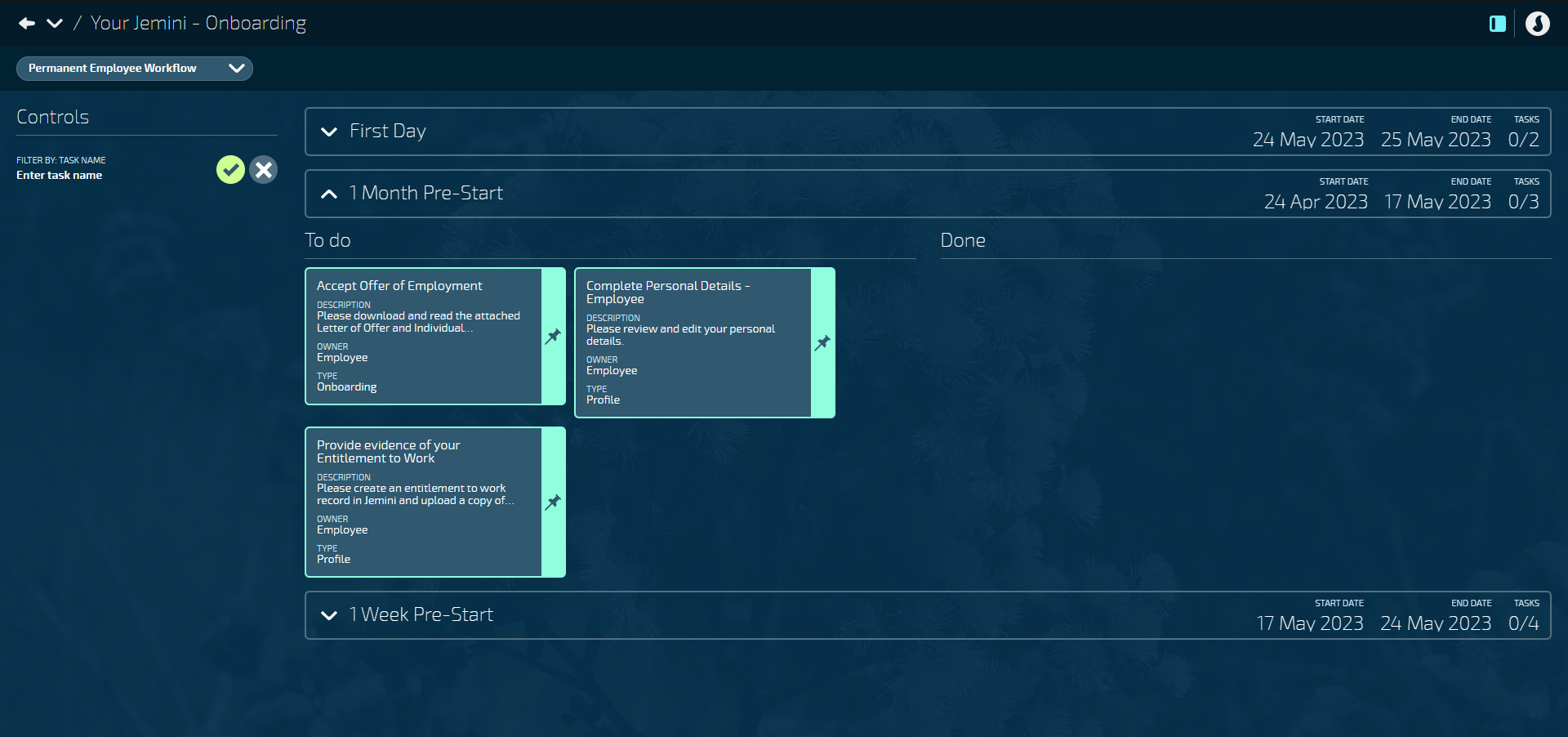
To learn more about the new starter onboarding process, refer to Intro to Onboarding - Your Jemini.
Onboard view tips
What do the Controls do?
In Controls, there are options to filter workflows by:
- Not started
- In progress
- Completed
- Withdrawn
- No workflow
You can also filter by employee name or number.
Below the filters will be a list of employees based on the selected filters. Select an employee to view their workflow.
Tips for identifying the task and step statuses
Information on the Onboarding step headers and task cards help indicate the status of the tasks. Each step has a start and end date that's driven from the employee's commencement date.
- If today's date is before the step start date, the step will be collapsed to hide the tasks. When you expand the step, you'll see the tasks will be locked.
- If today's date is within the step start and end date, the step will be expanded to display the tasks.
- If today's date is after the step end date and a task isn't completed before then, the step header will show a warning status. The uncompleted tasks will also show a warning status.
To learn more about the next steps in the Onboarding process, go to How to complete Onboarding Tasks