Who can benefit from this guide?
Anyone with system administrator permissions can perform these actions.
If you need access to Range Tables, please speak to your system administrator or raise an iHelp through Infusion.
Update Security Profiles to grant access to Range Tables
Before users can access Range Tables in the Pay bubble, you must update their security profile permissions in System > Security Profiles.
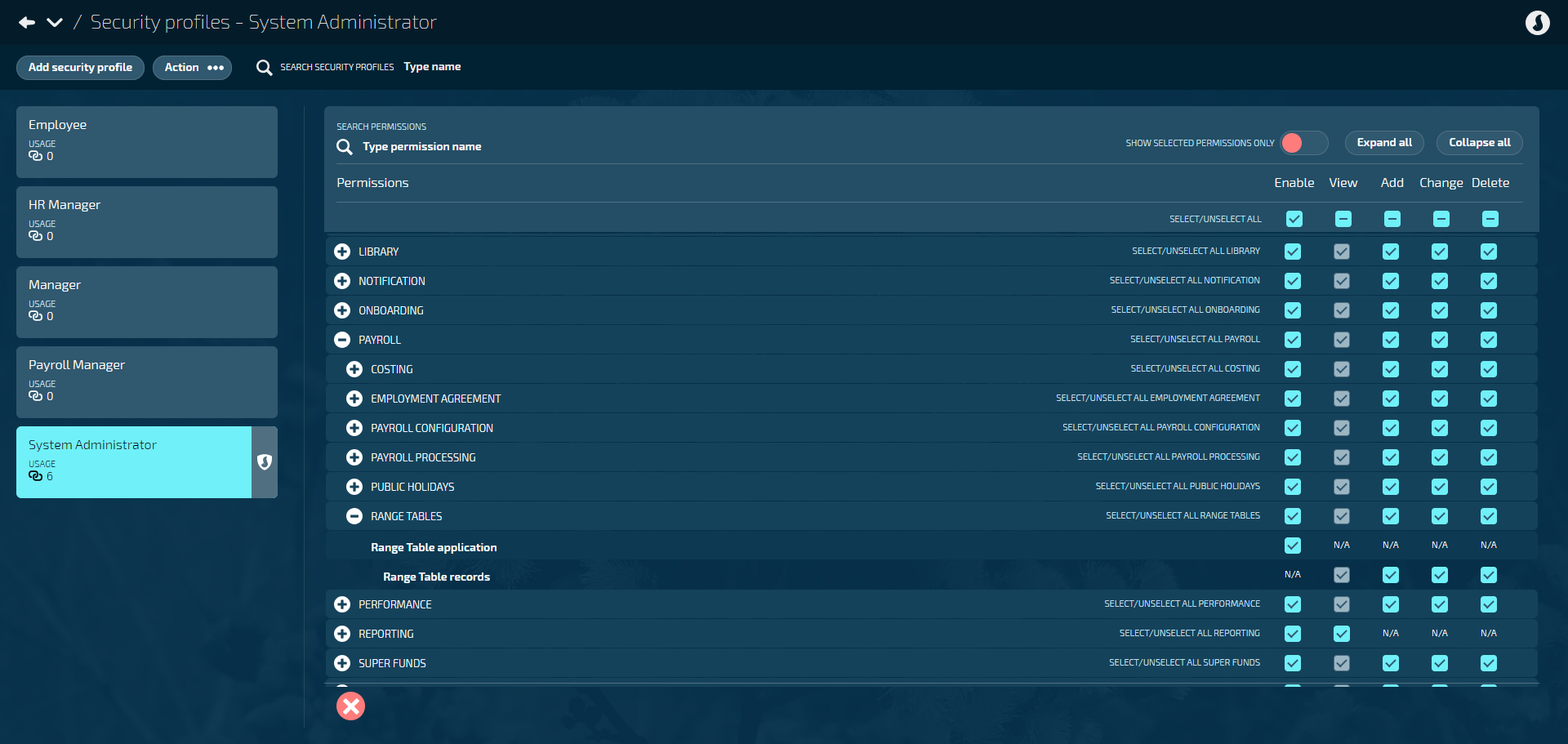
Recommended security profiles for access to Range Tables
While each organisation may have its own configuration, we recommend the following permissions for specific security profiles:
System Administrator
Permissions: Enable, View, Add, Change, Delete
Payroll Manager
Permissions: Enable, View, Add, Change, Delete
How to give users access to Range Tables
Go to System > Security profiles.
Select the Security Profile that needs access to the Range Tables bubble.
In the Permissions table, scroll down and expand PAYROLL and RANGE TABLES to find the Range Table application and Range Table records permissions.
Tick the Enable box to activate the Range Table bubble.
Tick the View, Add, Change, and Delete boxes for Range Table permissions as needed.
Select the Green Tick Button to save your changes.
For further assistance, please reach out to our support team: raise an iHelp through Infusion.