Who can benefit from this guide?
Payroll and HR staff who are responsible for adding and updating employee bank account details.
System Administrators: Open to view permission settings
To give a user access to bank account records in the employee application:
Go to System | Security profiles.
Select the Security Profile that requires access to the employee Bank Account bubble.
In Permissions, scroll down and expand Employees and Employees application to find Bank Account permissions.
Tick the View, Add, Change, and Delete boxes for Bank Account.
Bank Accounts is for managing the employee’s account information
The Bank Accounts bubble in the employee application allows you to manage the bank account information where the employee's salary or wages, and any other payments, is deposited. The record marked as ‘current’ will be used for all deposits.
How to add a bank account record
How to add an Australian bank account record
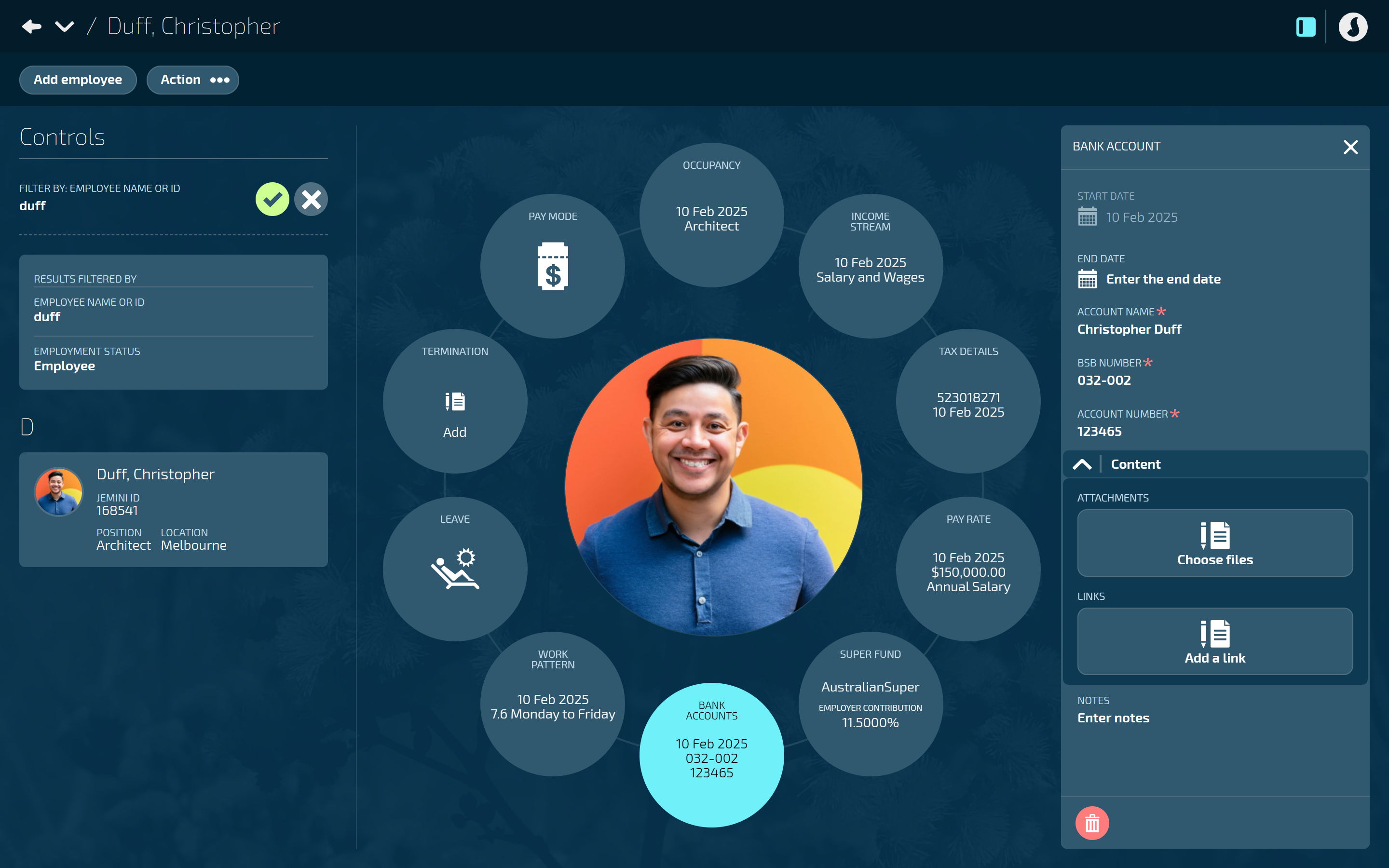
Open Bank Accounts:
Go to People > Employees.
Select the employee you need to edit.
Go to Action > Bank Accounts. The dated BANK ACCOUNT panel will open.
Select Add a bank account record. The ADD BANK ACCOUNT panel will open.
The START DATE will automatically be set to the first available date for the bank account.
(Optional) Enter the END DATE if known.
Enter the employee's bank ACCOUNT NAME.
Enter the employee's BSB NUMBER and ACCOUNT NUMBER.
(Optional) Complete the Content section by adding ATTACHMENTS or LINKS if required. This could include supporting information, such as a copy of the bank account details.
(Optional) Enter NOTES related to the bank account record if required.
Select the Green Tick Button to save and close the ADD BANK ACCOUNT panel. You'll see the new Bank Accounts record added to the CURRENT section of the dated BANK ACCOUNT panel.
You may now close the dated BANK ACCOUNT panel.
How to add a New Zealand bank account record
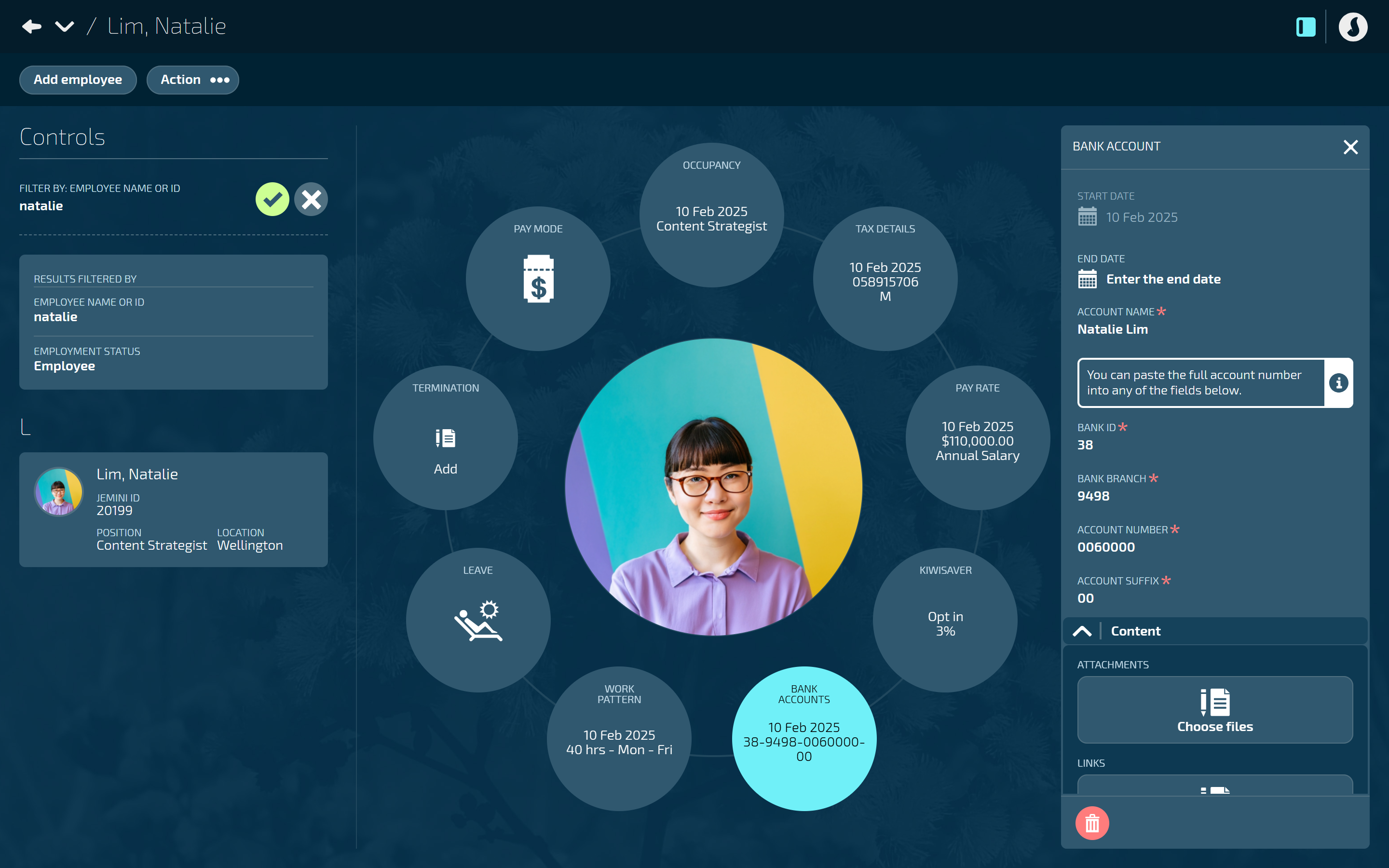
Open Bank Accounts:
Go to People > Employees.
Select the employee you need to edit.
Go to Action > Bank Accounts. The dated BANK ACCOUNT panel will open.
Select Add a bank account record. The ADD BANK ACCOUNT panel will open.
The START DATE will automatically be set to the first available date for the bank account.
(Optional) Enter the END DATE if known.
Enter the employee's bank ACCOUNT NAME.
Enter the employee's account number into the BANK ID, BANK BRANCH, ACCOUNT NUMBER, and ACCOUNT SUFFIX fields.
TIP
You can paste the full account number into any of the bank account number fields, and it will automatically fill in each section.
(Optional) Complete the Content section by adding ATTACHMENTS or LINKS if required. This could include supporting information, such as a copy of the bank account details.
(Optional) Enter NOTES related to the bank account record if required.
Select the Green Tick Button to save and close the ADD BANK ACCOUNT panel. You'll see the new bank account record added to the CURRENT section of the dated BANK ACCOUNT panel.
You can now close the dated BANK ACCOUNT panel.
How to edit a bank account record
If you need to update the employee's bank account details, you can add a new record. This record can be set to a current or future date. Once the new record becomes current, the previous record will be marked as historical.
Open Bank Accounts:
Go to People > Employees.
Select the employee you need to edit.
Go to Action > Bank Accounts. The dated BANK ACCOUNT panel will open.
Select Update bank account record. The ADD BANK ACCOUNT panel will open.
Enter the START DATE.
The START DATE will default to the first available pay cycle start date, but you can change it.
(Optional) Enter the END DATE if required.
Enter the new account information and supporting content. Refer to How to add a bank account record for detailed steps.
Select the Green Tick Button to save and close the ADD BANK ACCOUNT panel.
The new bank account record will appear in the ‘current’ section of the dated BANK ACCOUNT panel, or in the ‘forecast’ section if the start date is in the future. Jemini will automatically update the old record’s end date to the day before the new record’s start date and move the old record to the ‘historical’ section.
You can now close the dated BANK ACCOUNT panel.
How to delete a bank account record
You can delete a bank account record if the Delete Button on the record is red.
Go to People > Employees.
Select the employee you need to add bank account details to.
Go to Action > Bank Accounts. The dated BANK ACCOUNT panel will open.
Select the red Delete Button on the bank account record you need to delete.
Select Go ahead when the CONFIRMATION message appears.
You can now close the dated BANK ACCOUNT panel.
TIP
If the bank account record has been used to pay an employee, you can't delete it. However, you can set an end date to mark it as historical. You'll need to add a new record to replace it.