Create Organisation Structures to organise your business
The Organisation Structure in Jemini allows you to create a hierarchy of all your Organisation Components and how they relate to each other. If your organisation has multiple legal entities, you can create structures that focus on viewing just those legal entities and their related components. For example, having a clear view of your legal entities and their structures can help you organise project teams effectively.
You can create as many Organisation Structures as your business needs, which is helpful for managing complex, multi-level relationships between the Organisation Components. Each structure can have its own Owner, or you can assign multiple structures to a single owner Owner, like different project teams. These structures will appear under ‘Organisation Structure’ in the Controls.
To understand some of ways you can configure Organisation Structures, refer to Configuring Organisation Components - Best practices and tips.
TIP
Organisation Structures are for organisation components, not positions. Refer to the Position Chart in Jemini to view the hierarchy of positions.
How to set up an Organisation Structure
There are seven steps to setting up an Organisation Structure, as outlined in this document.
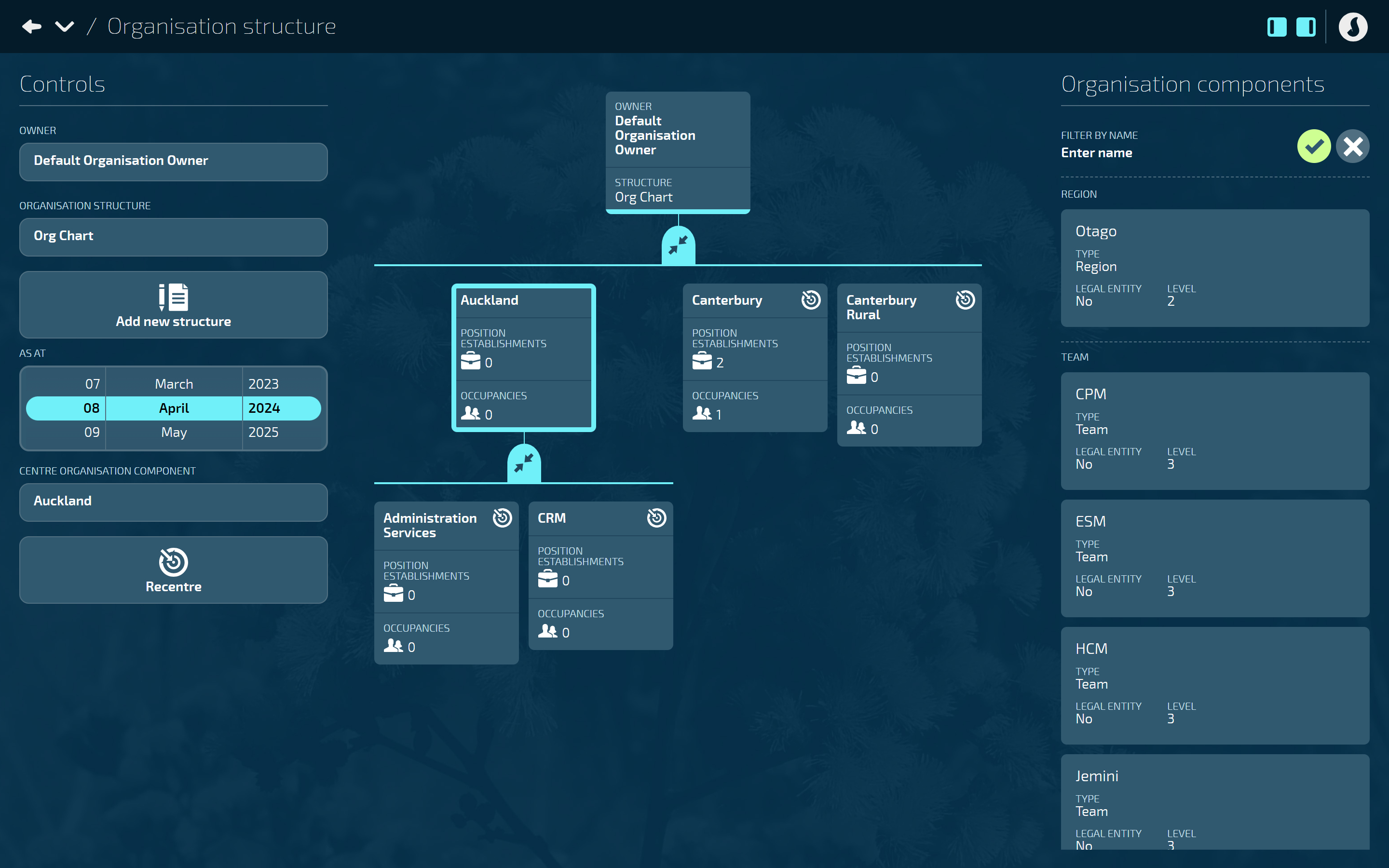
1. Create Organisation Component Types
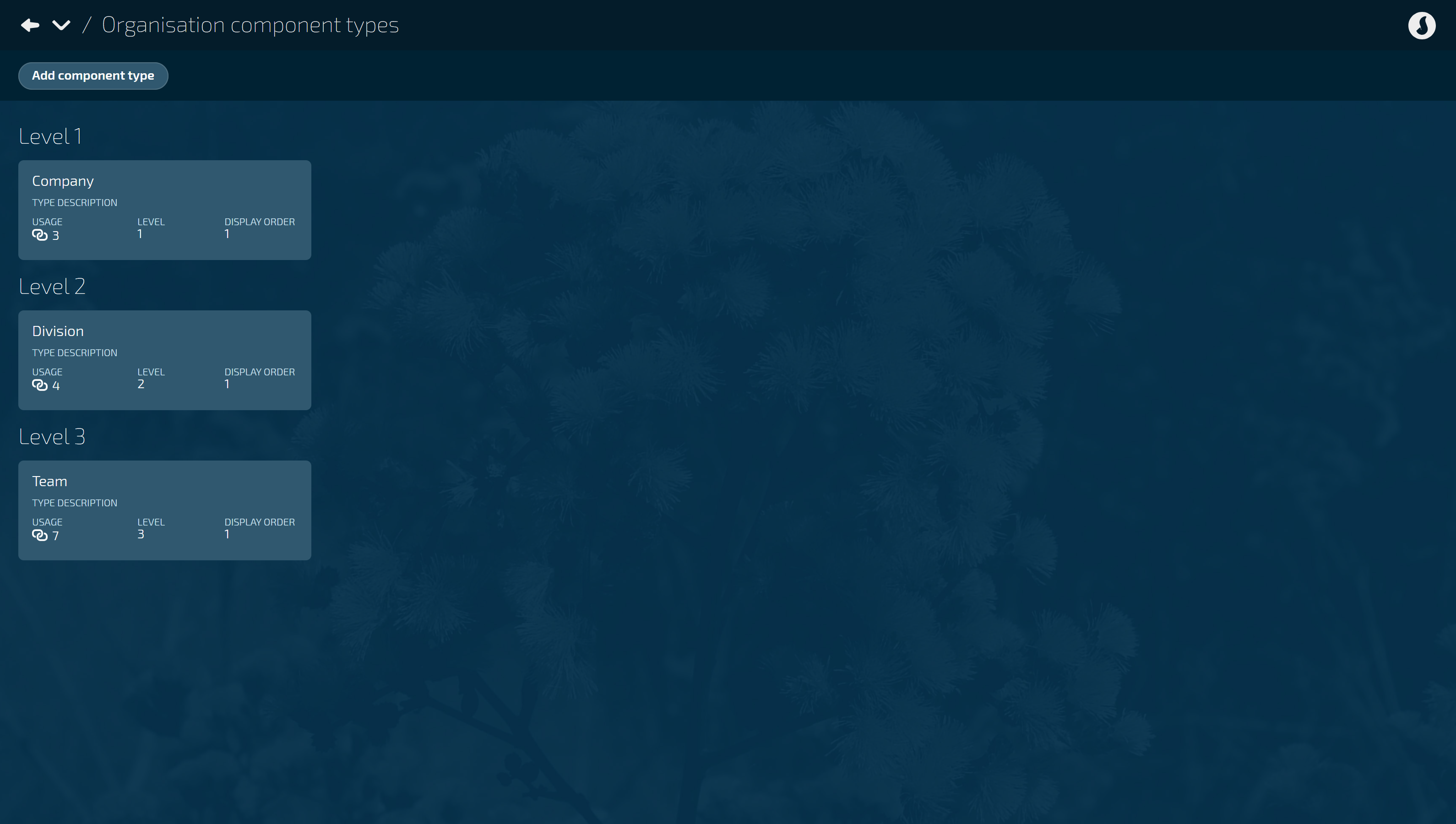
Organisation Component Types give you the Organisation Structure’s backbone. In other words, the Organisation Component Types set the hierarchy for each type of Organisation Component within the structure.
Go to Business > Organisation Components > Organisation Components to access the Organisation Components catalogue.
Select Manage types to open the Organisation Component Types catalogue.
Select Add component type to create your types and select what level each type will be.
Refer to How to add Component Types for more in-depth instructions.
2. Create the Organisation Components
.png)
Organisation Components are your organisation’s business units.
Go to Business > Organisation Components > Organisation Components to access the Organisation Components catalogue.
Select Add component to open the ADD ORGANISATION COMPONENT panel.
Select a component type by opening the COMPONENT TYPES backpack and selecting a component from the list.
Enter the COMPONENT NAME (must be unique for the Component Type) and remaining details.
Select the Green Tick Button to save and close the panel.
Repeat these steps until you’ve created all the Organisation Components you need.
Refer to Organisation Components - Getting Started and associated Organisation Component guides for more in-depth instructions.
TIP
You need to choose at least one Organisation Component as the Owner. This will decide the name of the structure and where the remaining components are placed. Most Jemini users typically need just one Owner.
3. Build the Organisation Structures
.png)
When steps one and two are complete, you can start building your Organisation Structures. To add a new structure:
Go to Business > Organisation Components > Organisation Structure.
Under Controls, select which Owner you want to make a structure for.
Select Add new structure.
IMPORTANT
The Organisation Structure is date effective, which means its start date needs to be the same as or earlier than the start dates for all Positions and Occupancies. Before you select Add new structure, make sure the AS AT date in Controls is set to a date that’s earlier than all Position and Occupancy start dates. We suggest setting this date to at least 50 years in the past to include older records.
Give the structure a name and select whether it should be visible or required for the Position Establishment or Occupancy.
Save the Organisation Structure.
Once saved, you’ll see your structure added to the middle of the screen..png)
TIP
To edit the structure, select the structure name in the middle card.
4. Add Organisation Components to the structure
.png)
Once you’ve built the first level of the new structure, you can start adding the Organisation Components. A list of Organisation Components can be found on the right of the structure.
Click and drag an Organisation Component to the structure.
TIP
The Organisation Component Type level will determine where the Organisation Component can sit in the structure. For example, a Level 1 component can’t go under a Level 2 component.
Keep dragging Organisation Components into the structure until it matches your business structure.
.png)
5. Editing or updating the Organisation Structure
To move or end-date an Organisation Component, click on the Organisation Component within the structure to open the Parent Relationship panel. You can Move to new parent or select the current record to edit it.
TIP
If Occupancies or Position Establishments are connected, then end-dating an Organisation Component needs to be in sync with its incumbents.
Once the Organisation Components have been added to the Organisation Structure, you can focus on the component of your choice by clicking the target icon in the top right corner of each component.
Select the arrows to expand or condense the structure view.
6. Connect Position Establishments to the Organisation Structure
Now that the Organisation Structure is set up, you can go to the Position Establishment via the Position Chart and select the Organisation Component.
a. Go to Business > Positions > Position Chart and select a Position Establishment to open the Establishment Details panel.
b. Expand the Organisation Structures section to view the available Organisation Structures (what’s visible will depend on Organisation Structure settings and dates).
c. Choose the Organisation Components to connect to the Position Establishment.
7. Assign Occupancy records to the Organisation Components
You can now go to the Occupancy records and assign the Organisation Component within the Organisation Structure (what’s visible will depend on Organisation Structure settings and dates that the structure is set for)
a. Go to People > Employees > ‘Select an employee’ > Action > Occupancy to open the Occupancy panel.
b. Open an Occupancy record or add a new one.
c. Expand the Organisation Structures section to view the available Organisation Components (what’s visible will depend on structure settings and dates).
d. Choose the Organisation Components to connect to the Occupancy.