Navigation: People | Work Patterns
What's the Work Pattern bubble for?
The Work Pattern bubble allows HR and Payroll users to set up templates for work patterns that can be assigned to multiple employees. Setting up these templates can save you time by avoiding the need to create individual work patterns for each employee.
To learn more about work patterns and how to assign them to an employee, read the Intro to employee Work Patterns guide.
How to add a Work Pattern to the catalogue
There two work pattern formats you can add to the catalogue: Weekly and Custom days.
- The Weekly format is best for schedules that remain consistent week after week or month after month.
- The Custom days format is more suitable for complex patterns with days on and days off that don't repeat on a weekly, fortnightly, or monthly basis.
How to add a Work Pattern with Weekly pattern format
Create a work pattern with a weekly pattern format.
- Go to People | Work Patterns.
- Select Add a work pattern to open the ADD A WORK PATTERN panel.
- Enter the NAME to help you identify this work pattern from others.
- (Optional) Enter the DESCRIPTION.
- Select Weekly as the PATTERN FORMAT.
- Select the NUMBER OF WEEKS the work pattern would apply. For example, select more than one week if employees work a certain pattern one week and a different pattern another week.
- Enter the number of hours the employee will work each day each week.
- Set the ACTIVE status to Yes or No depending on if you want this work pattern to be accessible yet.
- Select the Green Tick Button to save and close the panel.
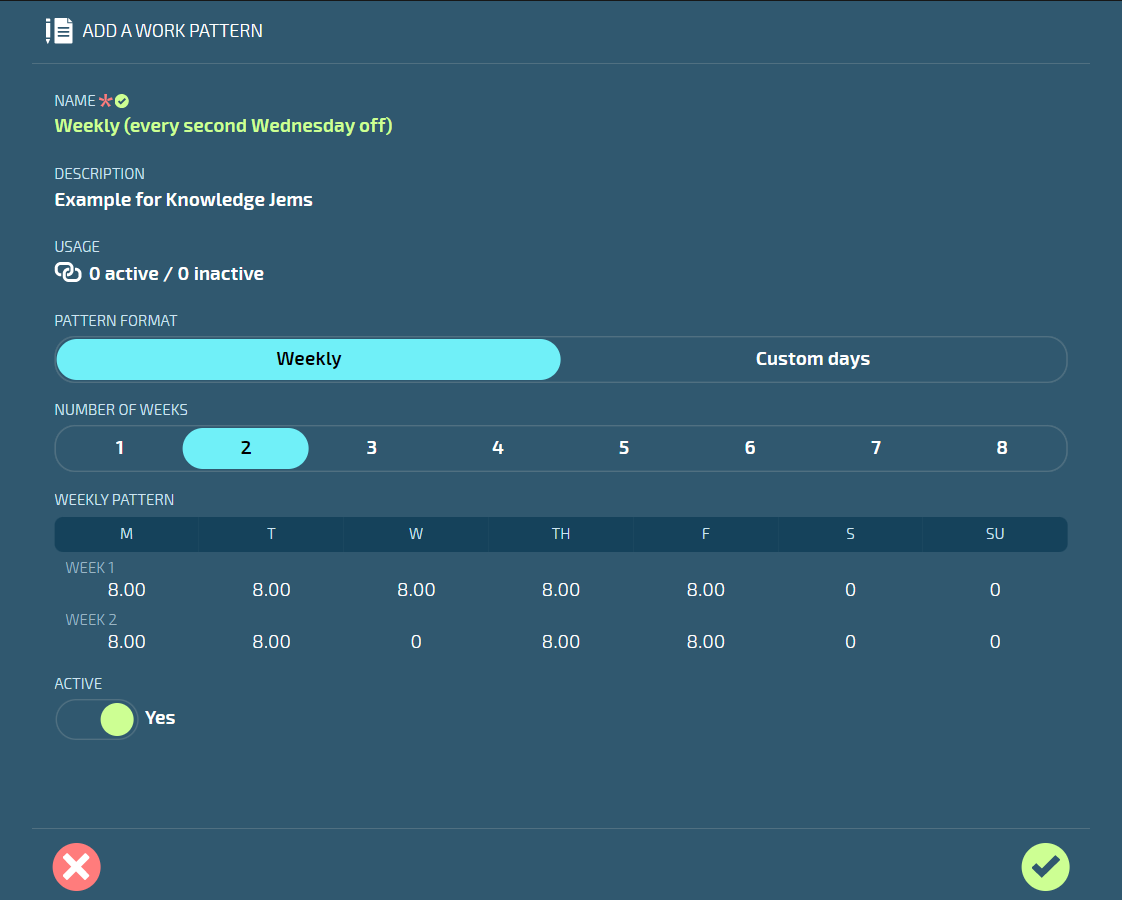
How to add a Work Pattern with Custom Days pattern format
Create a work pattern with a custom days pattern format.
- Go to People | Work Patterns.
- Select Add a work pattern to open the ADD A WORK PATTERN panel.
- Enter the NAME to help you identify this work pattern from others.
- (Optional) Enter the DESCRIPTION.
- Select Custom days as the PATTERN FORMAT.
- Enter DAYS ON.
- Enter HOURS WORKED (ON EACH DAY ON).
- Enter DAYS OFF.
- Set the ACTIVE status to Yes or No depending on if you want this work pattern to be accessible yet.
- Select the Green Tick Button to save and close the panel.
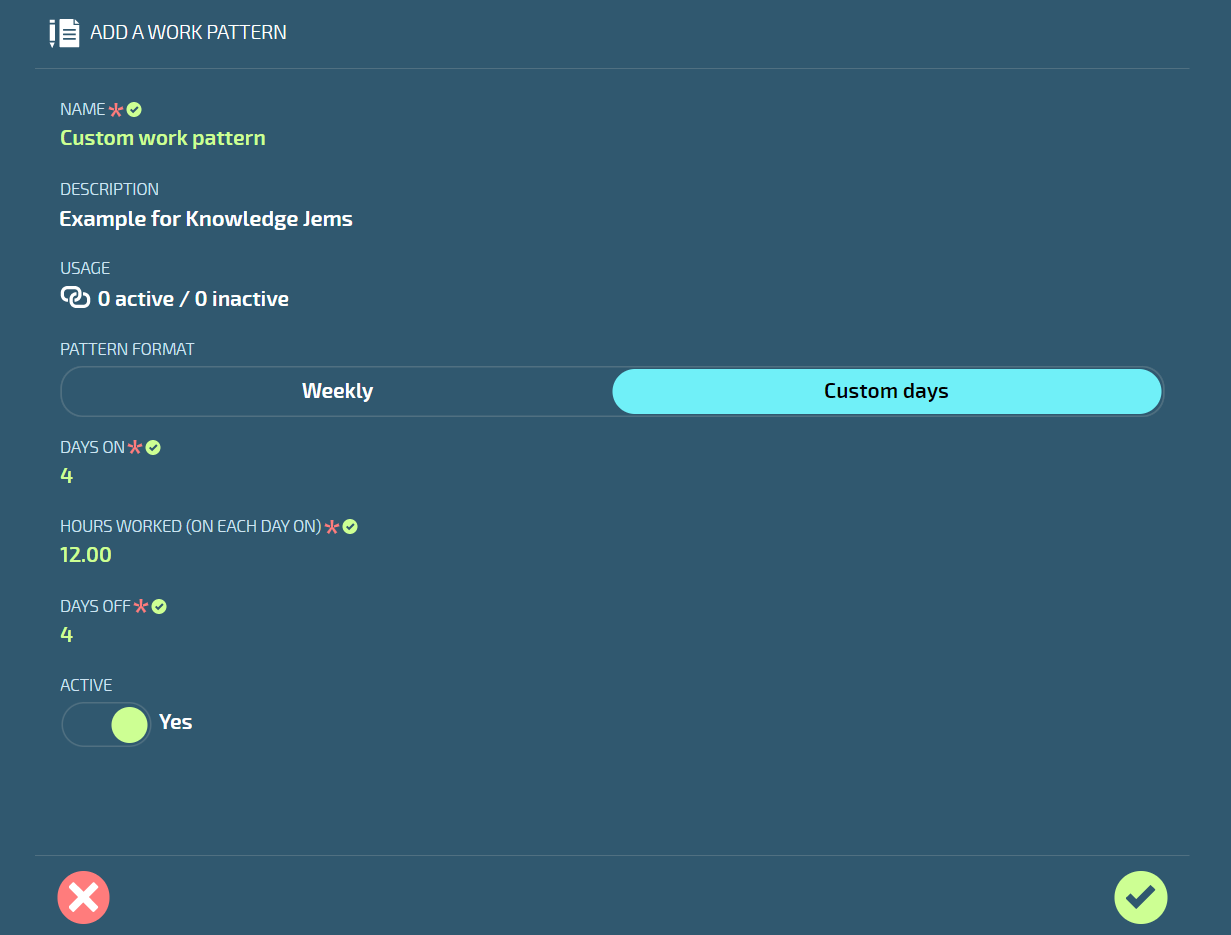
How to edit a Work Pattern in the catalogue
A work pattern can be edited if it hasn't yet been linked to an employee.
- Go to People | Work Patterns.
- Select the work pattern you want to edit to open the WORK PATTERN panel.
- Edit the details as required.
- Select the Green Tick Button to save and close the panel.
If a work pattern is already connected to employees, the content will be greyed out and you won't be able to edit it (you can check the USAGE status on the work pattern card to see how many employees are connected to it). However, you can still deactivate the work pattern by changing the ACTIVE status to No. Please note that the employees linked to the work pattern will contiue to use it until you create new work pattern records for the employees.
How to delete a Work Pattern from the catalogue
A work pattern can be deleted if it hasn't yet been linked to an employee.
- Go to People | Work Patterns.
- Select the work pattern you want to edit to open the WORK PATTERN panel.
- Delete the work pattern by selecting the Delete Button.
- Select Go ahead to confirm that you want to delete the work pattern.
If a work pattern is already connected to employees, you won't be able to delete it (you can check the USAGE status on the work pattern card to see how many employees are connected to it). However, you can still deactivate the work pattern by changing the ACTIVE status to No. Please note that the employees linked to the work pattern will contiue to use it until you create new work pattern records for the employees.