Navigation: People > Leave > Calendar
System administration permissions
Click or tap here to view permission settings
To give a user access to the Leave Calendar bubble:
Go to SYSTEM > SECURITY PROFILES.
Select the Security Profile that requires access to the Leave Calendar bubble.
In Permissions, scroll down and expand EMPLOYEES to find the LEAVE CALENDAR permissions.
Tick the Enable box to activate the employee LEAVE CALENDAR application.
Select the Green Tick Button to save your changes.
Please reach out to our support team for assistance: raise an iHelp through Infusion.
The Leave Calendar is useful for effective planning
The Leave Calendar is a valuable organisational tool designed to help you plan around employee leave events. It’s primarily used by HR and senior managers, and team leaders overseeing larger groups.
If you have upcoming projects or events, knowing when employees are on leave is crucial. The Leave Calendar gives you an overview of what leave has been requested, allowing you to anticipate staffing gaps and allocate resources accordingly.
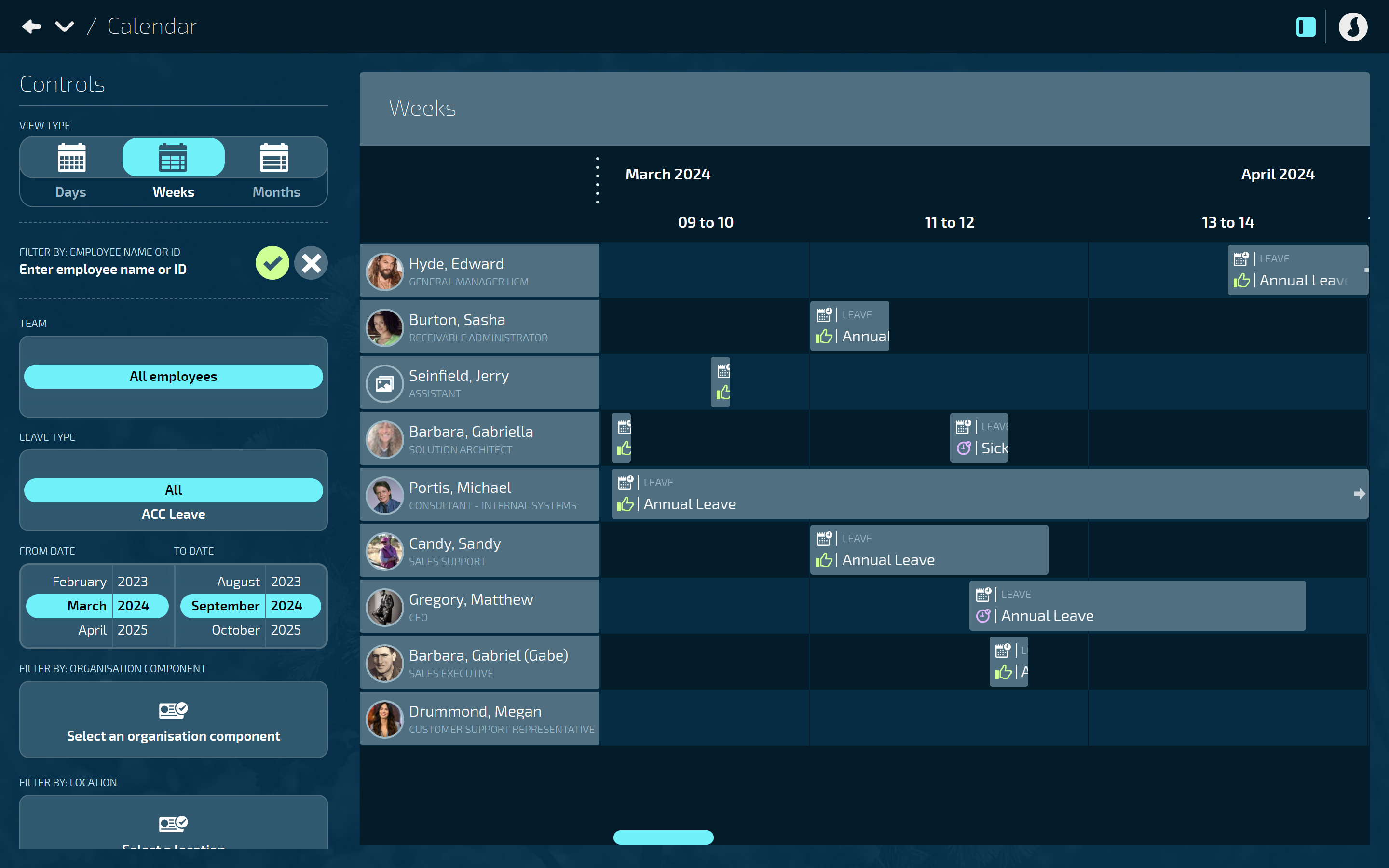
How to use the Leave Calendar
Go to PEOPLE > LEAVE > CALENDAR.
The calendar displays a list of your employees with their leave records visible on the corresponding dates. To view the details, select a record to open the LEAVE EVENT panel. The panel will show a read-only view of the employee’s leave event.
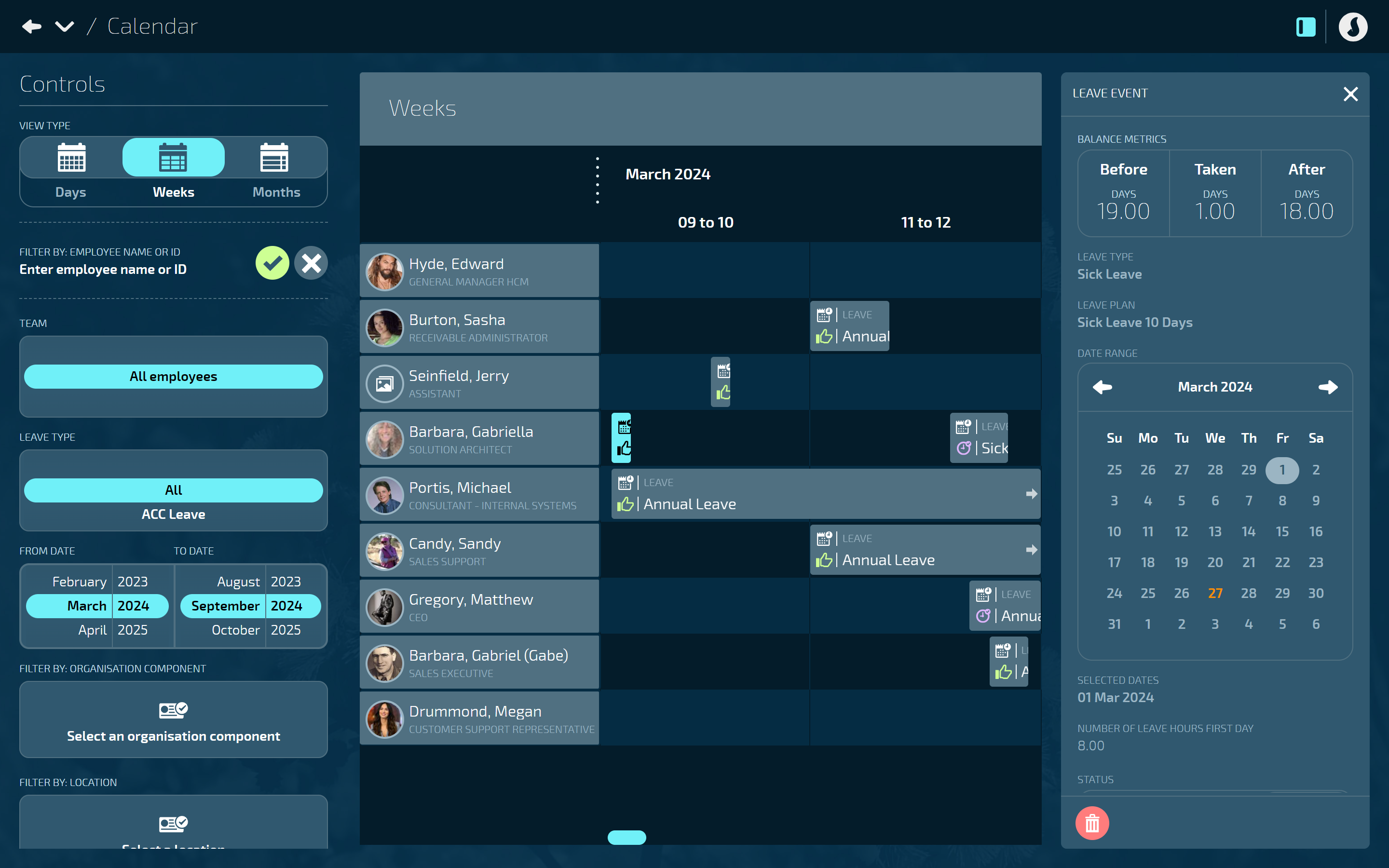
Using Controls: View types and filter options
Under Controls, you can choose from three view types: Days, Weeks, or Months.
Customise your view by TEAM, LEAVE TYPE, FROM DATE, and TO DATE.
If you’re part of a larger organisation, use filter options to view leave by ORGANISATION COMPONENT, LOCATION, and PAYROLL.
Understanding leave approval icons on leave records
Each leave record will have either a Green Thumbs Up Icon to show that the leave has been approved or a Purple Clock Icon to show that the leave is pending review. If you need to review a leave record, you can do so in Team Leave.
TIP
Another way to review multiple leave events at once is to refer to the Employee Leave Events report, found in Pay > Reporting.