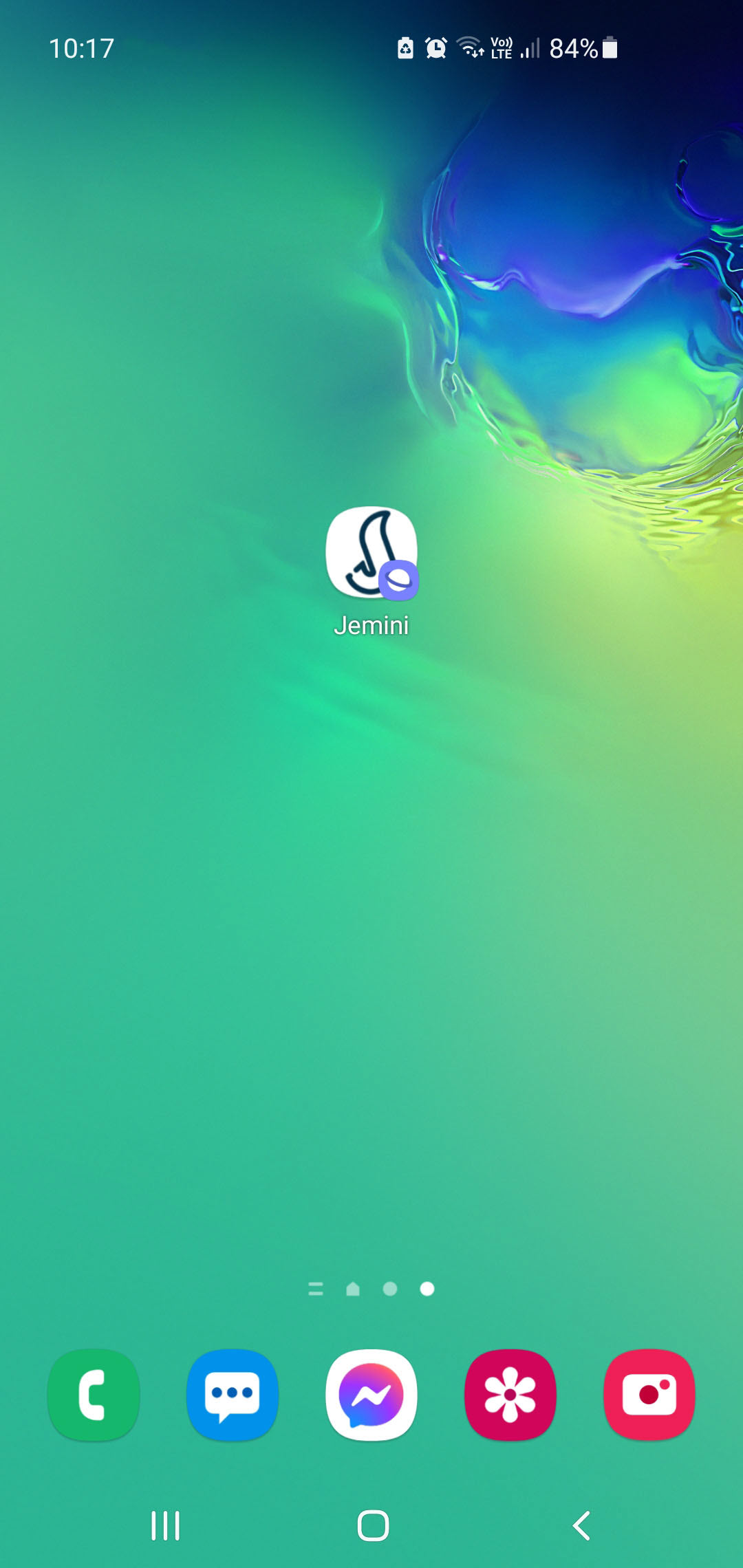Make Jemini easy to access by saving a short cut to your Android mobile's home screen. This will save you having to type the URL into your browser each time. Each browser may have slightly different instructions.
Save short cut to Android home screen using Samsung Internet
- Sign into Jemini on your mobile using the Samsung Internet Browser. (You can follow the first few steps here: Setting up Jemini on your mobile phone)
- Tap the Menu button (three horizontal lines) in the bottom right corner of your browser
- Tap + Add page to
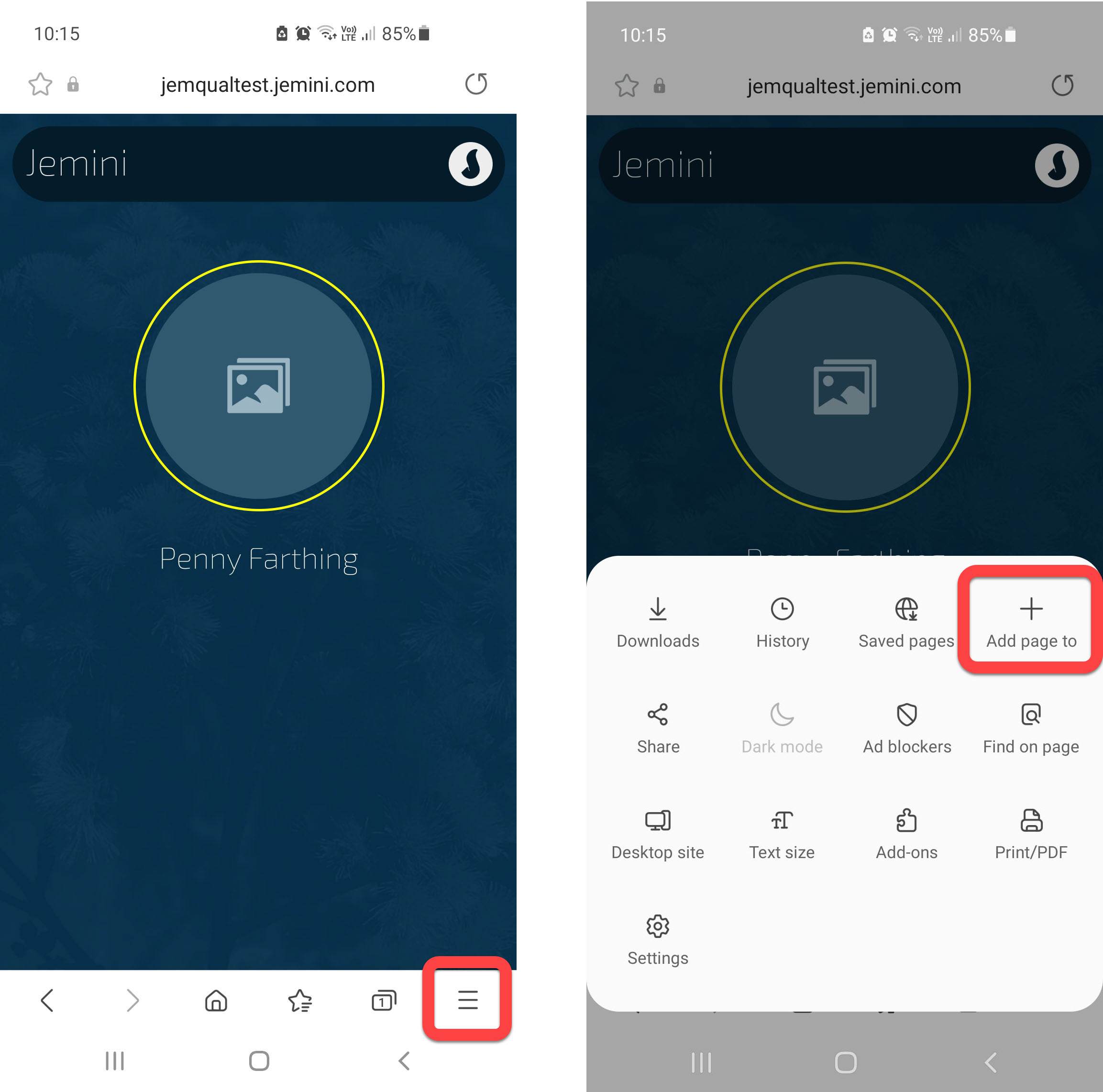
- In Add the current webpage to, tap Home screen
- In Add to Home screen?, tap Add. The shortcut will look like a Jemini icon and be added to your home screen
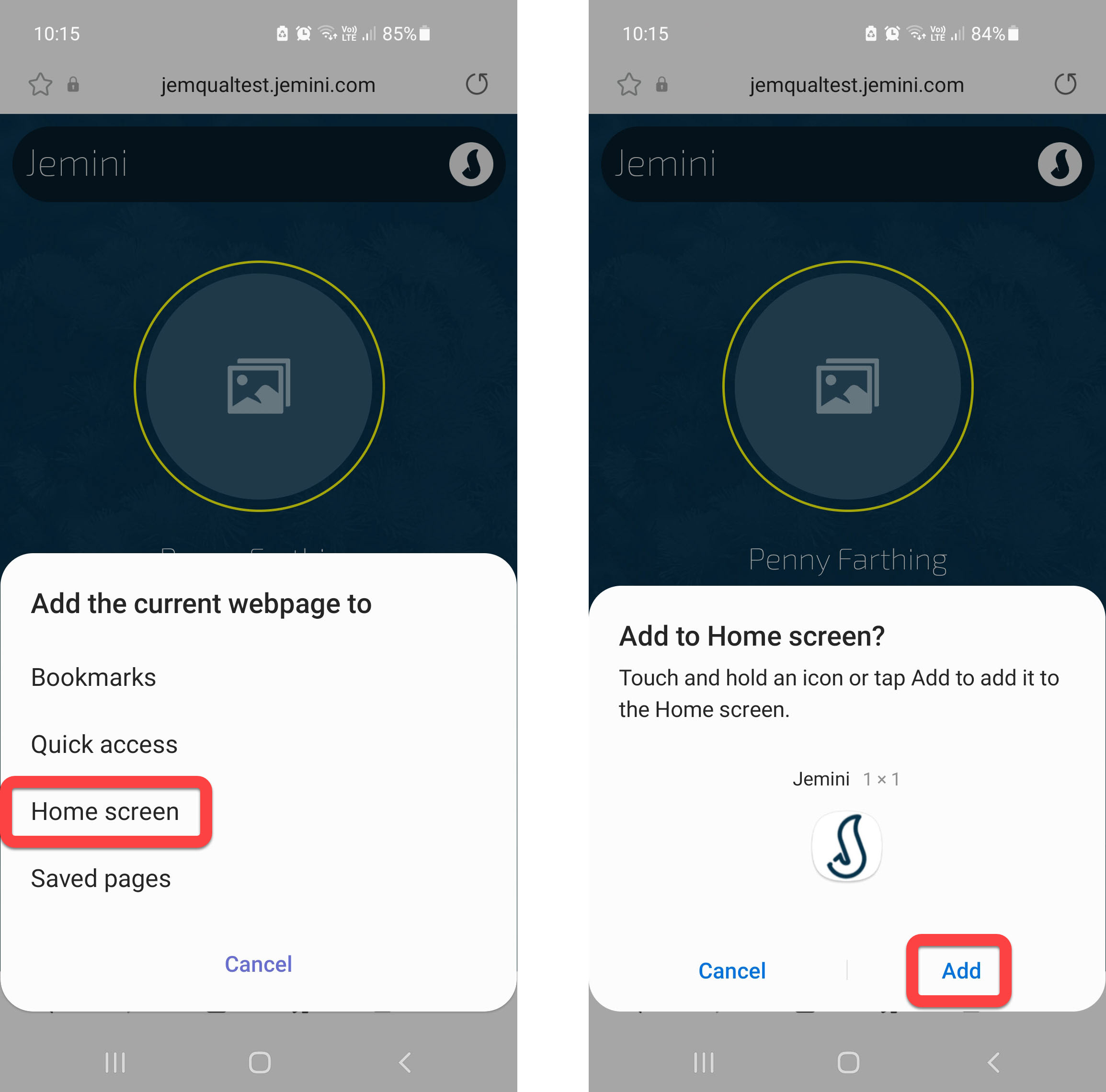
- Alternatively, in Add to Home screen, touch and hold the Jemini icon. Doing so will take you back to your home screen and you can drag and drop the icon onto your preferred location on the screen
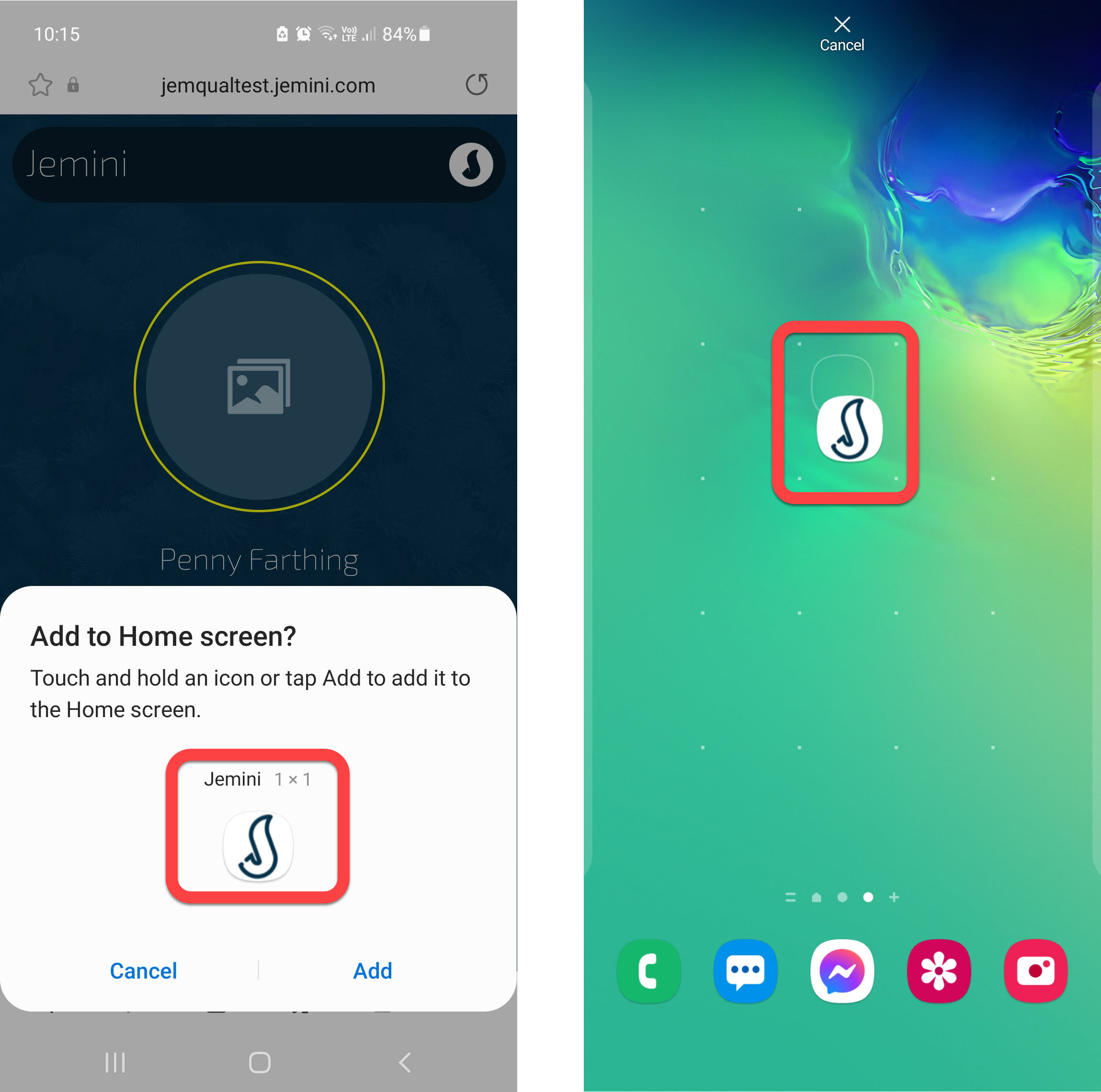
- When you next want to access Jemini, tap the Jemini icon on your home screen to open the web page immediately