Who can benefit from this guide?
Payroll staff who are responsible for managing Australian payroll information.
When a file is generated or submitted, it goes through different stages. Each stage, such as whether the submission is successful or not, will be communicated to you through icons and messages in either the Payroll files section in Payroll Management orthe Pay period files section in Pay Cycles.
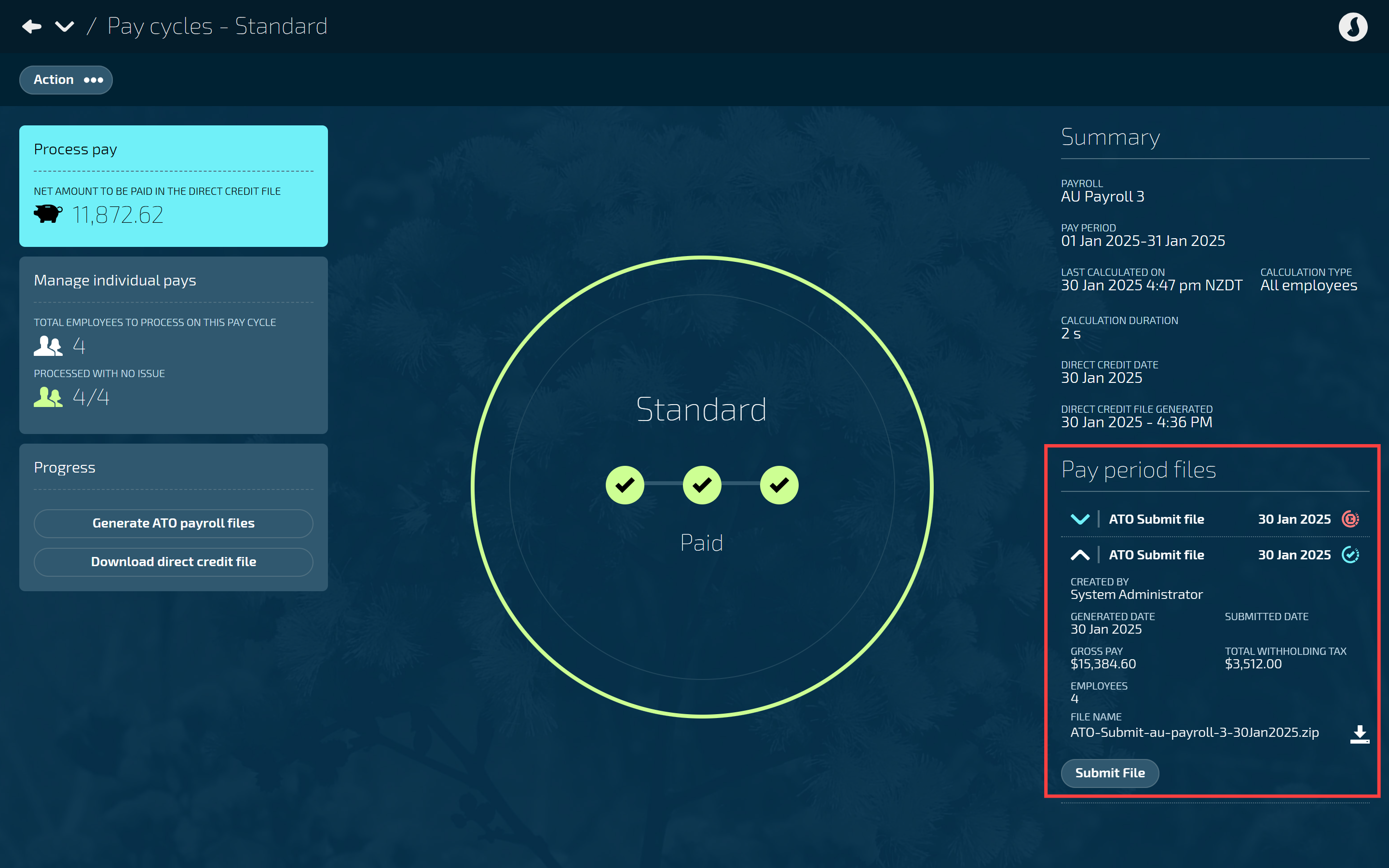
Payroll and pay period file information
Each file in the Payroll files or Pay period files section will display:
Type of file generated (ATO Submit file, ATO Update file, Direct credit file).
Date the file was generated (will display a new date if file is regenerated).
Status icon of file. See: Status icon meaning below.
When you select a file name in this section, it will display more details such as:
Created by (who generated the file).
Jemini ID (of the person who generated the file).
Generated date (date the file was generated. A new date will display if file is regenerated).
Submitted date (date the file was submitted to ATO).
Update type - This displays the update type that was selected for generation.
Adjustment year - Only shows for update type ‘Adjust Previous YTD’.
Tags - This will show any tags indicating what has been set in the file. For Submit this could be for a full file replacement or an indication of a YTD finalisation.
Employees - How many employees were included in this update file. It will either show the number of employees selected, or it will display the total number of employees on the payroll with (All) next to it.
Messages - This will display any Jemini system messages, or any messages or files recived from ATO or the gateway. Jemini will also send you notifications including these messages.
File name + Downloadable file - This is the file(s) submitted to ATO.
If the file hasn't been submitted yet, a 'Submit file' button will appear, allowing you to submit the generated file. This will take you to the 'Acknowledge & submit' panel..
If the file needs regenerating, a ‘Regenerate file’ button will appear, allowing you to regenerate the file. This will take you to the ‘Acknowledge & submit’ panel.
Status icon meaning
Below are the status icons for pay period files, when they’re used, and if you need to take other actions.
File Status | Icon | Used when… | Actions |
|---|---|---|---|
Generated with errors |
| Errors occured when creating the file. | You’ll need to review and regenerate the file. |
Generated with warnings |
| Warnings occured when creating the file. | You may need to review and make changes before the next pay run. |
Generated successfully |
| A file has been created successfully with no errors or warnings, but is not yet submitted. | You’ll need to submit the files. |
Submission error |
| Errors occurred submitting the file. | You’ll receive a notification from Jemini with a message from the ATO indicating a corrupt file or other issue. You’ll need to review and regenerate the file. |
Submitted successfully |
| File was submitted successfully, but ATO hasn’t yet notified for receipt of file. | No action required. |
Received |
| ATO has sent a notification that they have received a submission successfully. | You’ll receive a notification from Jemini confirming the ATO has received the submission. |
Processed with errors |
| Errors occurred during ATO file processing. | You’ll receive a notification from Jemini containing a report with errors from the ATO (can take up to 72 hours). You’ll need to review, regenerate and resubmit the file. |
Processed with warnings |
| Warnings occurred during ATO file processing. | You’ll receive a notification from Jemini containing a report with warnings from the ATO. You may need to review and make changes before the next pay run. |
Processed successfully |
| File was successfully processed by the ATO. | You’ll receive a notification from Jemini saying the file was successfully processed. |
.png)
.png)

.png)
.png)
.png)
.png)
.png)
.png)