Navigation: People | Employees | 'Select the Employee you need to manage' | Lifecycle | Performance
If you need to manage an Employee’s Performance, select the Lifecycle bubble, then the Performance bubble.
The image below shows you where you’ll end up. This is your default screen and it’s where you can manage your Employee’s performance. This is called the Tasks View.
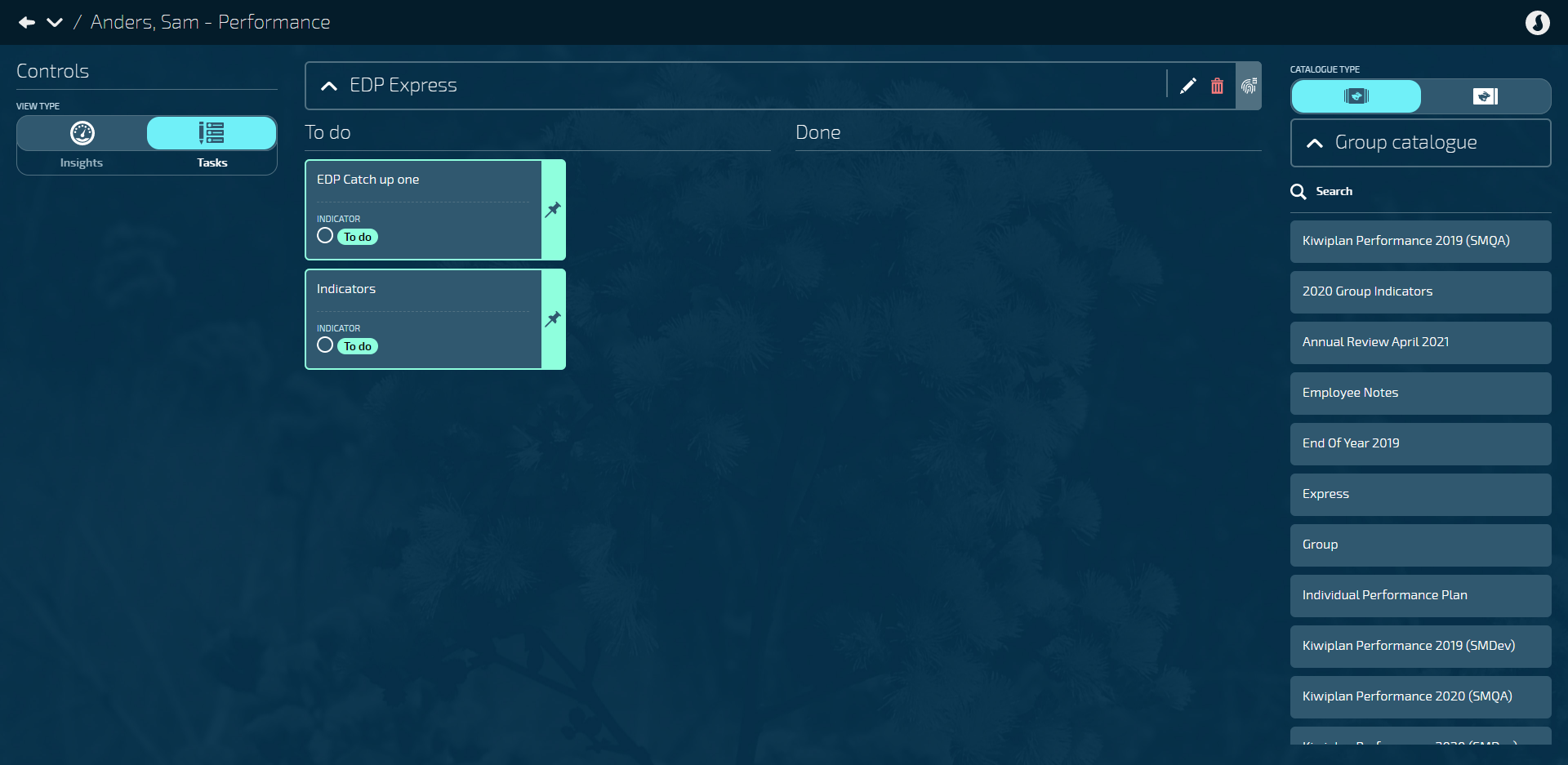
Performance Controls
Under Controls (top left of your screen), there is a section called View Type. There are two buttons you can change between: Insights and Tasks. The Insights button is on the left and the Tasks button is on the right as shown in the image below.
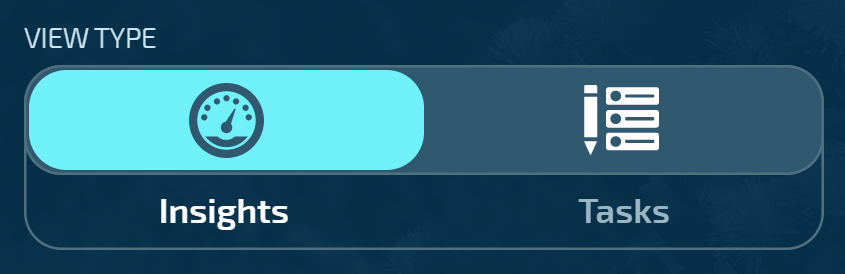
Tasks View
Here you can view the different performance groups your employee is attached to. You are able to add different groups and cards to the employee, mark them as completed, and add any notes you would like them to see.
Insights View
The Insights View is read only. You’ll see both the Ratings or Indicators at a Card or Goal level for an Employee and a Manager. You’ll also see the Overall Rating for that card, if it’s been added, and any Notes that have been added to the group.
The Reveal button will automatically be set to No, but you can change it to Yes if you would like your Ratings revealed to your Employee after you’ve completed their performance review.
Types of Icons on Performance Groups and Cards
![]()