Navigation: People | Leave | Team Leave
What's the Balance Colour Scheme?
Each leave plan can be assigned a customisable colour scheme to indicate the leave balance, which can be set when creating the leave plan. If no conditions are set, the colour scheme defaults to white.
For example, you might want the leave balance to turn red if an employee's sick leave falls below zero or if their annual leave becomes too high. Managers can use the colour scheme as a quick and easy way to identify when to manage their employees' leave.
You can view the colours on the leave plans linked to employees in the Leave Insights - Balances view in the employee application. The colours in the inner circle change based on the employee’s leave balance, according to the conditions set up when creating the leave plan.
Each leave plan also features a coloured circle surrounding its inner circle, which can't be edited. The outer circle indicates the leave plan's leave type (purple for alternative leave, pink for annual leave, and so on).
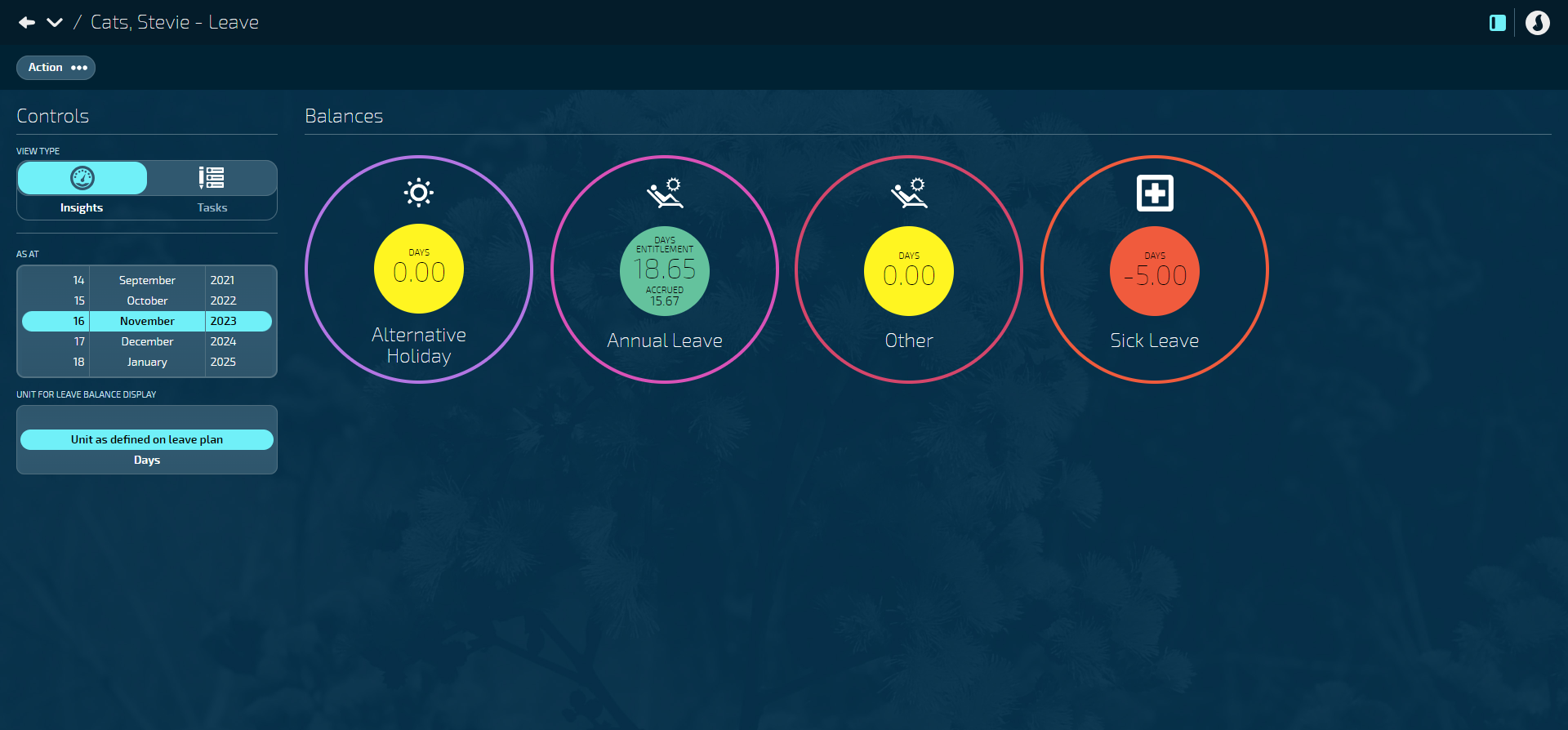
You may want to take some time before setting up leave plans to decide which colours you want to use to identify the different leave balance ranges. For example, as shown in the image above, you could use the following conditions:
- Condition (1-20): Leave balances within the range of 1 to 20 could be coloured green.
- Condition (0-0): Leave balances at 0 could be coloured yellow.
- Condition (-20--1): Leave balances within the range of -20 to -1 could be coloured red.
You can set up to 10 conditions using the 10 available colours.
How to set up the Balance Colour Scheme
- Follow the steps above in How to add a leave plan until you get to the Balance Colour Scheme setting in the Balance Configuration section.
- Select Balance Colour Scheme to open the BALANCE COLOUR SCHEME panel.
- Select Add condition.
- Select colour to open the COLOUR backpack.
- Choose a colour.
- Only one colour can be chosen per condition.
- Select the Green Tick Button to save and close the COLOUR backpack.
- Set the RANGE IN ENTITLEMENT UNIT by dragging the blue circles until you get the desired range.
- Select Add condition again to create another condition.
- If you want to add a second condition, select Add condition and repeat the process.
- The number in the top left-hand corner of the panel will indicate how many sub-entitlements have been created for that leave plan. For example, if you've created two sub-entitlements, the number '2' will be visible.
- Continue adding conditions as required.
- When you've finished adding conditions, select the Tick icon or the Shrink icon to close the BALANCE COLOUR SCHEME panel.
- Continue defining the rest of the leave plan. Return to the How to add a leave plan instructions at "Choose the DISPLAY UNIT FOR LEAVE BALANCES" in the Balance Configuration section if you need guidance.
How to attach a leave plan to an employee
Employees' leave plans can be attached to employees in the employee application.
To learn more about attaching leave plans and managing leave in the employee application, refer to Intro to Employee Leave.
