Below are some helpful hints for using the Knowledge Jems and the Jemini application itself. These hints include a terminology glossary, a description of each section, and some extra pointers to ensure you hit the ground running within the solution.
Terminology Glossary
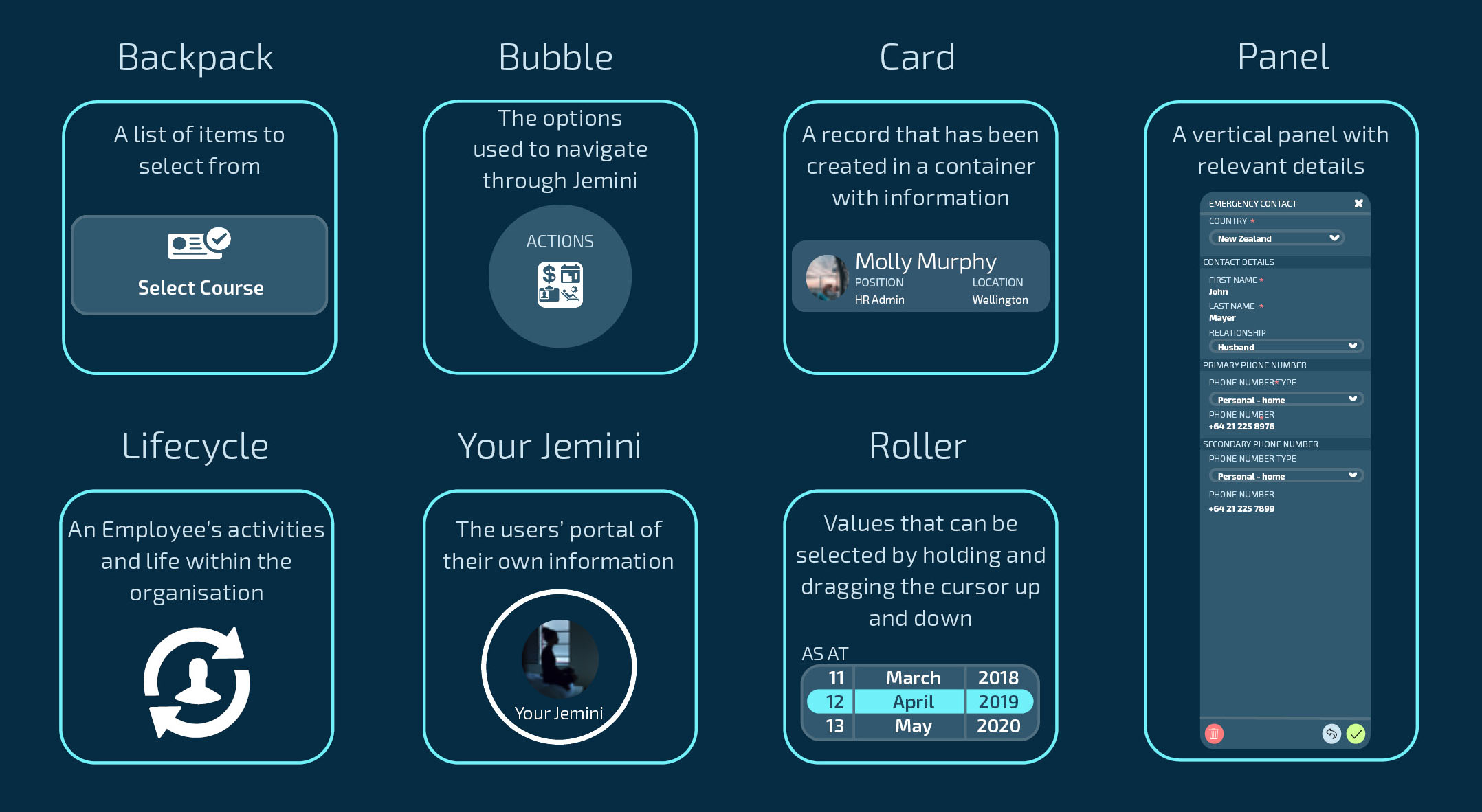
What does each section do?
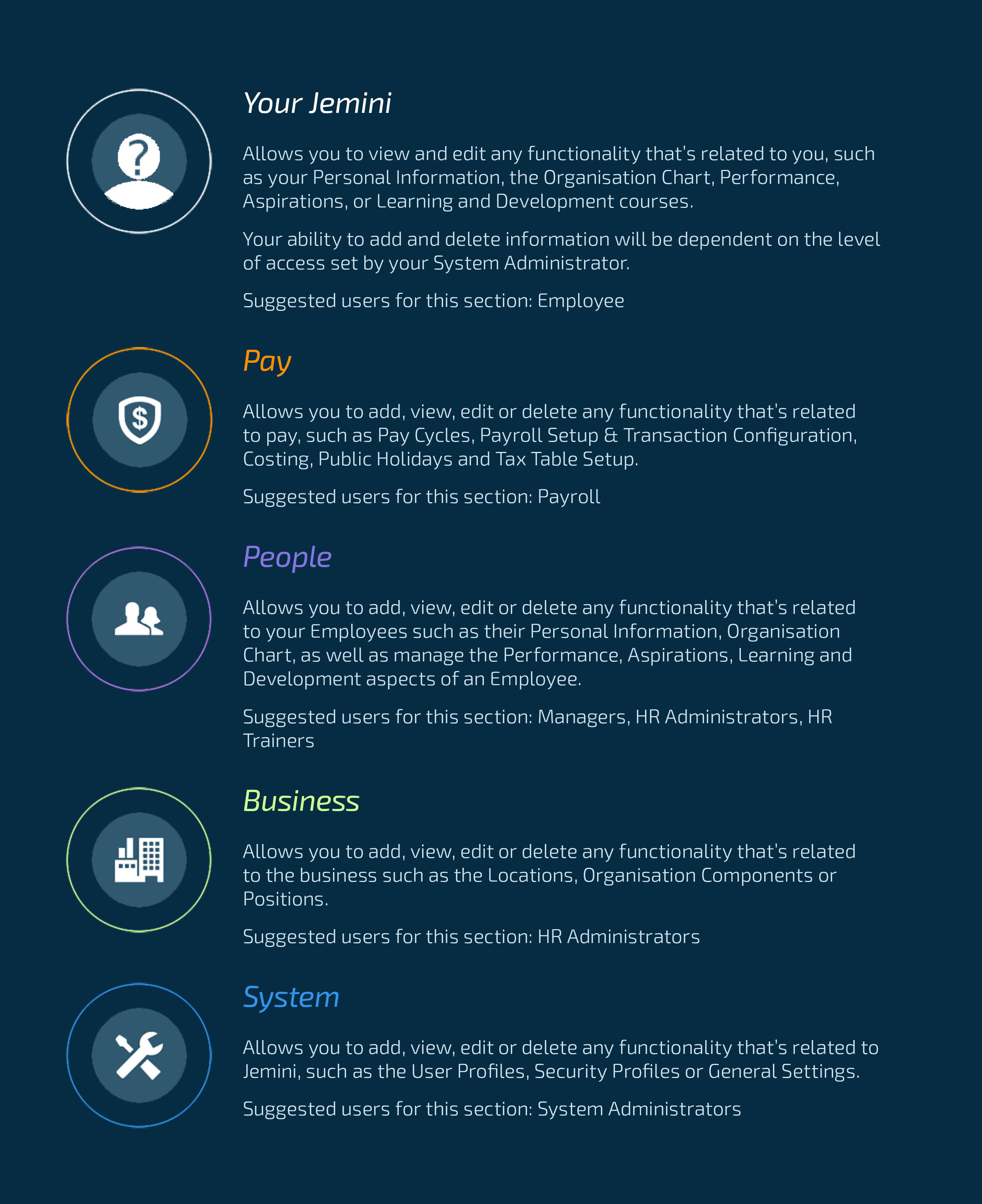
Extra pointers
How do I adjust the display?
If the bubbles or panels aren't displaying as you expect them to, try adjusting the zoom settings on your browser. Quickly do this by:
a. pressing CTRL + or - on your keyboard
or
b. using the settings in the top right corner of your browser as shown in the videos below.
Adjusting the display to change the panel view
Adjusting the display to change the bubble view
If you see the sub-menu icon ![]() in the top right corner of your screen, then your current view in Jemini is in standard definition (SD) mode. This means the app might not display correctly on your screen and you won’t get the full Jemini experience. We recommend you zoom out until the sub-menu icon disappears.
in the top right corner of your screen, then your current view in Jemini is in standard definition (SD) mode. This means the app might not display correctly on your screen and you won’t get the full Jemini experience. We recommend you zoom out until the sub-menu icon disappears.
What are Insights and Tasks views?
Some bubbles, for example Upskilling, are broken into two views: Insights and Tasks.
Insights view is a read-only dashboard that gives you an overview of the tasks attached to you or your employee.
Tasks view is where you can add, view, edit and delete tasks related to the bubble you're in.
The controls allow you to switch between your Insights and Tasks views.
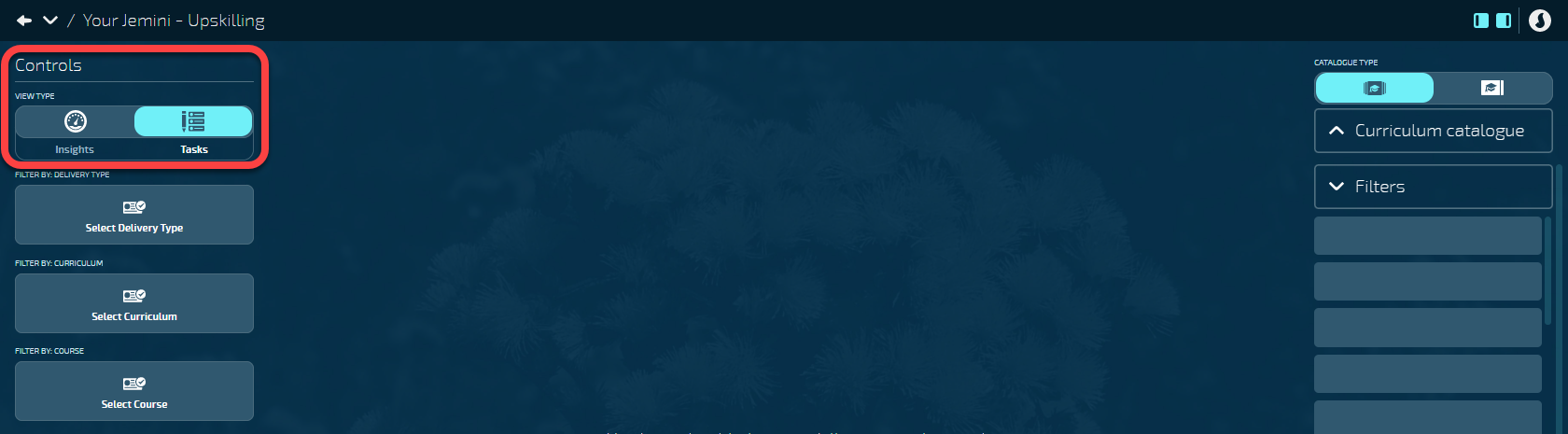
What's the red asterisk for?
*
If you see a red asterisk icon next to a field, that field must be filled out. You’ll receive a reminder if you forget to fill out any required fields.
Why can't I edit some sections?
Disabled fields (non-editable) will be a lighter shade & display as read-only.
Why are there orange borders around my bubbles?
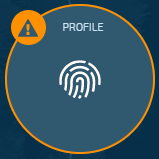
If a bubble has an orange border and warning icon, this means you still need to fill out some information.
Sometimes only a Manager or Employee can fill out some sections, so you might not be able to clear the orange border and warning by yourself.
How do I exit out of a bubble or section?
To exit out of any bubbles or sections of Jemini, choose the back arrow located on the top left of the screen.
![]()
Or, select the expand icon which will give you your navigation options.
![]()
![]()
How do I add a card?
In situations where you need to drag a card into a drop zone, a white border will appear around the eligible drop zone/s . When you drag the card over a drop zone, the border will turn purple to indicate that you can drop the card.
How do I move a card to Done?
There are two ways to move a card to done:
- Click on the card to open the panel, select Done, then select the Submit icon
- Drag the card into the Done column. A dotted white border will appear as you drag the card. Make sure you drag the card into the drop zone (white border will turn purple)