Initial access and setup
Access to the Business Leave bubble
This section is for Jemini consultants and system administrators who manage user access to the Business Leave bubble. If you need access, please reach out to your consultant.
How to grant access to Business Leave
Setting up and managing Business Leave
This section is for payroll managers or individuals who are responsible for setting up leave plans and holidays. Business Leave can be found in the Holidays bubble.
How to add, edit, and delete Business Leave
Choosing the best configuration approach
There are various ways to set up business leave, depending on your business needs.
You can apply business leave across the whole organisation or you can limit the leave to a location or organisation component. You can also set up business leave for one day or multiple days.
Apply Business Leave across the whole organisation
You can set up business leave to apply to the whole organisation across the country, similar to how you would set up a national public holiday. Perhaps you want to acknowledge an important day that isn’t an official holiday. This could be for a company anniversary, cultural or religious events, or a day dedicated to employee wellness.
Apply Business Leave to a location
Sometimes, you might want to give business leave to employees in just one location. For example, if there’s a special event in Auckland, only the Auckland employees would need to take leave. This is similar to how some public holidays are only for certain regions, such as Auckland Anniversary Day.
Apply Business Leave to an organisation component
You can use Organisation Components to give business leave to specific parts of your organisation. This is useful for staggering leave across departments or teams so that not everyone is off at the same time. For example, if you have a support team that needs to monitor the helpdesk while other teams are on leave, you can schedule their business leave for a different day. This way, everyone can take a break without affecting essential business operations.
Set the Business Leave dates
Currently, if you want to apply business leave over multiple days, you need to create a separate event for each day. However, in the future, there’ll be an option to apply business leave across a date range with just one event.
As shown in the Christmas and New Year’s holiday period scenario below, you can apply business leave over several days. For example, retail businesses might offer leave to employees during the off-season when customer traffic is lower. If the date range includes a public holiday, Jemini will skip those days and only count the non-holiday days as business leave.
The options are endless and it's up to you how you want to customise business leave. Learn how to set it up in How to add, edit, and delete Business Leave.
Business Leave simplifies the leave application process for employees
It’s now easier for employees to apply for annual leave across a period that includes Business Leave and Public Holidays. Previously, employees would have to submit separate leave requests to account for business leave. Now, they can submit one request.
Scenario: A company has designated the three days between Christmas and New Year’s as Business Leave. A full-time employee, Jenna, wants to take leave from 23 December to 10 January.
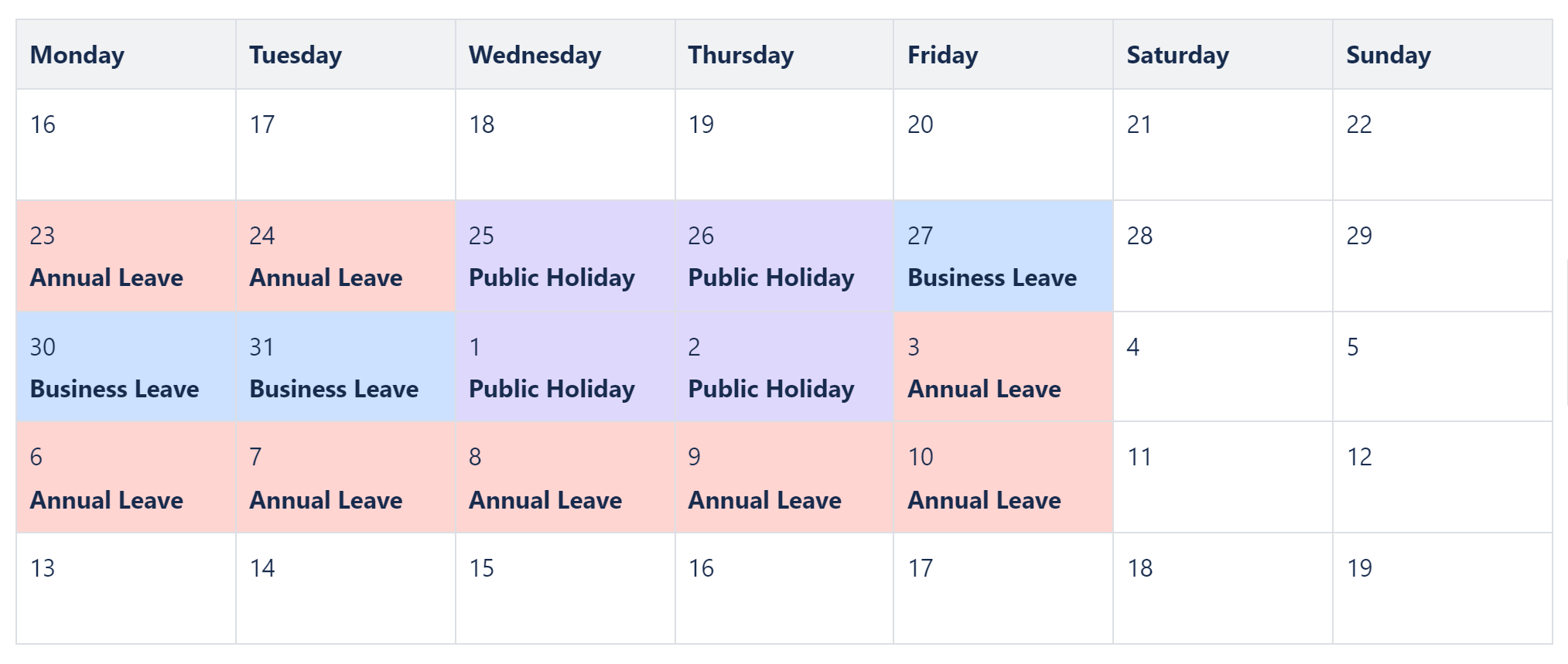
In the past, Jenna would’ve had to submit three separate requests and made sure the dates were correctly accounted for.
First Leave Request: 23 and 24 December (Annual leave).
Second Leave Request: 27, 28, and 29 December (Business Leave).
Third Leave Request: 3 to 10 January (Annual Leave).
This process was time-consuming and error-prone because submitting multiple requests increases the risk that dates won’t be processed correctly.
Now, Jenna can submit one leave request for the entire period from 23 December to 10 January. Jemini automatically accounts for both Business Leave and Public Holiday events within the single leave request.
With Business Leave, Jenna can easily manage her leave without the hassle of multiple requests, and the company can be sure that all dates are accurately processed.
Business Leave entitlement rules and settings
Connect Business Leave to employees through their Occupancy record
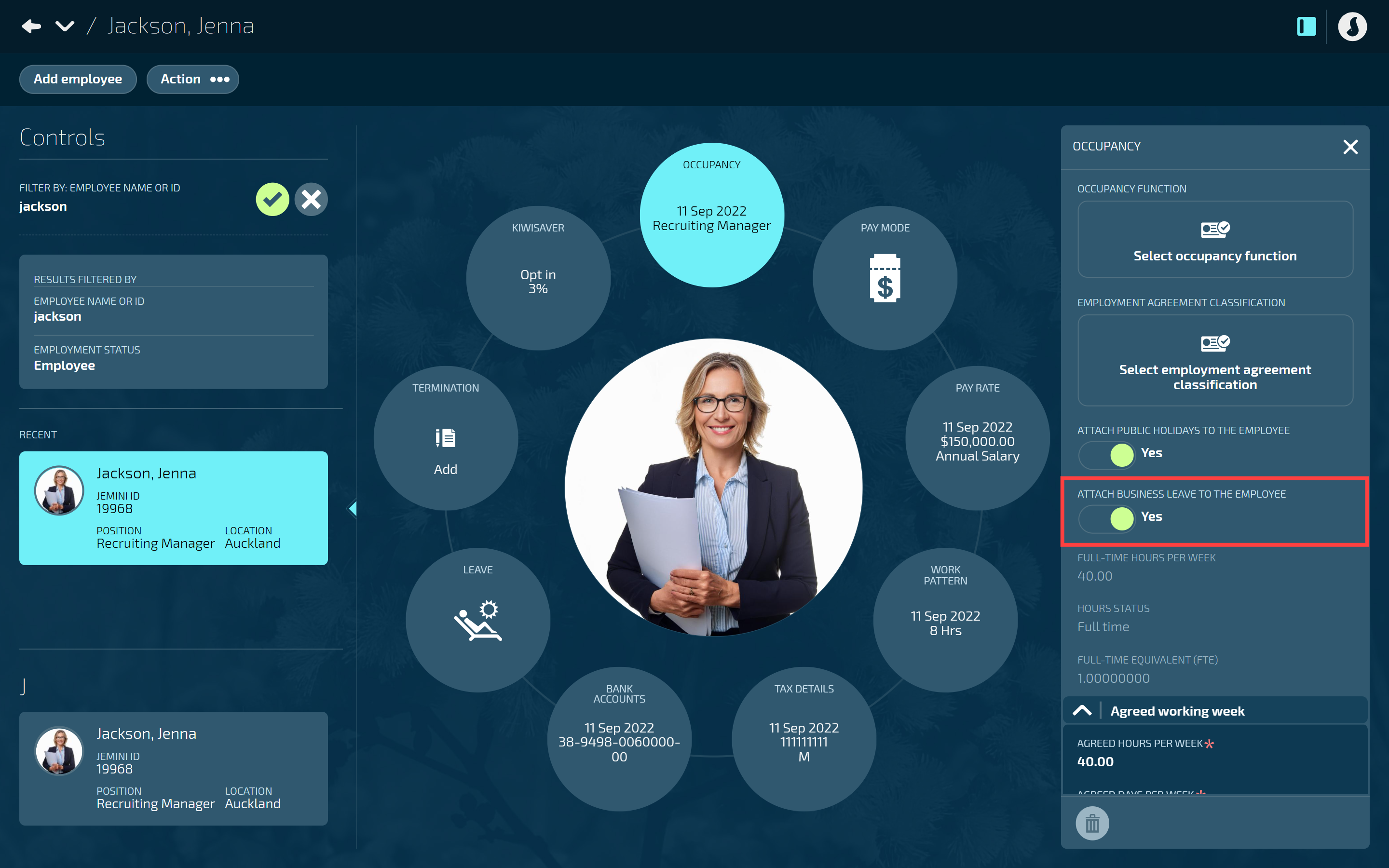
If an employee is entitled to business leave, make sure to set the business leave option in their Occupancy record to ‘Yes’.
TIP
Only permanent employees are entitled to business leave, while casual and fixed-term contract employees are not.
To learn how to update an Occupancy record, refer to Intro to Occupancy.
Work pattern and public holiday rules
Business leave will follow the employee’s work pattern. If business leave falls on an employee’s normal working day, they’ll be entitled to take the leave. This could include weekends if the employee works those days. If a public holiday happens on the same day as business leave, the public holiday will take priority.
Business leave entitlements in final pay
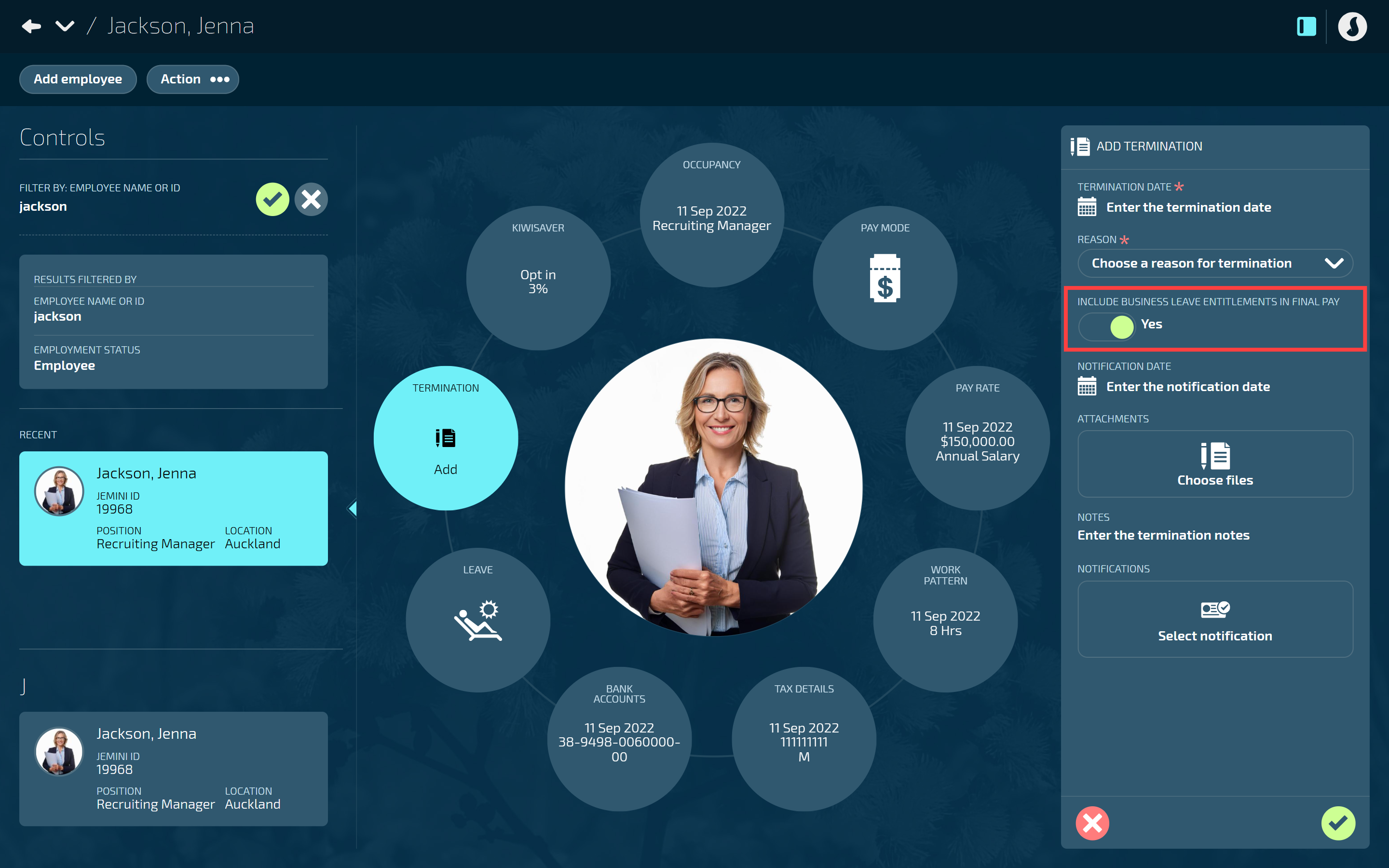
If an employee is entitled to a certain amount of business leave on termination, you can include business leave in the final pay calculations. When adding a termination, set the business leave entitlements in final pay option to ‘Yes’. The employee will get those leave days paid out along with public holidays in that time.