Navigation: People | Lifecycle | Onboarding
What's an Onboarding Workflow?
An Onboarding Workflow is the collection of steps, tasks and notifications used to structure the onboarding process for new starters.
We recommend you examine your organisation and think, "What are the different processes we use for different groups of employees?" You might find you’ve only got one or you might find you’ve got a number of those. A workflow can be created for each process.
Workflows can be found in the Workflow view, which is in Catalogue view.
Previously created workflows will be listed on the left of the workflow view. Steps can be added to a selected workflow, and tasks can be dragged into the steps.
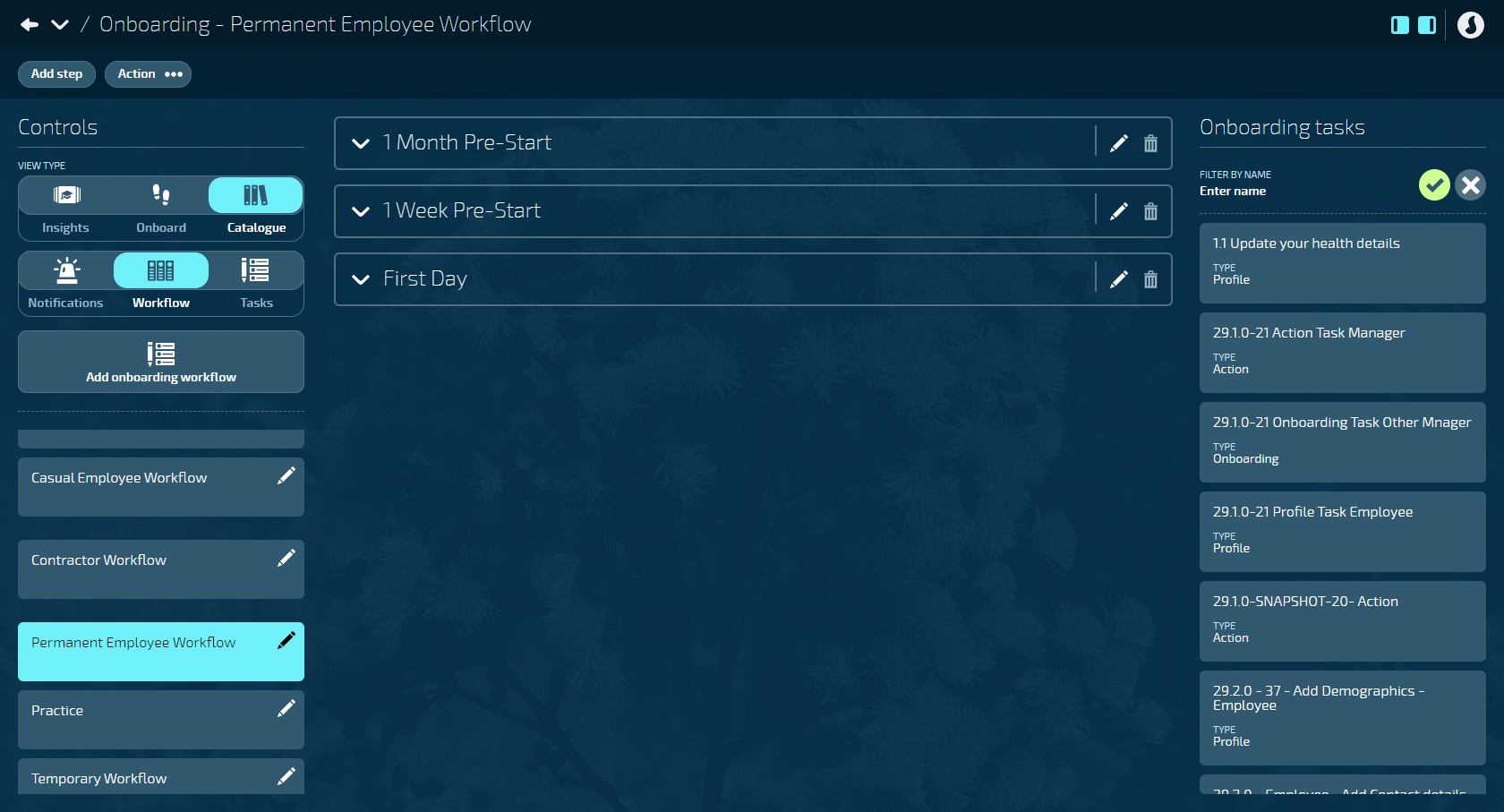
How to set up an Onboarding Workflow
- Go to People | Lifecycle | Onboarding.
- Select Catalogue in the Controls.
- Select Workflow in the Controls.
- Select Add onboarding workflow in the Controls. This will open the ADD ONBOARDING WORKFLOW panel.
- Enter the NAME of the workflow. For example, if the workflow is for onboarding permanent employees, the name could be "Permanent Employee Workflow".
- (Optional): Enter the DESCRIPTION if required. The description can include information about the workflow, like what kind of employees need assigning to it or any other relevant details.
- In Workflow settings: Set ACTIVE to Yes or No, depending on whether you want to make the workflow visible immediately. You may want to keep it deactivated until you're ready to start assigning it to new starters.
- Select the Submit icon to save and close.
How to clone an Onboarding Workflow
If employees have already been assigned to a workflow, making changes to that workflow can be challenging and time-consuming. Instead of starting from scratch, it's often easier to clone an existing workflow and then make the necessary adjustments. This allows you to maintain the structure and framework of the original workflow while customising it to suit your specific needs.
- Go to People | Lifecycle | Onboarding.
- Select Catalogue in the Controls.
- Select Workflow in the Controls.
- Select the workflow you need to clone.
- Select Action.
- Select Clone this workflow. The CLONE WORKFLOW panel will open.
- Enter the new NAME of the workflow.
- Enter a new DESCRIPTION if required.
- In Workflow settings: Set ACTIVE to Yes or No, depending on whether you want to make the workflow visible immediately.
- Select the Submit icon to save and close.
What to do after setting up a workflow
Once you have your workflow set up, you can create Onboarding Steps. Tasks can be added to Steps.
If you need to create more tasks, go back to Onboarding Task setup
If you'd prefer to set up Notifications next, go to Onboarding Notifications setup.