Navigation: People | Employees | 'Select Employee' | Action | Leave
In some cases, an employee's leave may need reversing. For example, if they ended up working some or all of the days they took as leave, and their leave has already been paid, they'll need their leave and salary reversed so that they can be paid their normal pay. Their leave balances will also need reimbursing.
A leave reversal can be done through Jemini by adding a leave reversal request. If the employee has permission, they can submit a leave reversal request through Your Jemini, or you can do it on their behalf.
Leave reversals are processed in the next pay cycle. You can view the new salary reversal transactions in the employee's Pay Mode.
How to add a leave reversal request
- Go to PEOPLE > EMPLOYEES.
- Select the employee you need to add a leave reversal to.
- Go to ACTION > LEAVE to open the employee leave application.
- Select Tasks to open the Tasks view.
- Select Add leave request to open the ADD LEAVE REQUEST panel.
- Select the LEAVE TYPE that you want to a create leave reversal for on behalf of the employee.
- If the employee has multiple leave plans for the same leave type, the LEAVE PLAN setting will appear. Select the desired leave plan from the list.
- Select the REQUEST TYPE. In this case it will be Reversal request.
Reversing a leave request may mean that the overall amount your employee gets paid in the period is slightly less than usual as it depends on the rate used to pay the leave at the time.
- Open the LEAVE REQUEST TO REVERSE backpack.
- Select the leave request you want to reverse from the available options.
Only leave that has already been processed in a pay cycle can be found in the LEAVE REQUEST TO REVERSE backpack.
- To reverse the entire leave request, keep the REVERSE FULL REQUEST toggle set to Yes. Skip ahead to BALANCE METRICS step.
- To reverse part of the leave request, set the REVERSE FULL REQUEST toggle to No. This will open the SELECT DATES TO REVERSE calendar, where you can select the dates you want to reverse:
a. Navigate to the month that you want to reverse their leave.
b. Select the first day that you want to reverse.
c. Select the last day that you want to reverse.
If you want to reverse only one day of leave, select the day you want to reverse the leave, then select it again to confirm.
- The SELECTED DATES TO REVERSE will appear once you've made your selection – check these are correct. If not, go back to the calendar and reselect the dates.
- The BALANCE METRICS calculates the number of days of leave:
a. that they have before you reverse their leave.
b. that you've reversed.
c. that they will have after you've reversed their leave. - Add notes to the MANAGER NOTES section if necessary.
- Select the Green Tick Button to save and close the panel. The card will automatically move to Done.
What happens once I've saved a leave request?
When the leave reversal has been added, you'll see the leave request and reversal request cards in the employee's Leave Tasks view.
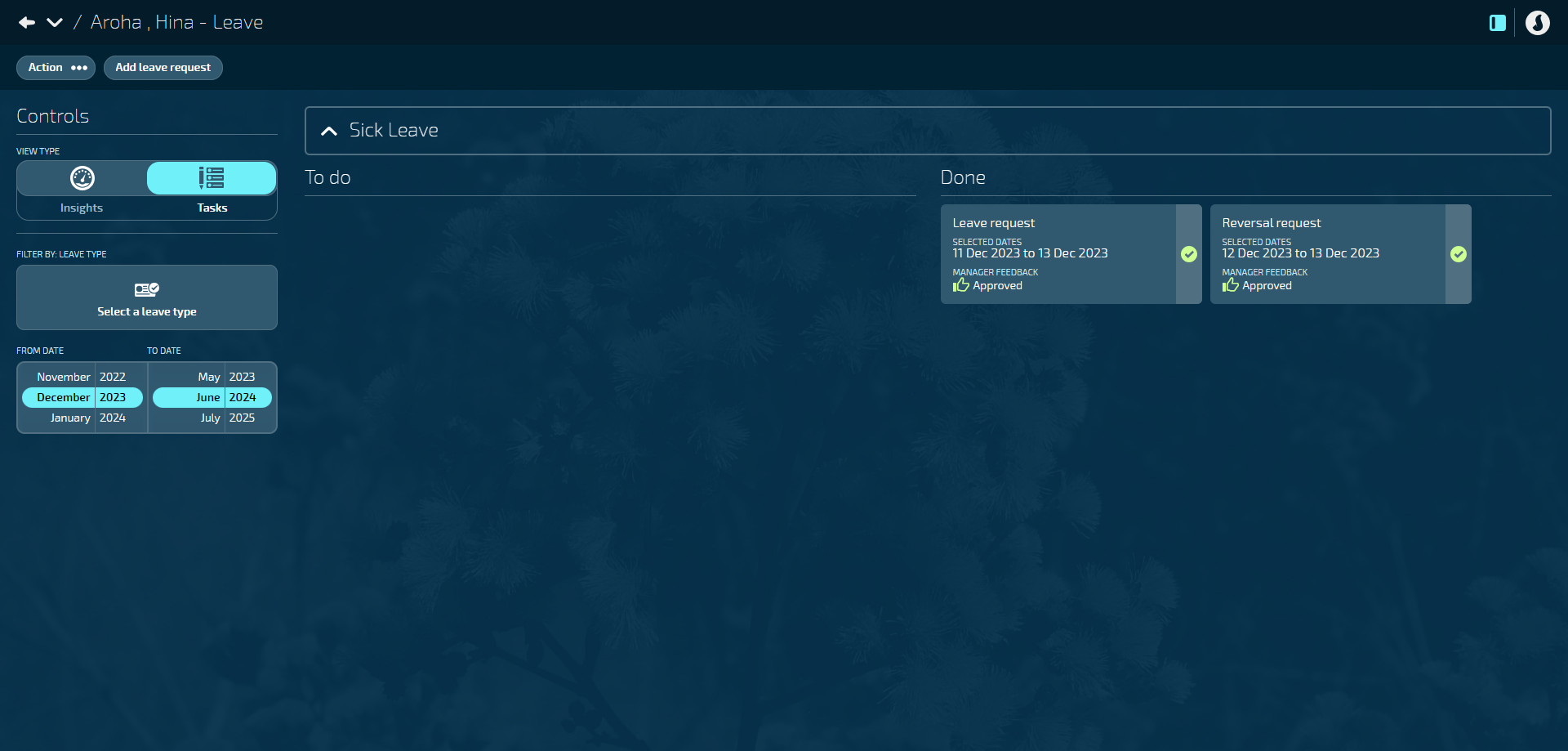
You can then go to the employee's Pay Mode to view the transactions related to the leave and leave reversal.
Pay period when leave was paid
The leave transaction will appear as normal in the original pay period when the leave was paid.
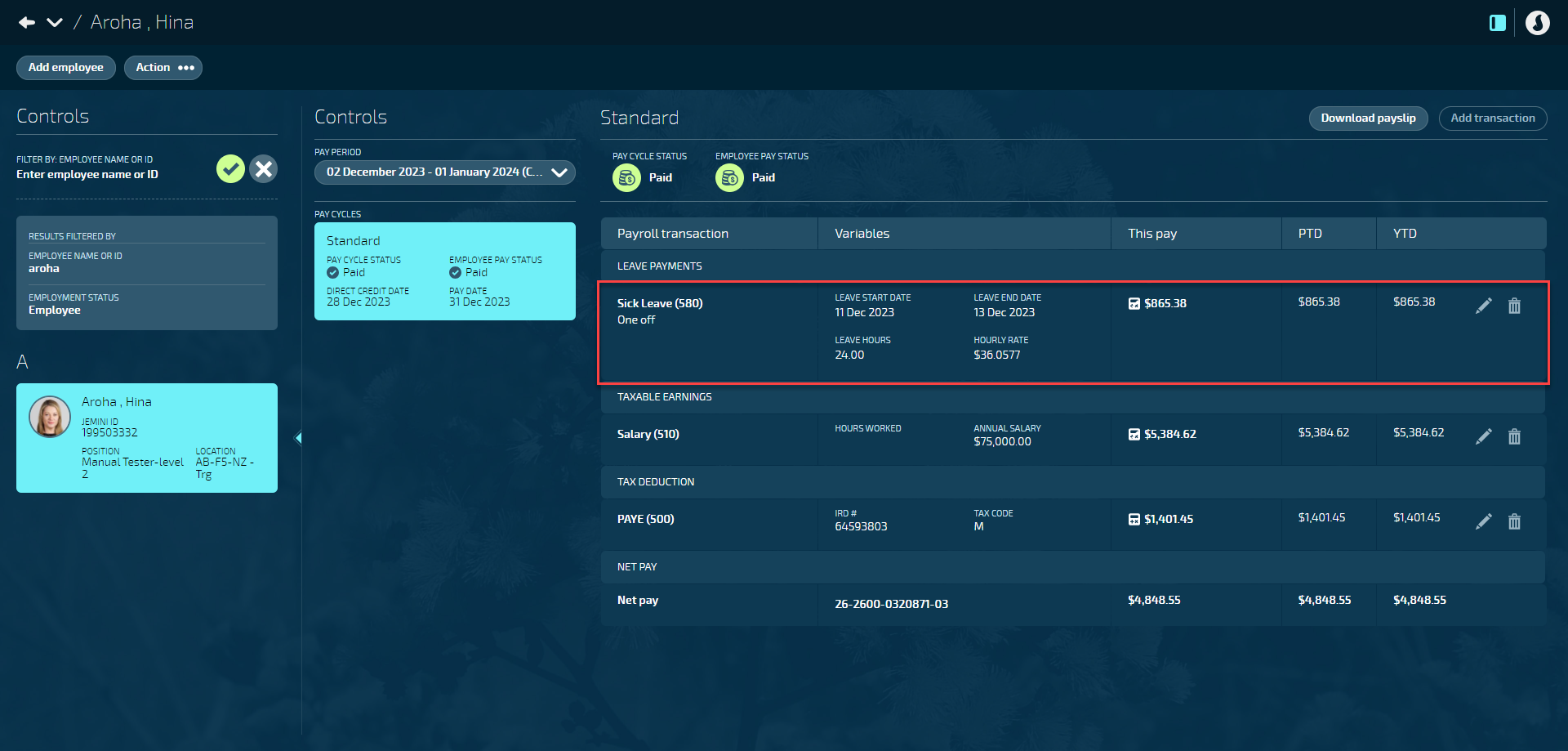
Pay period when leave was reversed
The leave reversal will appear in the next available pay period. You'll see the leave reversal and salary reversal transactions.
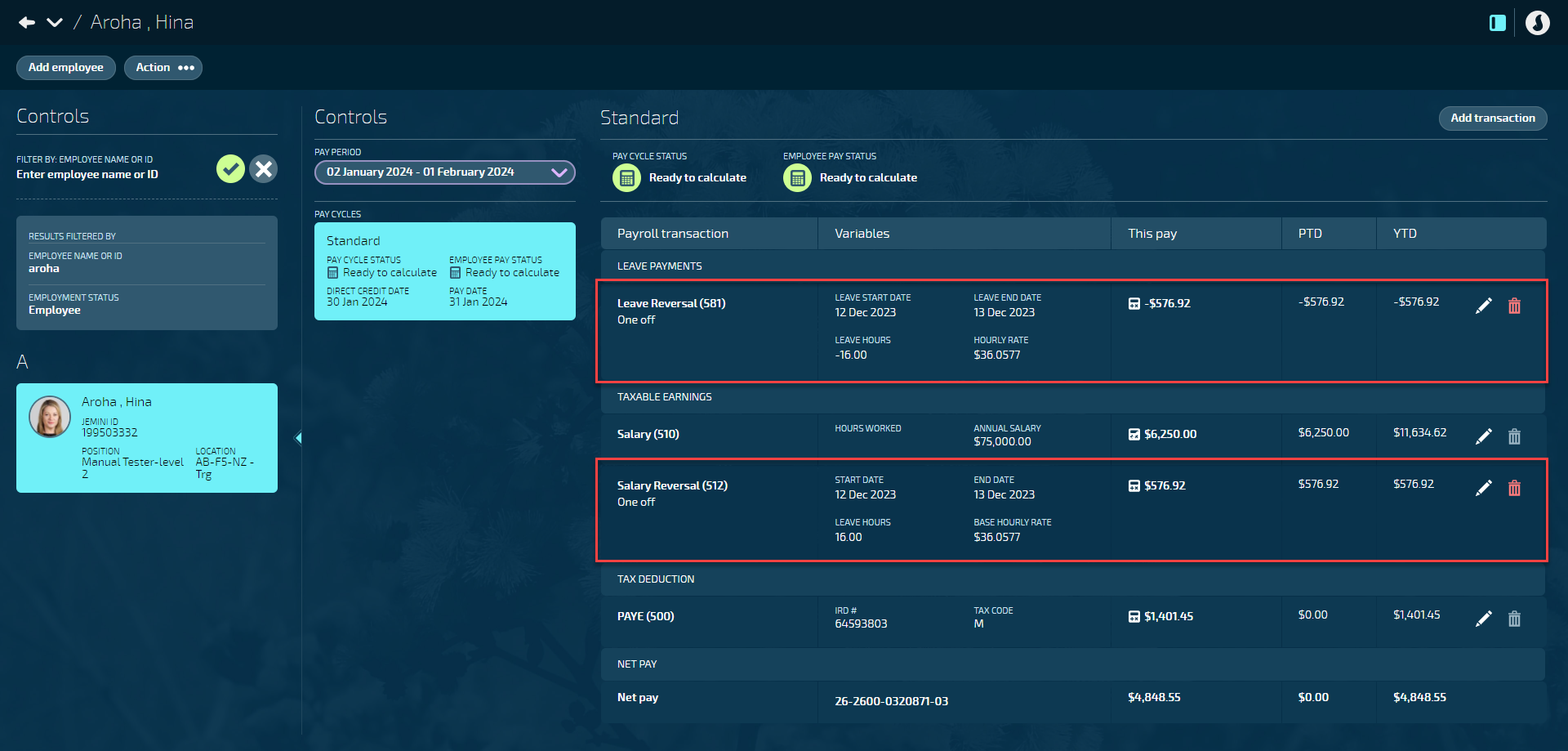
Remember, the overall amount your employee gets paid in the period may differ from the previous pay as it will depend on the rate used to pay the leave at the time.