Navigation: People | Lifecycle | Onboarding
Once an onboarding workflow is created and activated, you can start adding your new starters. The same process can be done in the Employees bubble, but it becomes a much more straightforward process in the Onboarding bubble.
Go to the Onboard view. This view allows you to add new starters and follow their onboarding process.
What you can see in Onboard view
- Filters (Not started, In progress, Completed, Withdrawn, and No workflow)
- Employees currently being onboarded (select an employee from the list below the filters)
- Option to add a new employee to onboard
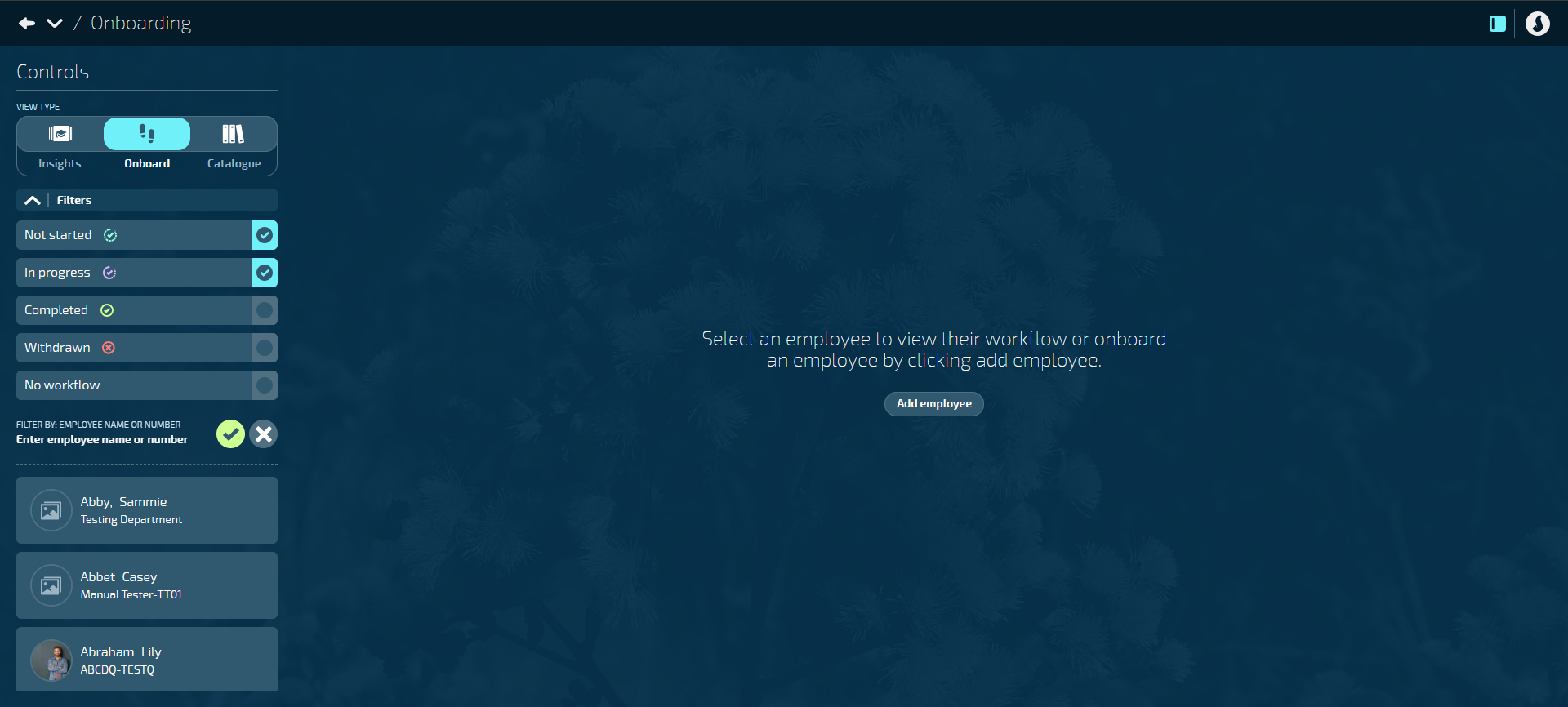
How to onboard a new starter or existing employee
How to onboard a new starter
Use these instructions if the new starter hasn't yet been added to Jemini. You can add them through the onboarding process.
- Go to People | Lifecycle | Onboarding.
- Select the Onboard VIEW TYPE in the Controls section.
- Select Add employee. The ADD EMPLOYEE panel will open.
- Select the OWNER.
- Enter a unique JEMINI ID number that will be used to identify the employee.
- Enter the employee's FIRST NAME, PREFERRED NAME (if they have one), MIDDLE NAME (if they have one), and LAST NAME.
- Enter the employee's BIRTH DATE.
- Select the employee's GENDER.
- Enter the employee's COMMENCEMENT DATE and SERVICE START DATE.
- Enter the employee's PROBATION PERIOD (in days) if required. If the probation period is entered, the PROBATION END DATE will update automatically. You can change the exact end date if required.
- Select Add photo to upload a photo of the new starter, if required.
- Select an Onboarding WORKFLOW.
- Select the Green Tick Button to save and close the panel.
Once you’ve submitted the employee profile details, a System Workflow will be created. You'll need to complete the system workflow before starting the main onboarding workflow.
How to onboard an existing employee
Use these instructions if your employee already exists in Jemini and you want to connect them to an onboarding workflow.
- Go to People | Lifecycle | Onboarding.
- Select the Onboard VIEW TYPE in the Controls section.
- Select the No workflow filter.
Deselect the other filters if you only want to view employees with no workflow.
- Choose the employee from the list below the filters.
Use the COMMENCEMENT DATE and EMPLOYEE NAME OR NUMBER filters to find the employee faster.
- Select Add workflow. The EMPLOYEE WORKFLOWS panel will open.
- Select a workflow from the WORKFLOWS backpack. You can select more than one workflow if necessary.
- Select the Green Tick Button to save and close the panel.
- A confirmation message for historical notifications may appear, depending on the employee's commencement date.
- Select Yes if you want to send historical notifications for the workflows added to the employee.
- Select No if you don't want to send historical notifications for the workflows added to the employee.
- You can check what the notifications are by referring to the workflow steps.
Because the employee already exists in Jemini, the main workflow will open, allowing users to start completing tasks. You won't need to complete the System Workflow like you would with a new employee.
If you've added more than one workflow to the employee, you can switch between them by selecting the workflow name next to the Action button. A drop-down list will open, allowing you to select and open another workflow.
What's the System Workflow?
The System Workflow is the first set of tasks required for onboarding a new employee in Jemini. It consists of three mandatory tasks:
- Occupancy
- User Profile
- Pay Rate
You must complete these tasks to unlock the main onboarding workflow.
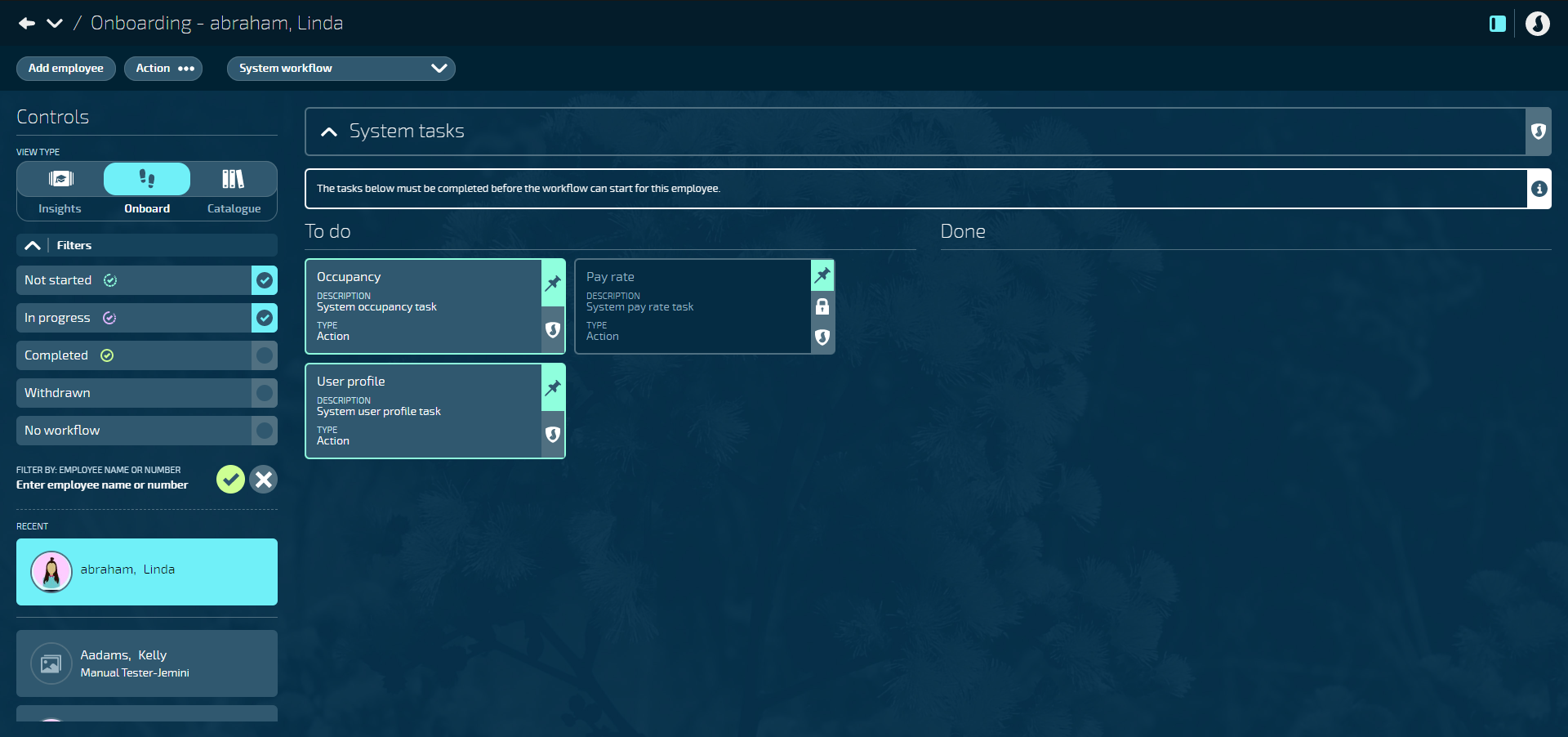
Occupancy task
This task gathers all the necessary information about the employee's position, payroll, location, levels, and employment status.
User Profile task
In this task, you provide essential information about the employee, such as their name and contact details.
* Completing this task and setting the ACTIVE status to Yes will immediately grant the new starter access to Jemini.
* If you prefer to delay their access, we recommend setting the ACTIVE status to No initially. This will enable other users to complete tasks before the new starter gains access to the system.
* When the ACTIVE status is set to No, an option to add an activation date will appear. If you enter a date, the user profile will be activated on that date, and the welcome email will be sent.
* See below for more information on granting access.
Pay Rate task
The Pay Rate task is initially locked and requires information from the Occupancy task to proceed. Once the Occupancy task is complete, you can complete the Pay Rate task by entering the new starter's pay rate details.
Once all tasks in the System Workflow are complete, the main workflow will be activated, setting the new starter's onboarding process in motion.
Granting Onboarding access before employment starts
If you want the new starter to complete some Onboarding tasks but don't want to give them full access to Jemini before their employment begins or if their work account isn't set up yet, follow these steps in the User Profile task:
- In EMAIL ADDRESS, enter their personal email address instead of their work email.
- Set SINGLE SIGN ON to No.
- Set ACTIVE status to Yes.
Once their user profile is activated, the new starter will receive a notification to their personal email, prompting them to sign in and create a password. They'll only have access to the tasks in their Onboarding section until their commencement date arrives.
When the new starter’s commencement date is approaching:
- Open their User Profile.
- Update the USER NAME and EMAIL ADDRESS with their work credentials.
- If your organisation uses single sign on, change SINGLE SIGN ON to Yes.
- Let the the employee know that they now have single sign on access, which means they’ll be signed in automatically and won't need a password.
Once their commencement date arrives, they'll automatically have access to the wider application, not just the Onboarding section.
If you don’t use single sign on, you can keep SINGLE SIGN ON set to No, but you may need to update the new starter’s USER NAME and EMAIL ADDRESS with their work credentials.
You may also need to reset their password using the RESET PASSWORD button.
What happens once the System Workflow is complete?
Once the system workflow is complete, the main workflow will activate. This will set the new starter's onboarding process in motion.
Email notifications will be sent to everyone connected to the workflow. This includes the new starter, their manager, and anybody with assigned onboarding tasks.
The new starter will receive a notification email, welcoming them to Jemini and prompting them to activate their account. They'll be guided through the Jemini account activation process, which may include setting a password and answering basic security questions. Note that the welcome notification is only sent when the user profile is active. If the user profile is marked as inactive, the welcome email won't be sent.
Your logo can be attached to the notifications so that they look and feel more like your organisation.
When the new starter signs in before their start date, they'll only see the onboarding bubble. After their start date, they'll gain access to the rest of Jemini, depending on their security settings and permissions.
To learn more about the new starter's onboarding experience, go to Intro to Onboarding - Your Jemini
To learn more about the next steps in the Onboarding process from a manager's perspective, go to Intro to the Onboard view and How to complete Onboarding Tasks.