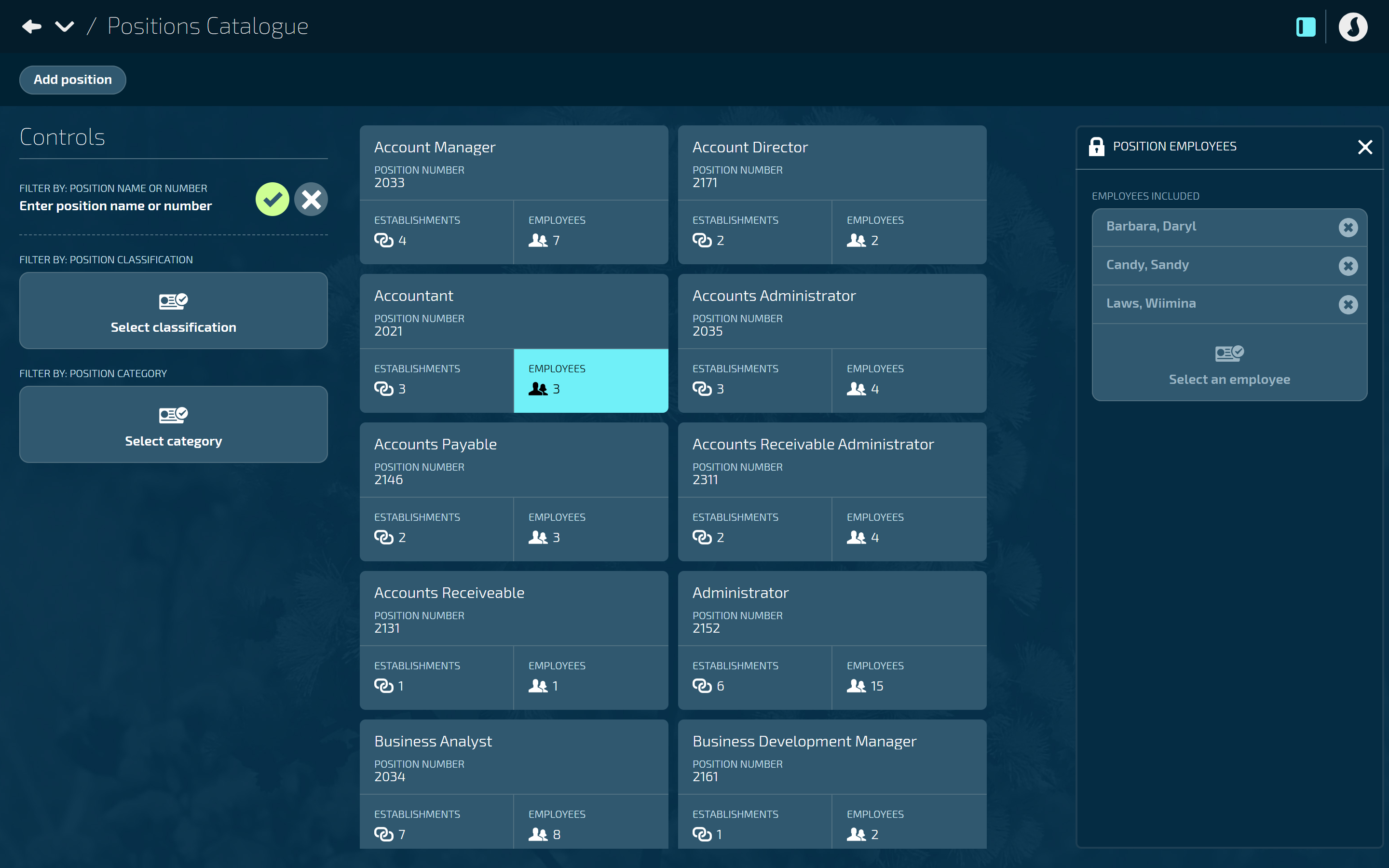What you’ll find in this guide
Navigating to Positions Catalogue
Go to Business > Positions > Positions Catalogue to open the application.
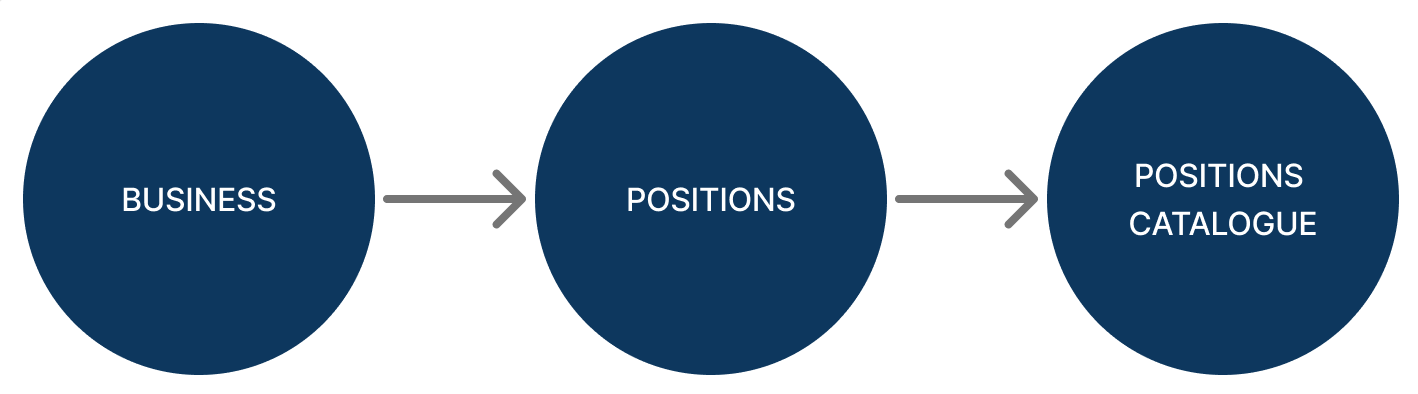
TIP
Navigation may vary depending on the permissions set in your security profile. For example, if you only have access to the Positions Catalogue and not the Position Chart, your navigation will become Business > Positions Catalogue.
If no positions exist, you’ll see an ‘Add position’ button in the middle of the view
Select the Add position button to start adding positions.
.png)
If positions are already added, they’ll appear as cards in the catalogue
The Add position button will move to the top left corner. If you have a lot of position cards, use Controls to filter results.
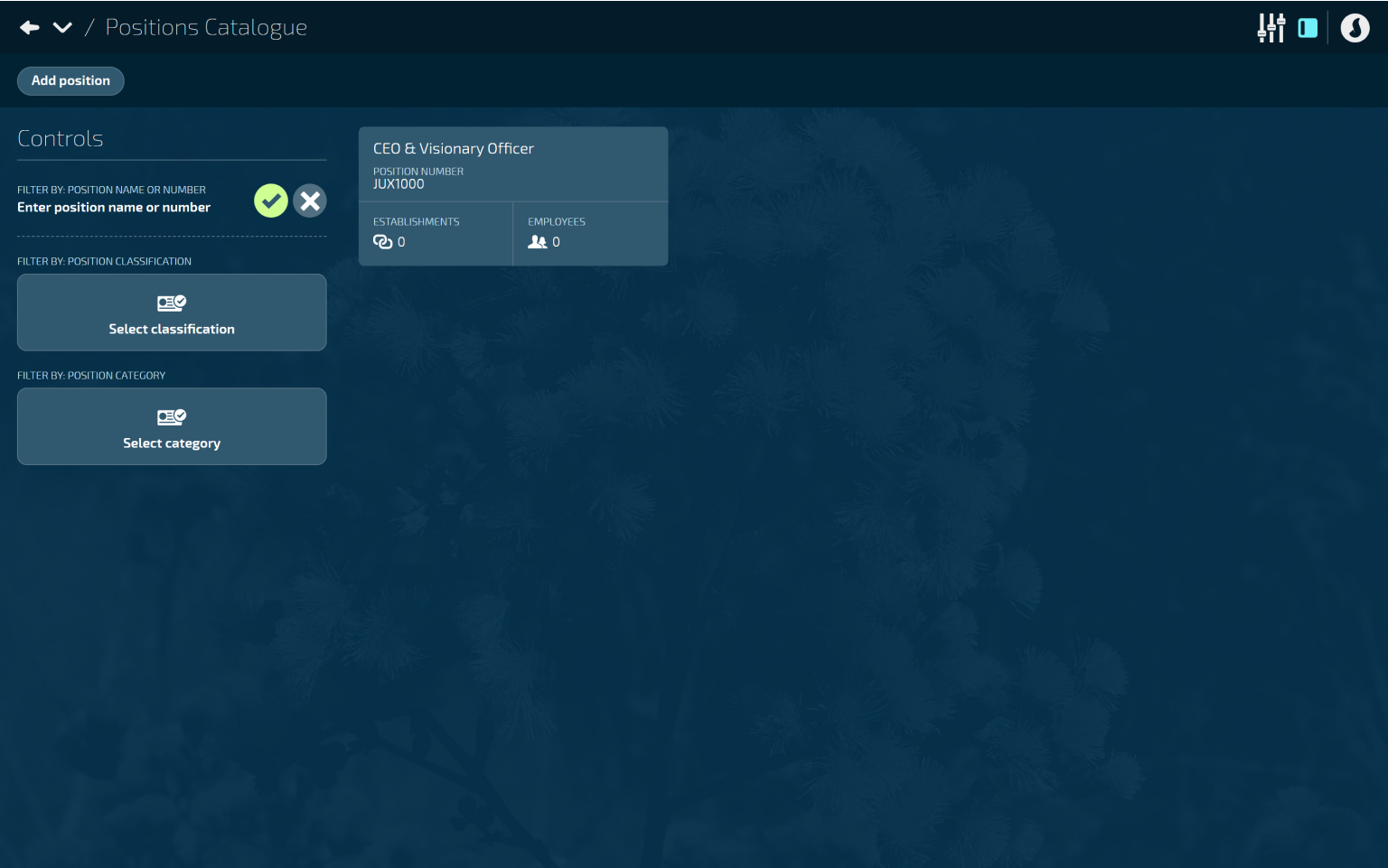
How to add a Position
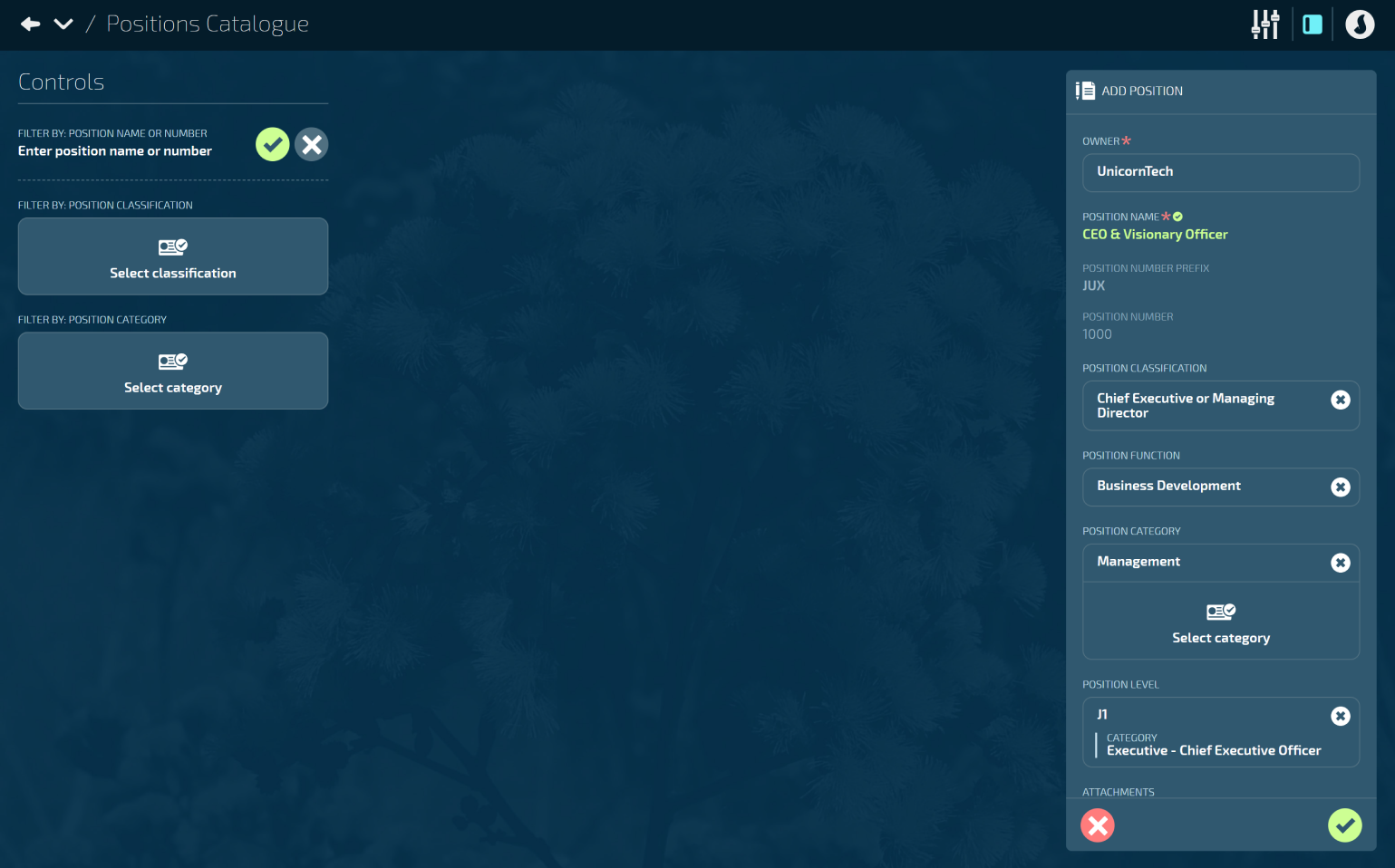
Go to BUSINESS > POSITIONS > POSITIONS CATALOGUE.
Select Add position to open the ADD POSITION panel.
Select an OWNER.
To understand what an owner is, refer to How to add Owner Organisation Components.
Enter the POSITION NAME.
For example, “Accountant”.
TIP
This name doesn’t need to match the position title that will be created in the position establishment from this ‘template’. It's mainly used to help you identify the position in the catalogue.
Enter the POSITION NUMBER.
The position number is a unique identifier for the position.
This section might be filled in already if your organisation has autonumbers set up.
TIP
Autonumbers are set up in Business Core Tables and assigned to Owner Organisation Components. Any position connected to an Owner with assigned autonumbers will automatically receive a position number. These may or may not be editable, depending on your organisation’s settings.
If autonumbers are set up, a POSITION NUMBER PREFIX might also be assigned. This is a unique identifier for any Owners using the same autonumber core table.
(Optional) Select a POSITION CLASSIFICATION from the backpack.
Purpose: Choose the classification that most closely matches the position.
Default settings: By default, the backpack contains the list of Australian and New Zealand Standard Classification of Occupations (ANZSCO). Your organisation may have a different list or none at all. The classifications list is managed in the ‘Position Classification’ core table in Business > Business Core Tables.
Usage: Use classifications to filter your list of postions in the Positions Catalogue. They’re also useful for reporting purposes.
(Optional) Select a POSITION FUNCTION from the backpack.
Purpose: Choose a function to record the main duty or job that may be performed by this position.
Default settings: The list will be unique to your organisation. The functions list is managed in the ‘Position Function’ core table in Business > Business Core Tables.
Usage: Knowing the position function can be useful for reporting.
(Optional) Select a POSITION CATEGORY from the backpack.
Purpose: Choose one or more categories to classify the positions in any way your organisation chooses.
Default settings: The list will be unique to your organisation. The categories list is managed in the ‘Position Category’ core table in Business > Business Core Tables.
Usage: Use categories to filter your list of postions in the Positions Catalogue. They’re also useful for reporting purposes.
(Optional) Select a POSITION LEVEL from the backpack.
Purpose: Choose a level to rank the position by how senior it is in the organisation or industry.
Default settings: Jemini has preloaded position levels, however your organisation may have added a new list. The levels list is managed in the ‘Job Level’ core table in People > People Core Tables.
Usage: The level is mainly used for reporting purposes, like identifying remuneration options. It doesn’t automatically determine eligibility for benefits or affect the organisational reporting structure.
(Optional) Upload ATTACHMENTS by choosing a file from your computer.
These could be supporting documents related to the position.
(Optional) Add LINKS by entering a URL.
Like attachments, the links could be supporting documents related to the position.
Set ACTIVE to Yes or No.
Set to Yes to activate the position so that you build position establishments in the Position Chart.
Set to No to stop the position from being used to build position establishments. This will remove it from the Positions list in Position Chart. If the position was previously active, any employees linked to its position establishment will remain attached.
Select the Green Tick Button to save and close the panel.
Once you’ve finished adding positions to the Positions Catalogue, you can start creating position establishments in the Position Chart. The position establishments can then be connected to employees through their Occupancy record.
How to edit a Position
You can edit a position at any time. Any changes will only apply to position establishments created after the edits.
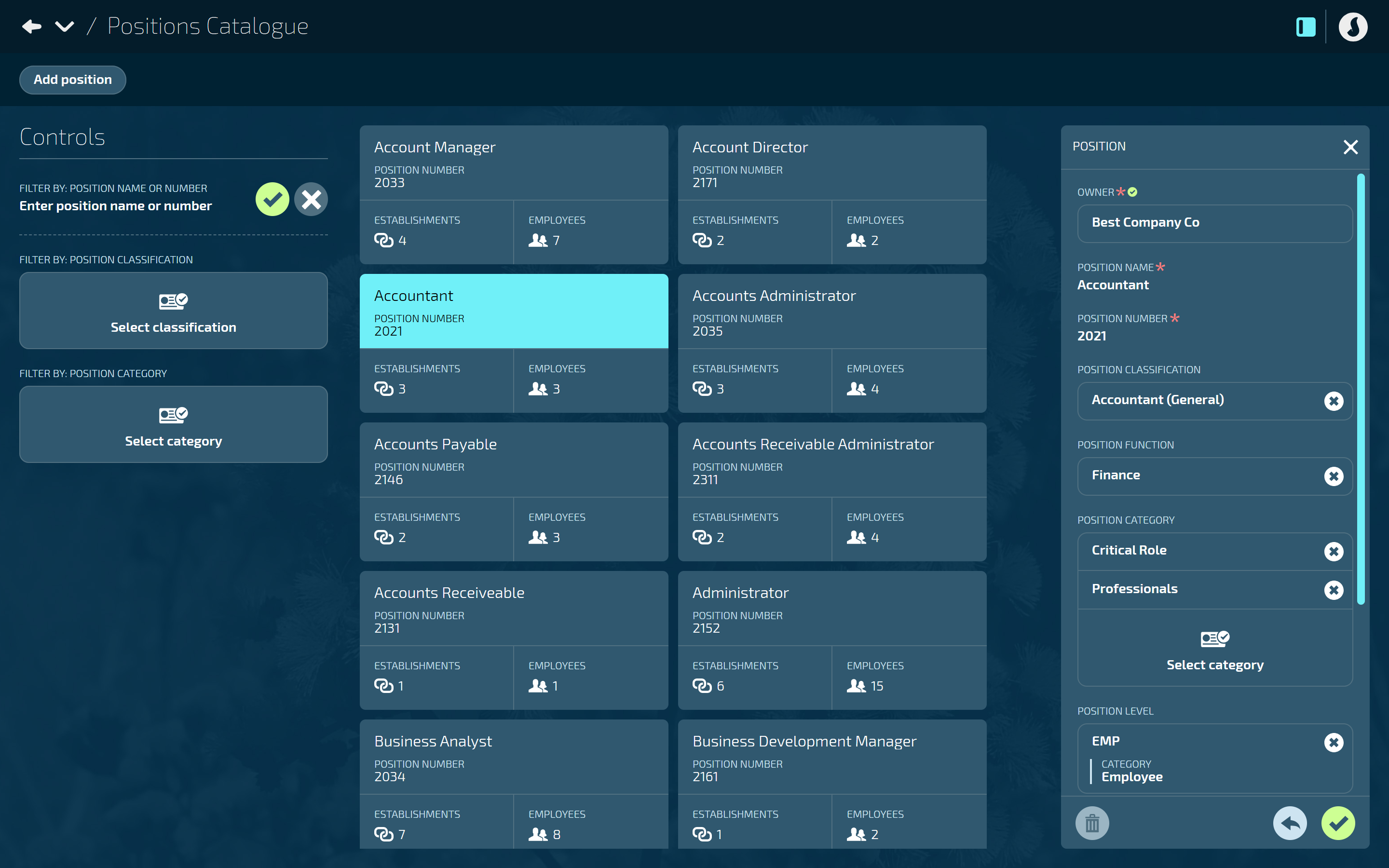
Go to BUSINESS > POSITIONS > POSITIONS CATALOGUE.
Select the position card that you want to edit. The POSITION panel will open.
Make any necessary changes to the position information. Refer to How to add a Position above for details on each section.
Select the Green Tick Button to save and close the panel.
How to delete a Position
TIP
A position can’t be deleted if it has employees connected to its position establishments. You’ll need to disconnect the employees from the position establishment, then delete the position establishment before deleting the position.
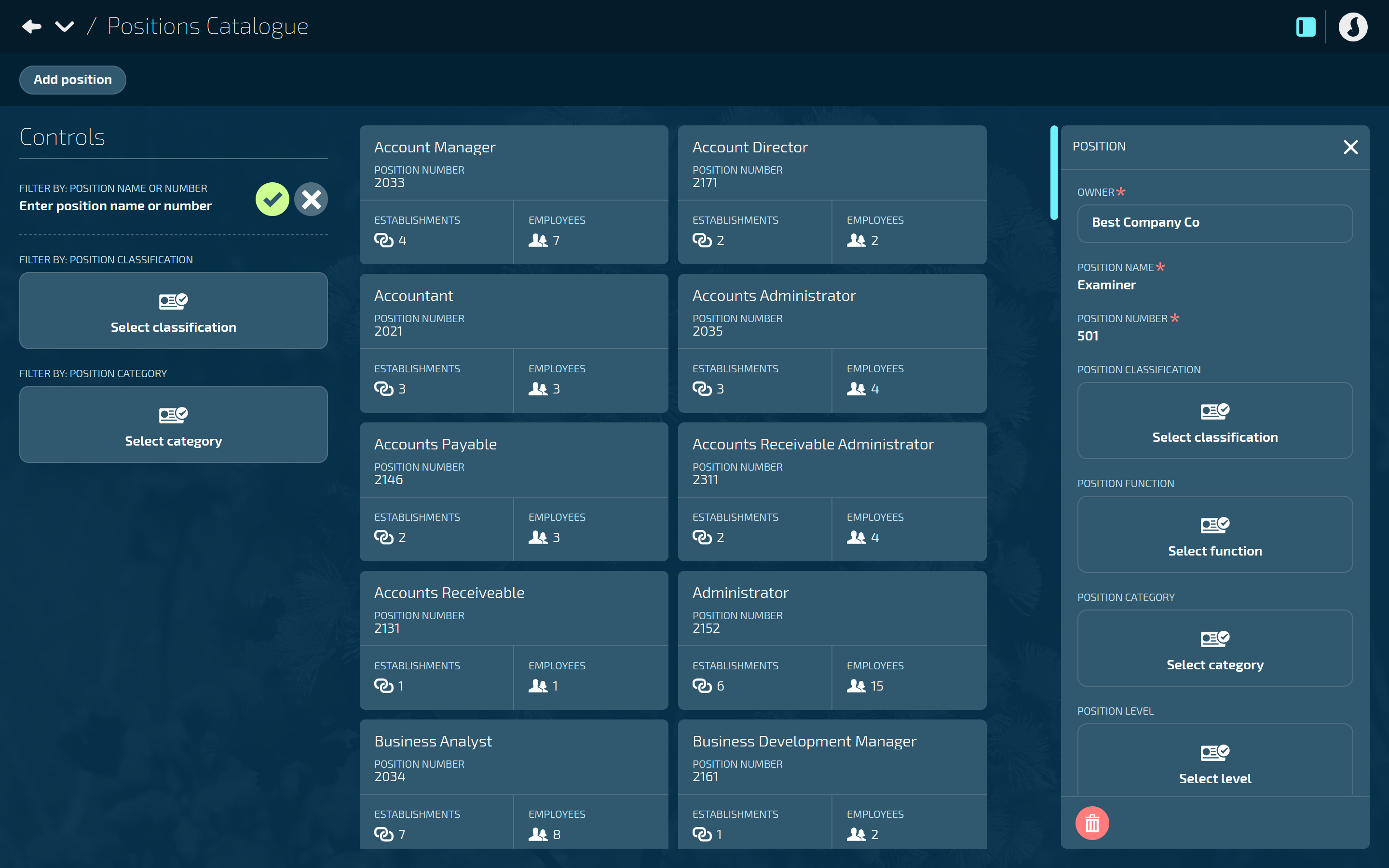
Go to BUSINESS > POSITIONS > POSITIONS CATALOGUE.
Select the position card that you want to delete. The POSITION panel will open.
Select the Delete Button.
Select Go ahead when the confirmation message appears, or select Go back if you’ve changed your mind.
TIP
Check how many employees are connected to a position by selecting the EMPLOYEES section of the position card. This will open the POSITION EMPLOYEES panel.