Version: Jem 30 – released: 3 November 2023
Release Highlights
We've picked out some popular new features to highlight:
If you'd prefer to read the release notes in their entirety, scroll down to What else is new in Jem 30?.
Work pattern feature
You now have more flexibility when creating custom or complex work patterns
Click or tap here to read more
Previously, it was difficult to configure work patterns that were longer than seven days or didn't start on a Monday. Now, with the new settings, you can easily configure these types of work patterns using the Custom days option.
First, add a work pattern with custom days to the work patterns catalogue.
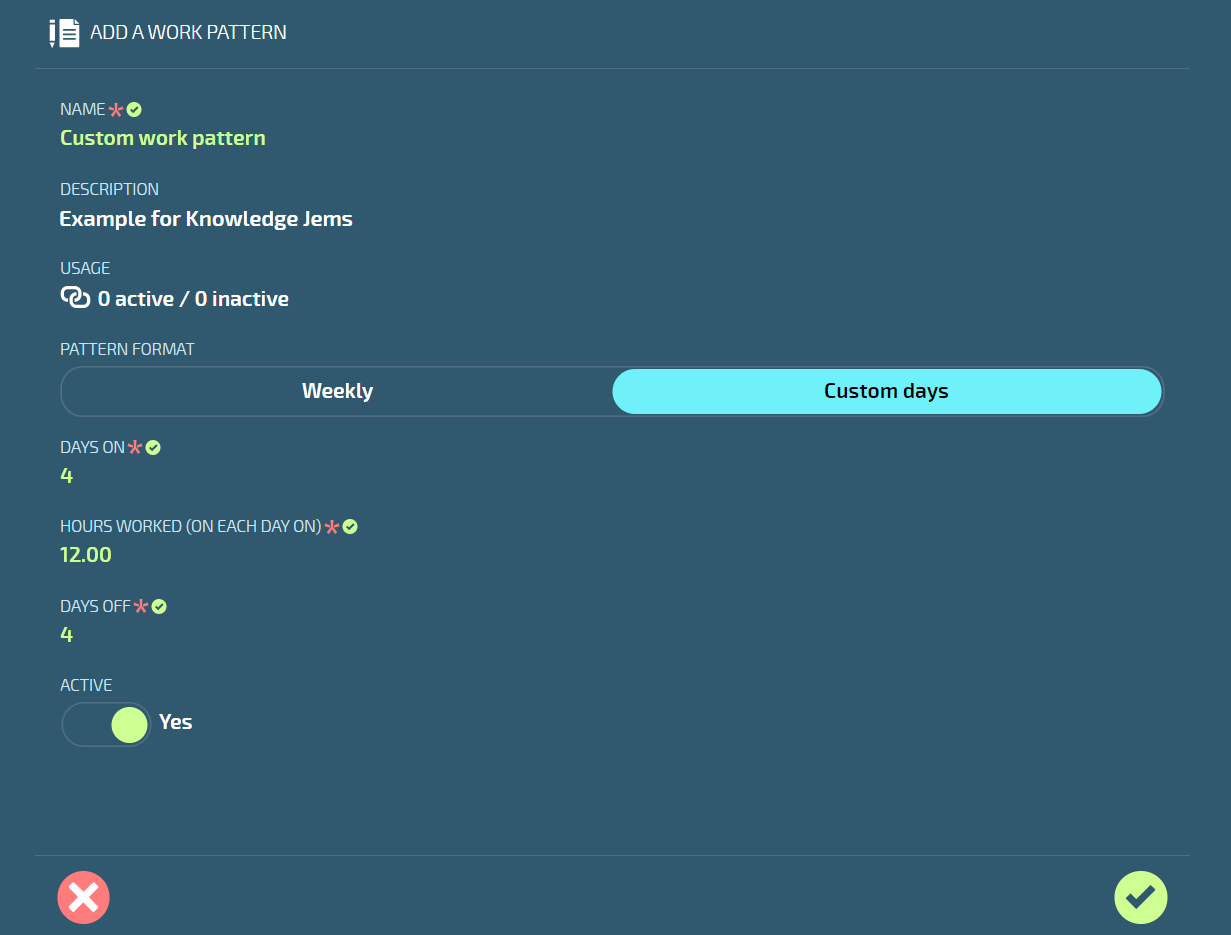
When adding a work pattern in People > Work Patterns, select Custom days as the PATTERN FORMAT, then enter the DAYS ON, HOURS WORKED (ON EACH DAY ON), and DAYS OFF.
Second, add the work pattern with custom days from work patterns catalogue to an employee.
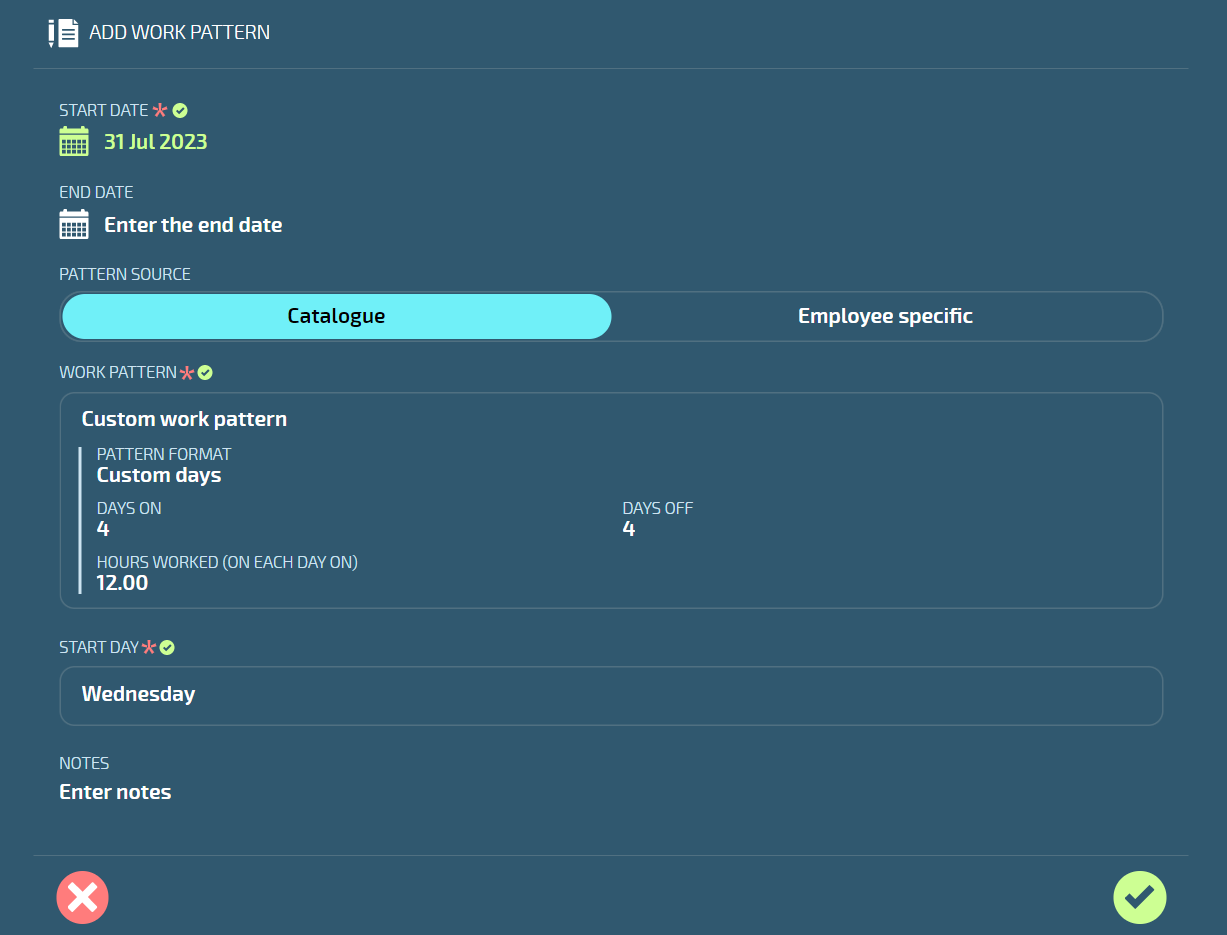
When adding a work pattern in the employee's Work Pattern bubble (People > Employees > Employee > Action > Work Pattern), select Catalogue as the PATTERN FORMAT. Then choose a work pattern formatted to Custom days. You'll also need to select the START DAY.
Alternatively, you can create an employee specific work pattern with custom days.
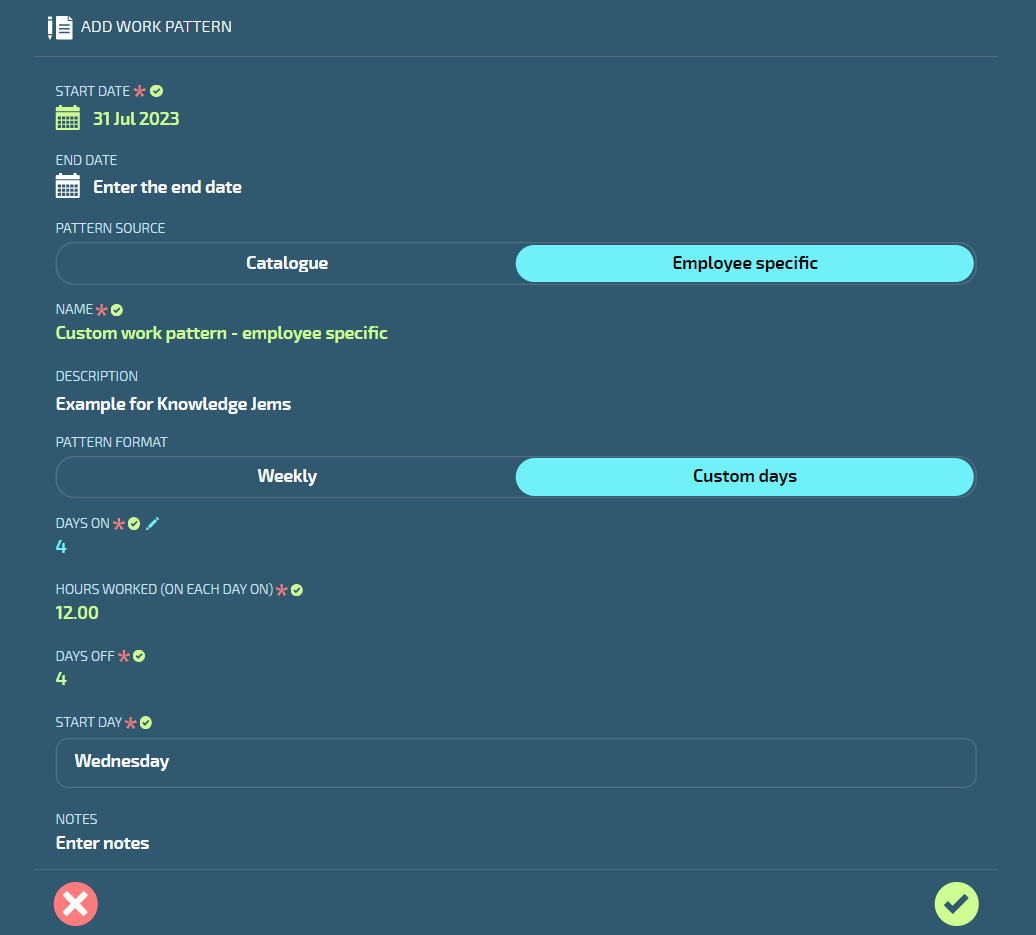
When adding a work pattern in the employee's Work Pattern bubble (People > Employees > Employee > Action > Work Pattern), select Custom days as the PATTERN FORMAT. Then enter DAYS ON, HOURS WORKED (ON EACH DAY ON), and DAYS OFF. Finally, select the START DAY.
Learn more about the work patterns catalogue in Knowledge Jems
Learn more about employee work patterns in Knowledge Jems
The work pattern enhancements can be found here:
People > Work Patterns
People > Employees > Employee > Action > Work Pattern
(JEM-17657)
Notification feature
You can now add custom notifications to an employee's Entitlement to Work, Termination, Super Fund, and Pay Rate records, as well as Onboarding Steps
Click or tap here to read more
Notifications can be used to highlight specific information you want the recipients to know, such as remind them about upcoming events, notify them about record changes, or communicate other relevant information.
Example of a notification for a Warrant of Fitness (WOF) expiry that will affect an employee's entitlement to work:
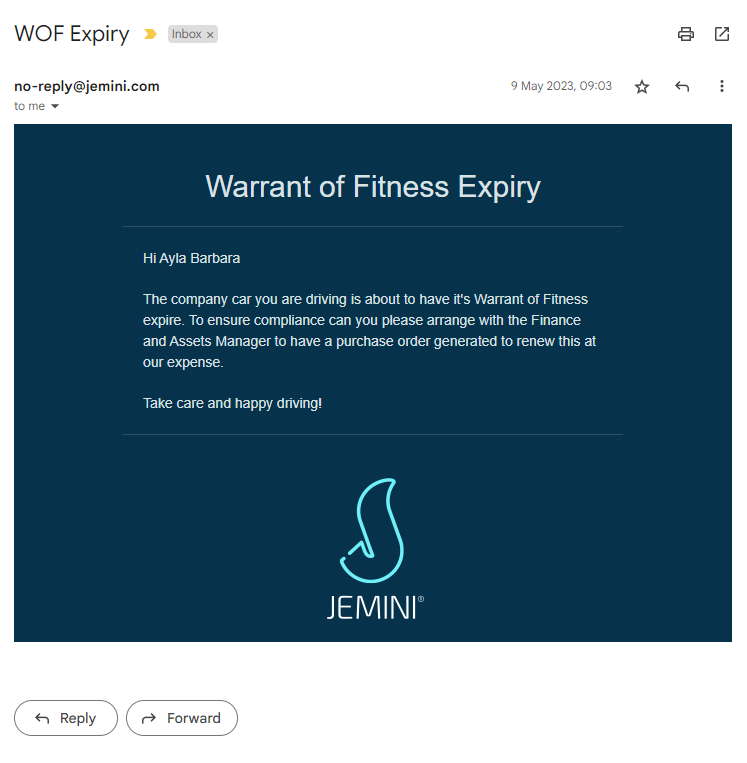
Custom notifications can now be attached to an employee's Entitlement to Work, Termination, Super Fund, or Pay Rate record. They can also be attached to an Onboarding Workflow's Steps. Recipients will receive the notification when the event that triggers it comes to pass.
Example of the notification for a WOF expiry being added to the ADD ENTITLEMENT TO WORK panel:
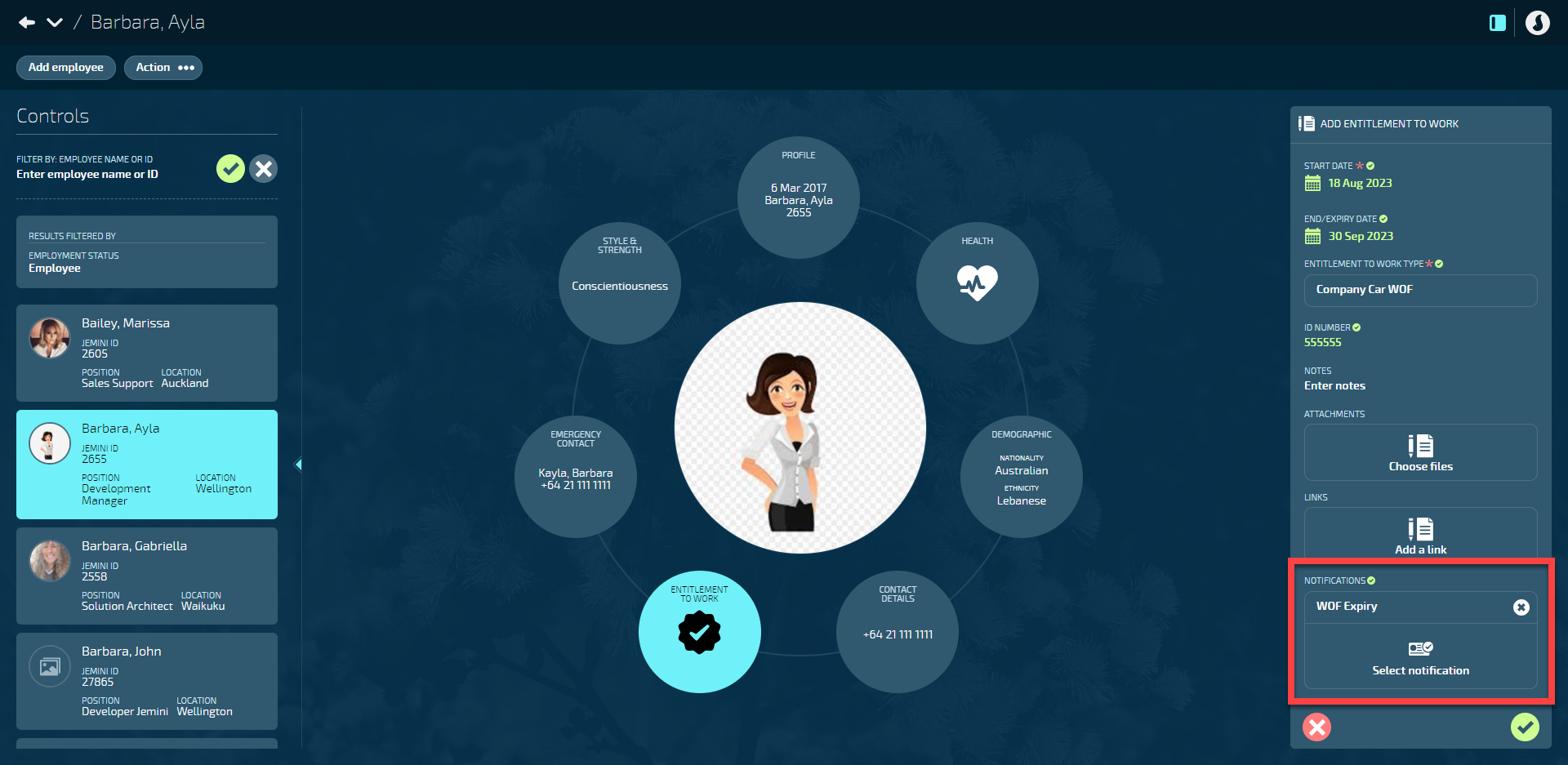
If you have access to the System bubble, you can set up custom notifications in the Notification Catalogue. Specify the feature that the notification will belong to and the event that will trigger it. Choose who receives the notification: the Employee, Manager, owner of a Position Establishment, or enter an alternative email address.
Example of an Entitlement to Work notification being added to the ADD NOTIFICATION panel:
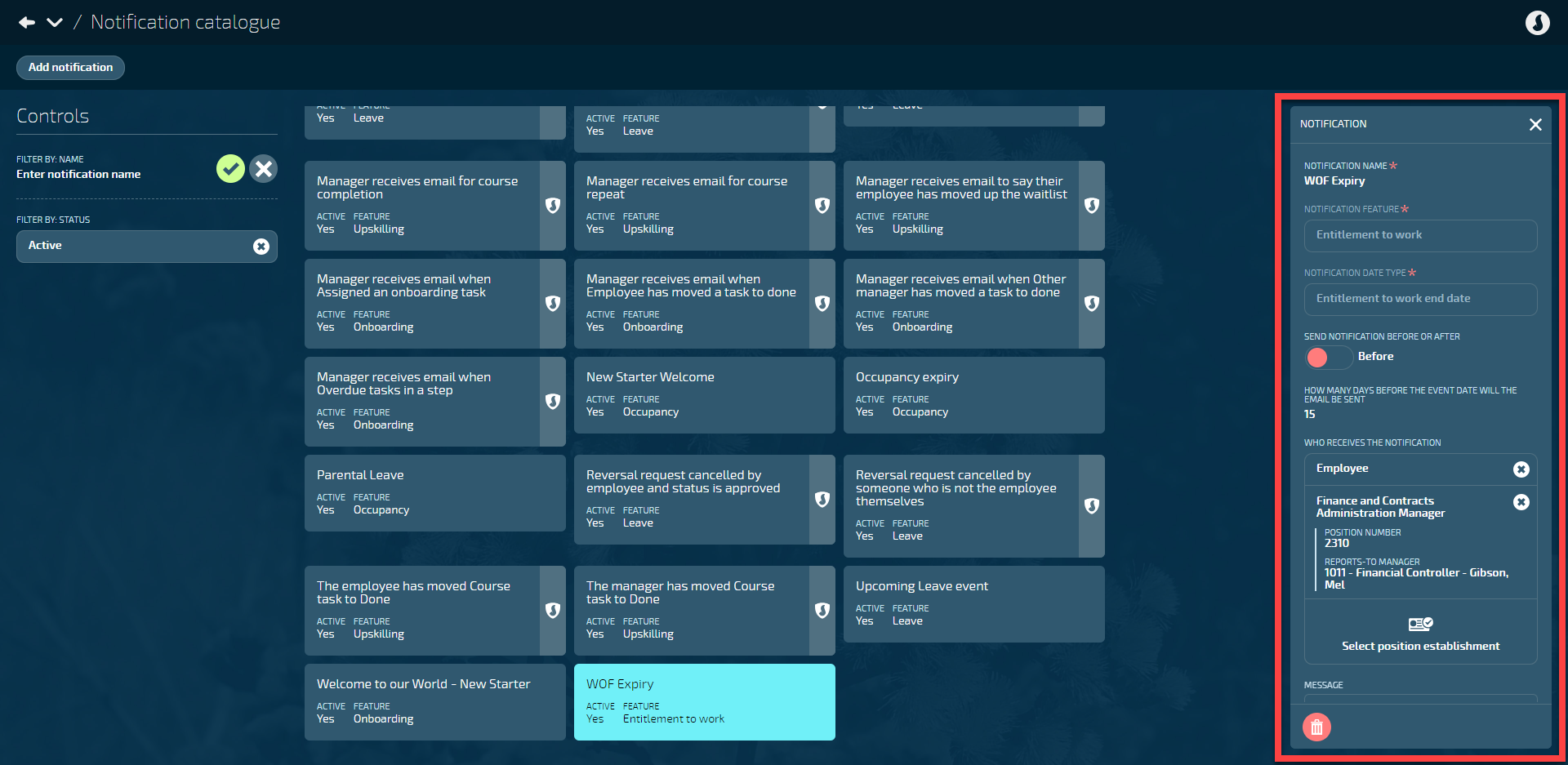
The email can be built in the message editor, using the rich text editor:
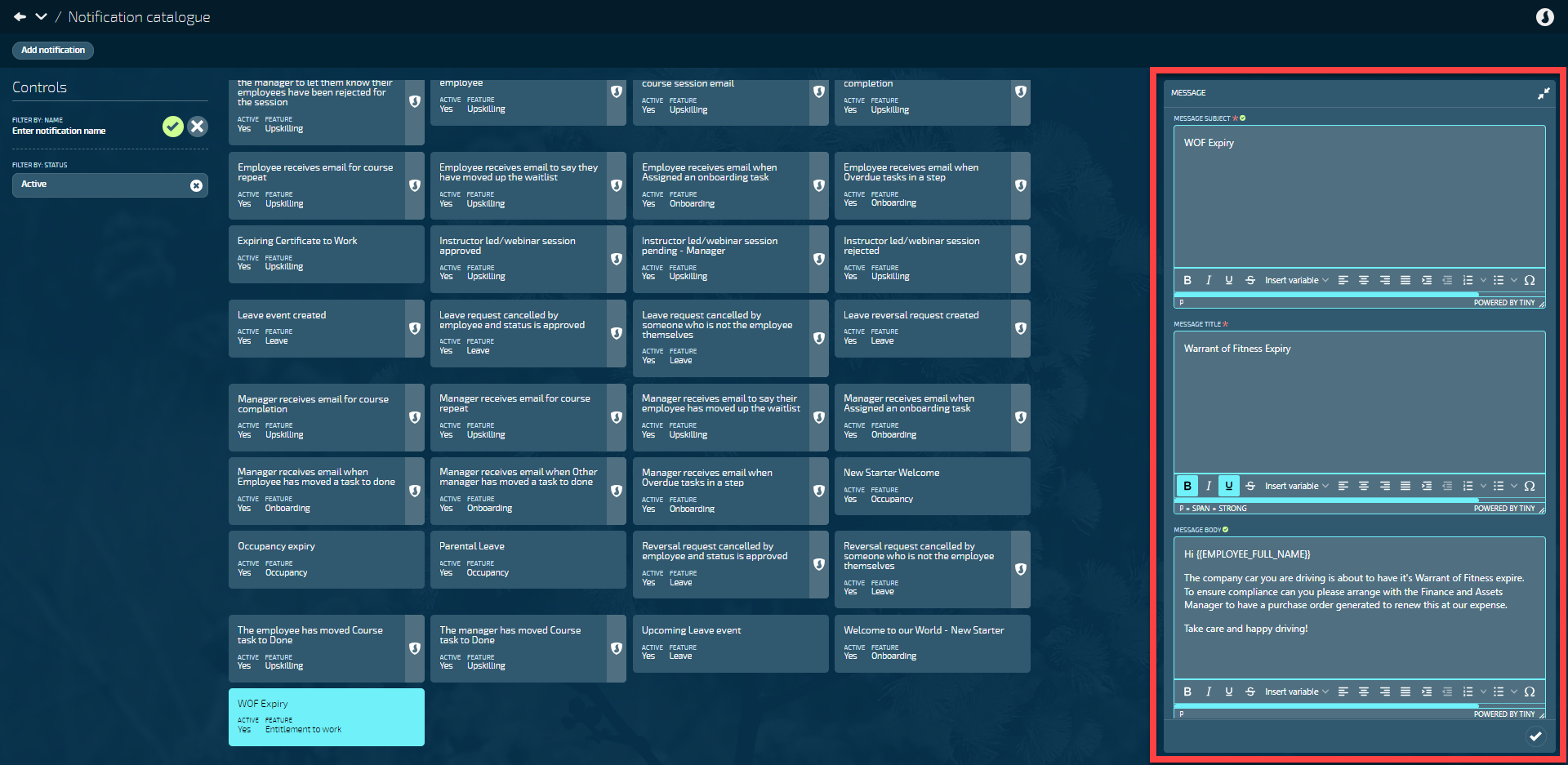
Ask one of our consultants to show you how to add a notification: Book a consultant through Infusion.
Learn more about the Notification Catalogue in Knowledge Jems
The Notification Catalogue can be found here:
System > Notification Catalogue
The Employee records can be found here:
People > Employees > Employee > Action or Profile
The Onboarding Steps can be found here:
People > Lifecycle > Onboarding
(JEM-16451, JEM-17766, JEM-15865, JEM-17673)
Your Jemini features
Employees can now enter their own bank account, KiwiSaver, and super fund details in Your Jemini
Click or tap here to read more
Bank accounts
When employees navigate to their BANK ACCOUNTS bubble in Your Jemini, they'll have the option to add, view, edit, and delete their bank account records.
KiwiSaver
When New Zealand employees navigate to their KIWISAVER bubble in Your Jemini, they'll have the option to view their KiwiSaver records and add new ones, but they won't be able to edit or delete existing records.
Super Fund
When employees navigate to their SUPER FUND bubble in Your Jemini, they'll have the option to view their super fund records and add new ones, but they won't be able to edit or delete existing records.
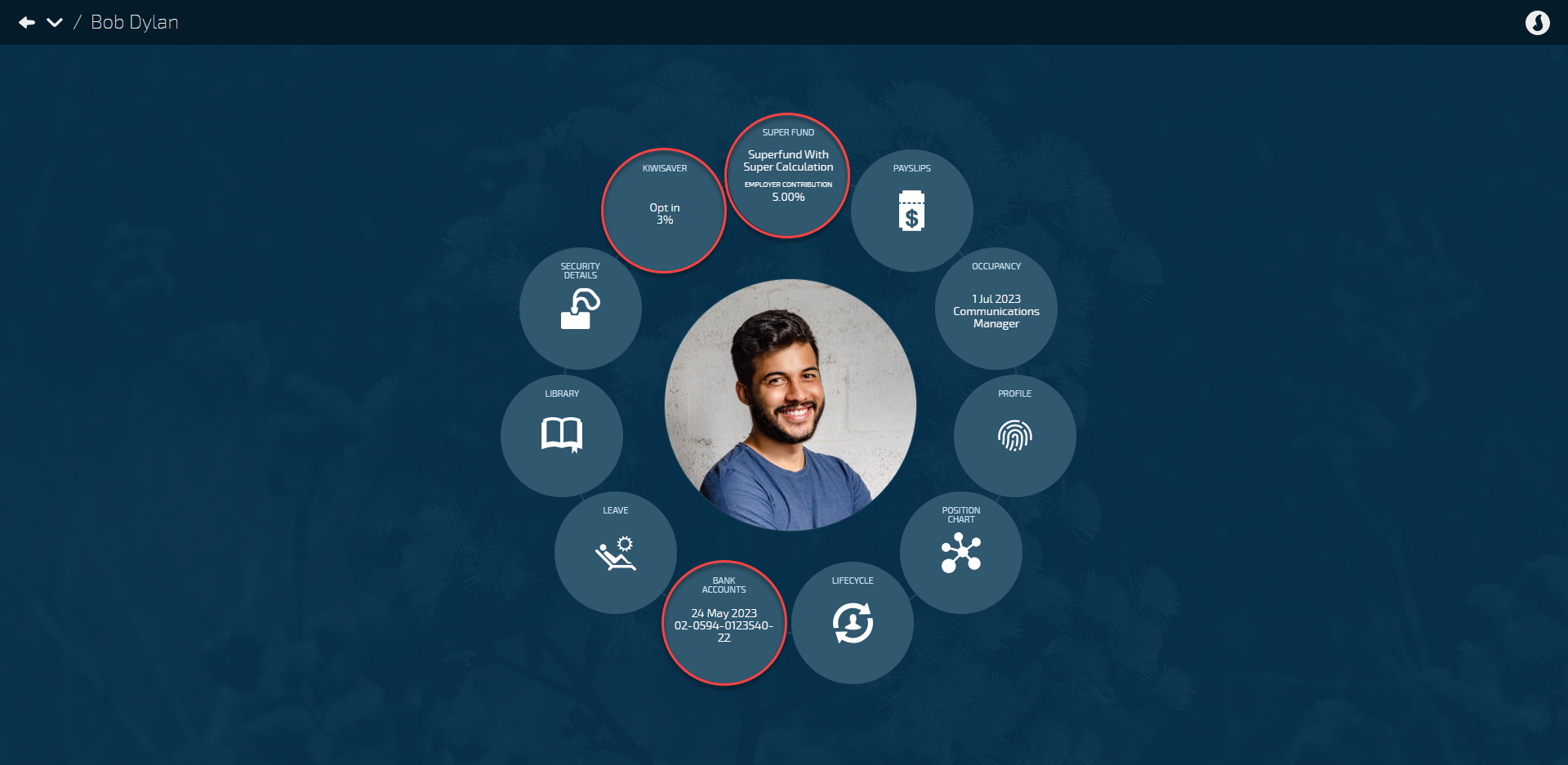
How to give employees access to the BANK ACCOUNT, KIWISAVER and SUPER FUND bubbles
Open the Employee Security Profile in System and find the permissions under Your Jemini > Employee Details. Tick the permissions to view, add, change and delete.
It's worth noting that the delete option is available for KiwiSaver and Super Fund, but not necessary, as employees can't delete these records at this time.
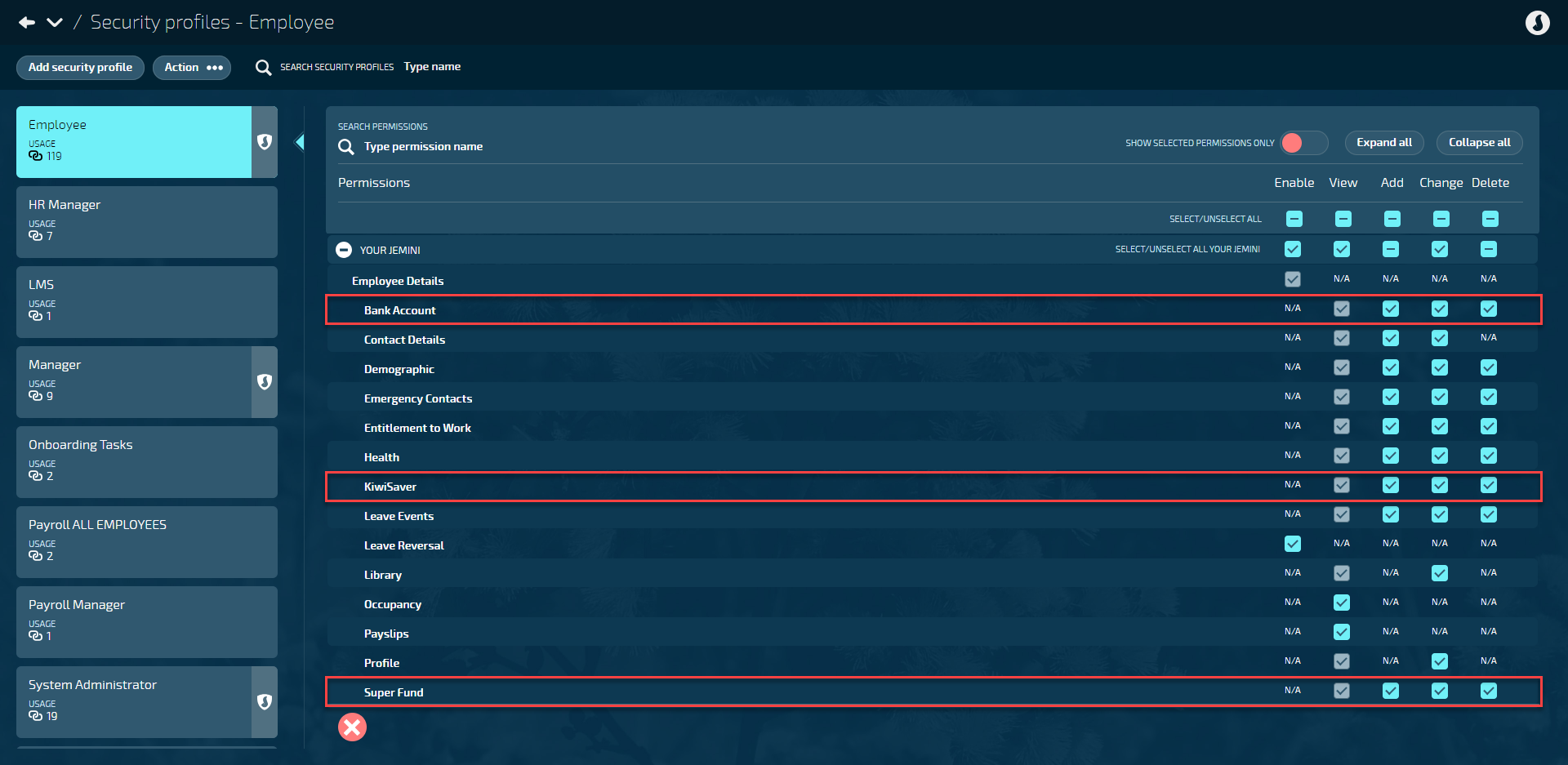
Additional step for New Zealand employee access to the Super Fund bubble
A New Zealand employee's Super Fund bubble can only be accessed if the "EMPLOYEE HAS A NON-KIWISAVER SUPERANNUATION SCHEME" in their KiwiSaver record is set to Yes. However, employees currently can't change this setting themselves. A manager must set it to Yes for the employee to access the Super Fund bubble.
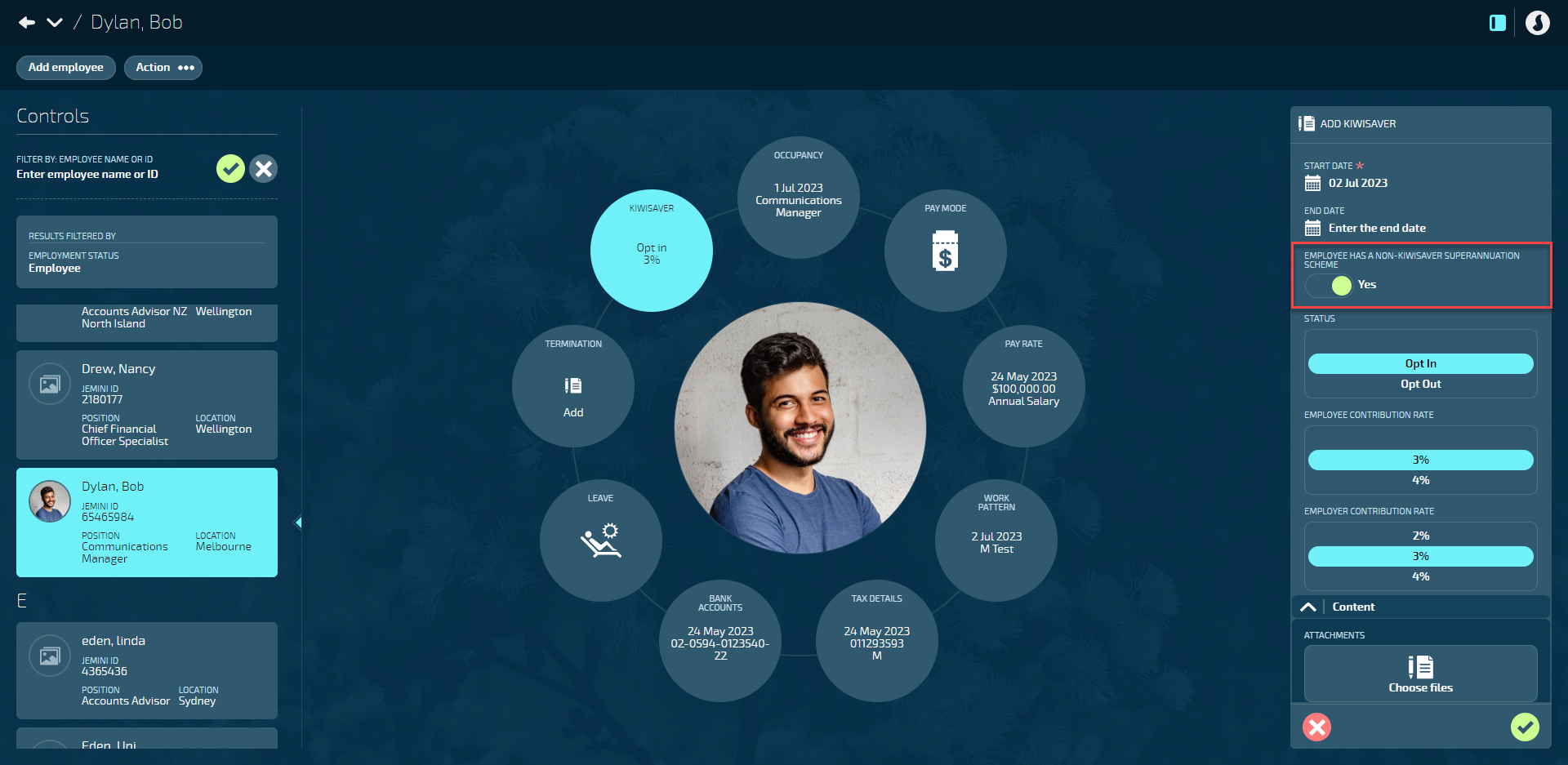
Learn more about the employee Bank Accounts bubble in Knowledge Jems
Learn more about the employee KiwiSaver bubble in Knowledge Jems
Learn more about the employee Super Fund bubble in Knowledge Jems
The the bank account, KiwiSaver and Super Fund enhancements can be found here:
Your Jemini > Bank Account
Your Jemini > KiwiSaver
Your Jemini > Super Fund
(JEM-12231, JEM-12780, JEM-17107)
New reports
Important information for accessing new reports
To grant user access to these new reports, you must add them to the relevant Security Profiles.
New reports in Jem 30:
Agreements and Classifications
Costing catalogue*
Employee Costings
Employee Org Hierarchy
Employee Super Fund Detail*
Onboarding Status
Org structure as at date
Pay Summary Current
Pay Summary History
Positions catalogue
Positions catalogue as at date
Starters
Super Fund Configuration*
Super and KS Summary
Super and KS Summary History
Terminations*
How to give users access to the new reports:
Go to System > Security Profiles.
Open the required security profile.
Select the Action button.
Select Edit this security profile. The SECURITY PROFILE panel will open.
Select report from the REPORT backpack (you may need to scroll down the panel to find it).
Select the new reports as required.
Select Submit icon to save and close the REPORT backpack.
Select Submit icon to save and close the SECURITY PROFILE panel.
Inform the users that they can now view the report.
TIP: You can check which reports a user has by viewing the Power BI Report Catalogue* report in System > Reporting.
If you need help, go to How to give users access to new reports in Knowledge Jems, chat with one of our consultants, or raise an iHelp through Infusion.
New Pay reports: Agreements and Classifications, Costing catalogue*, Employee Super Fund Detail*, Pay Summary Current, Pay Summary History, Super Fund Configuration*, Super and KS Summary, and Super and KS Summary History
Click or tap here to read more
Report name: Agreements and Classifications
This is a new catalogue-style report that allows you to view and extract all the details of the employment agreements and the classifications associated with those agreements.
Report location: Available in both People > Reporting and Pay > Reporting.
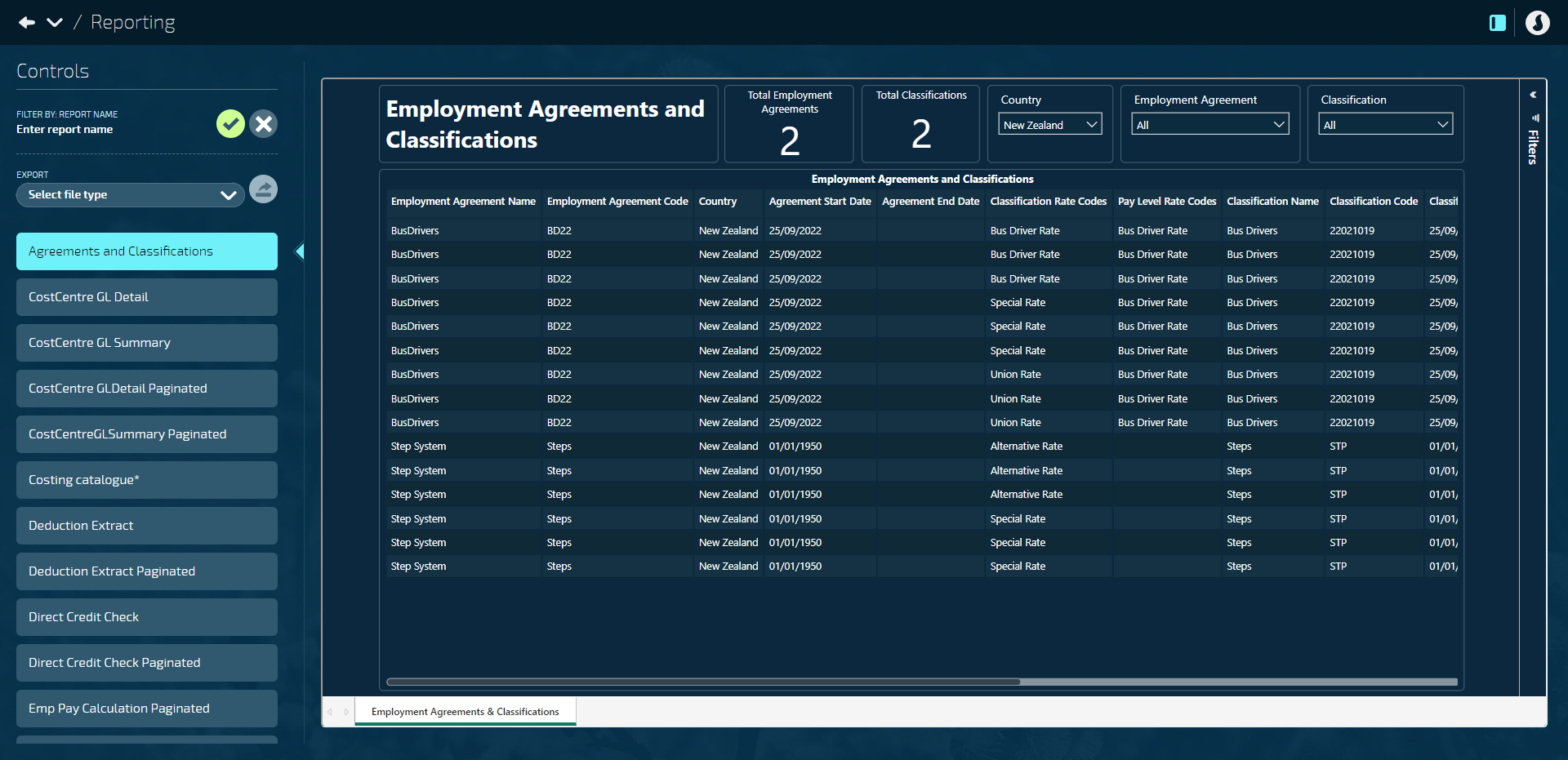
(JEM-18128)
Report name: Costing catalogue*
This report offers a detailed overview of the costing codes and their corresponding costing code type details.
Columns and filters: Costing Code Name, Costing Code, Costing Code Is Active, Costing Type, Costing Type, Costing Type Level, Costing Type Is Active, Costing Type Is GL Account, and Costing Code Is Mandatory at Employee Level.
Location: Pay | Reporting.
*All users with access to the Pay Reporting bubble can view this report. Unlike the RLS reports, it doesn't require specific Security Profile configuration.
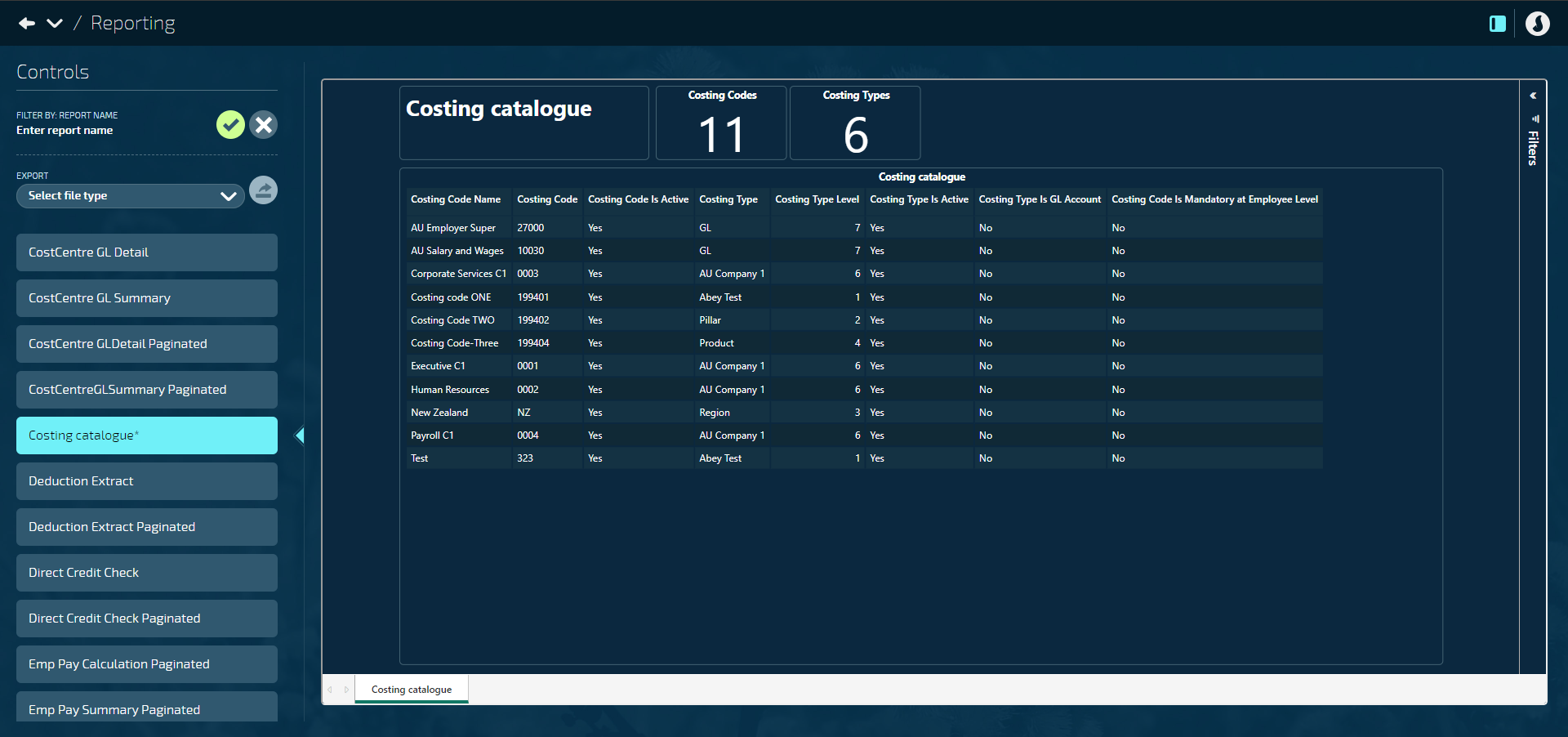
(JEM-18127)
Report name: Employee Super Fund Detail*
This report displays current, historical, and future date-effective records for employee Super Fund and KiwiSaver records. Super Fund details can be found in the first tab (Employee Super Fund Detail), and KiwiSaver details can be found in the second tab (Employee KiwiSaver Detail).
Advanced filtering options are available in the Filters section. Filter Super Funds by status, name, start date, end date, employee number, and employee last name. Filter KiwiSaver by status, start date, end date, state, member status, ESCT status, non-KiwiSaver scheme, saving suspension start and end dates, employee number, and employee last name.
It's a real-time report that shows up-to-date information.
Location: Pay | Reporting.
*All users with access to the Pay Reporting bubble can view this report. Unlike the RLS reports, it doesn't require specific Security Profile configuration.
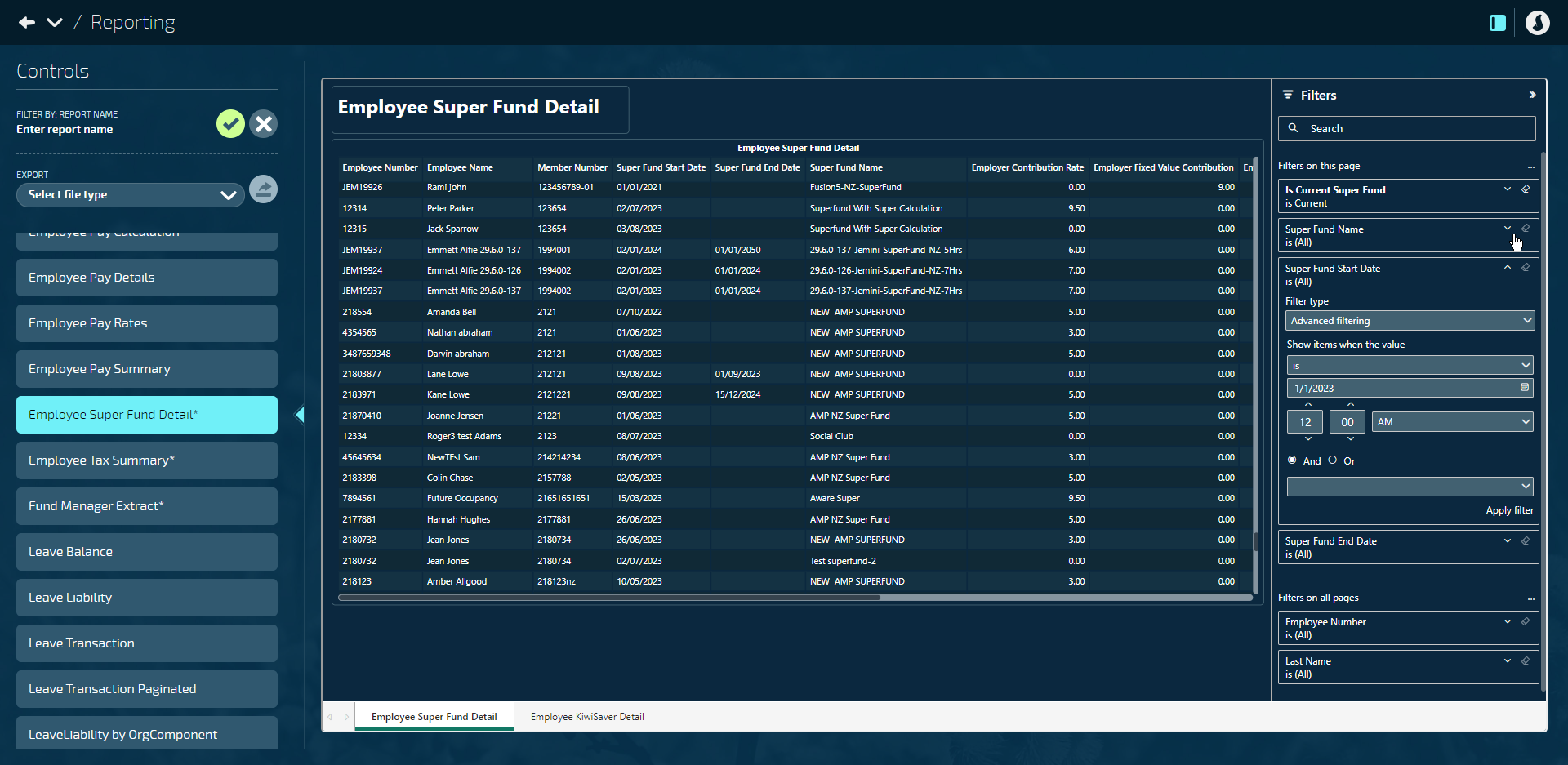
(JEM-18693)
The existing Employee Pay Summary report has been replaced with two new reports: Pay Summary Current and Pay Summary History
Pay Summary Current report: Displays the most recent pay period information up to one month. It's a real-time report that shows up-to-date information.
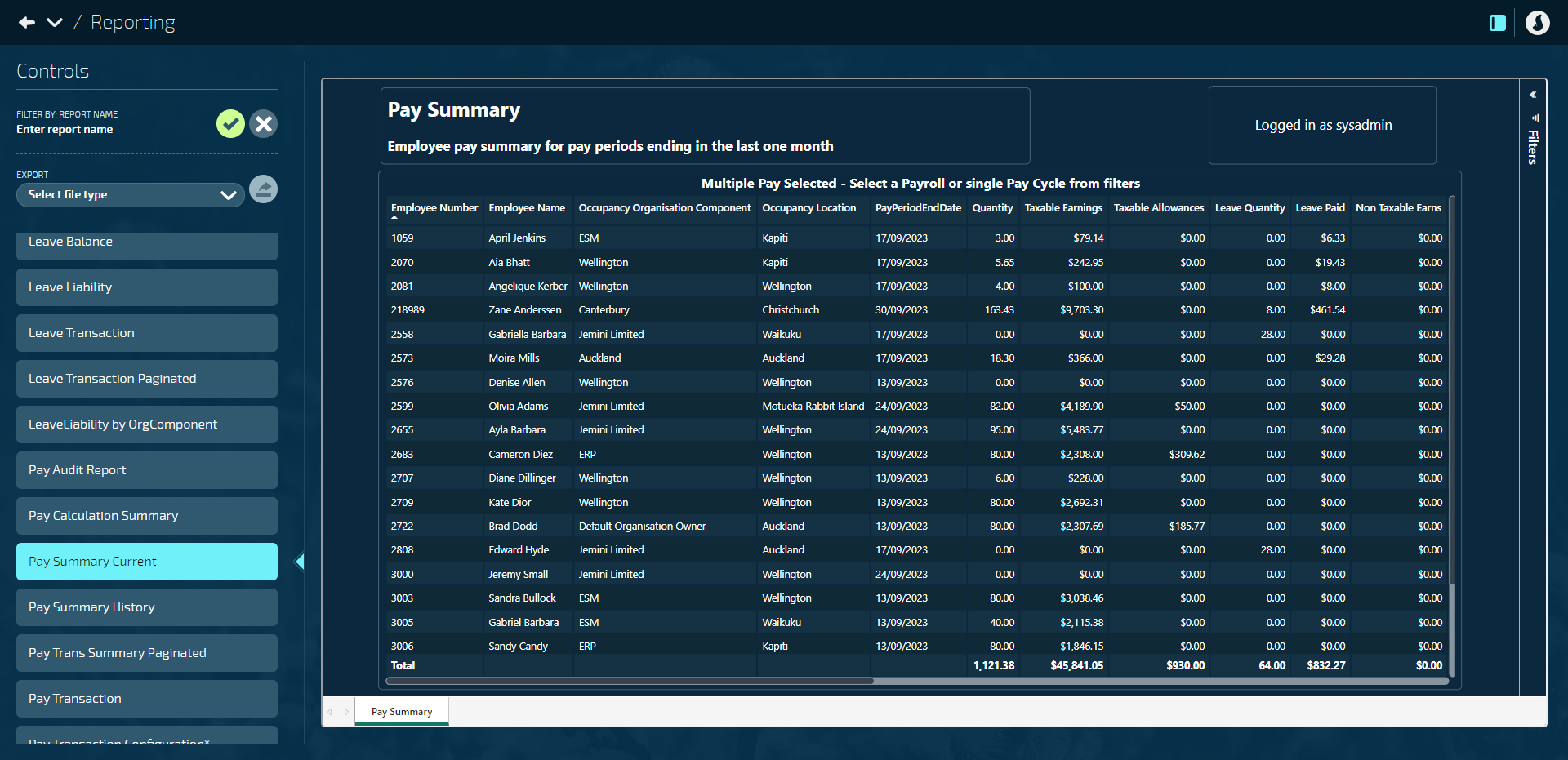
Pay Summary History report: Shows pay period information from the past 18 months. It refreshes every 24 hours for optimal performance.
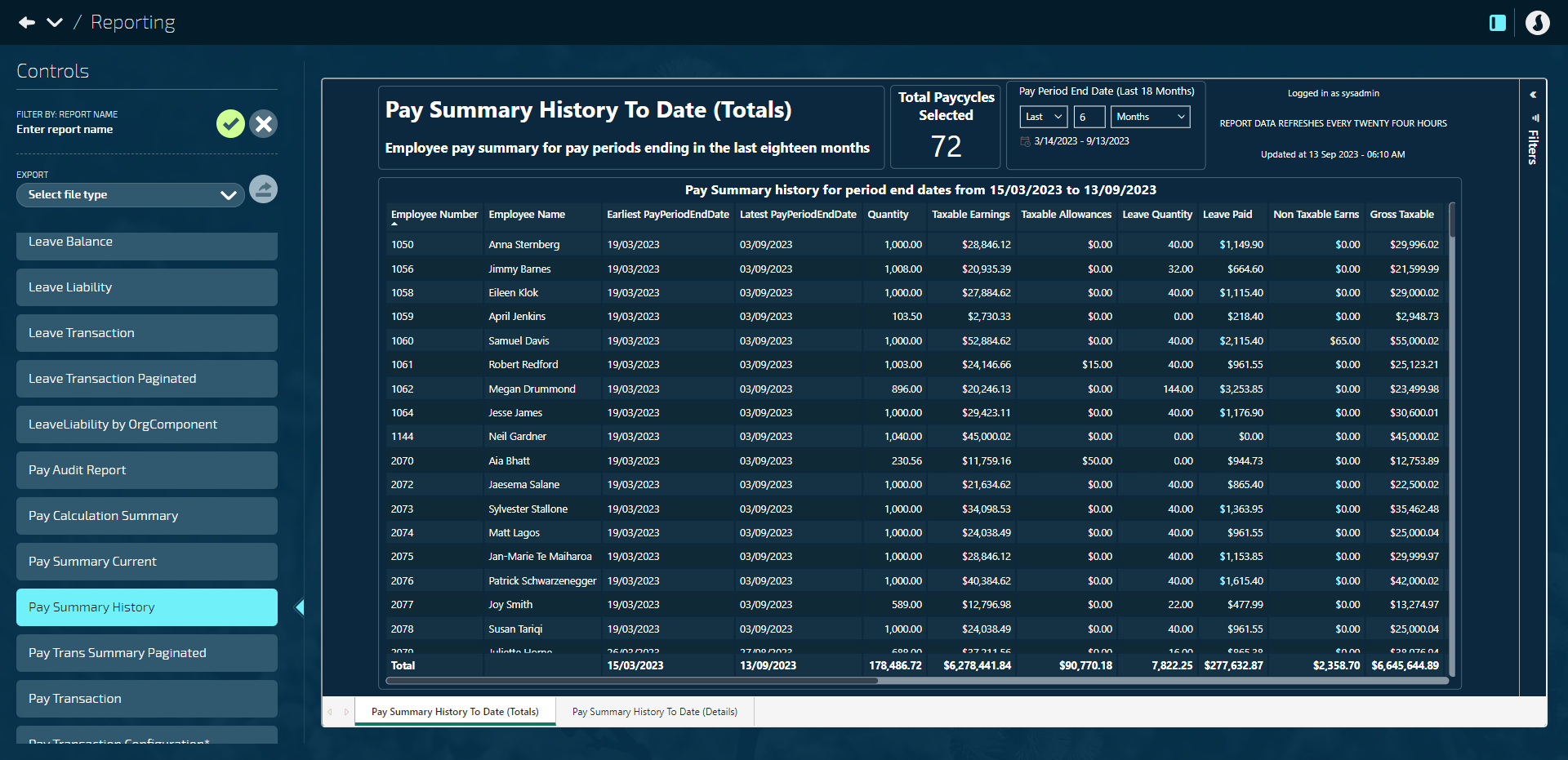
To provide user access, add these new reports to the relevant security profiles. The old Employee Pay Summary report will be removed from Jem 30.0.0 onwards.
Reports location: Pay > Reporting.
(JEM-18758)
Report name: Super Fund Configuration*
This report displays configuration details for New Zealand and Australian super funds.
Report location: Pay > Reporting.
*All users with access to the Pay Reporting bubble can view this report.
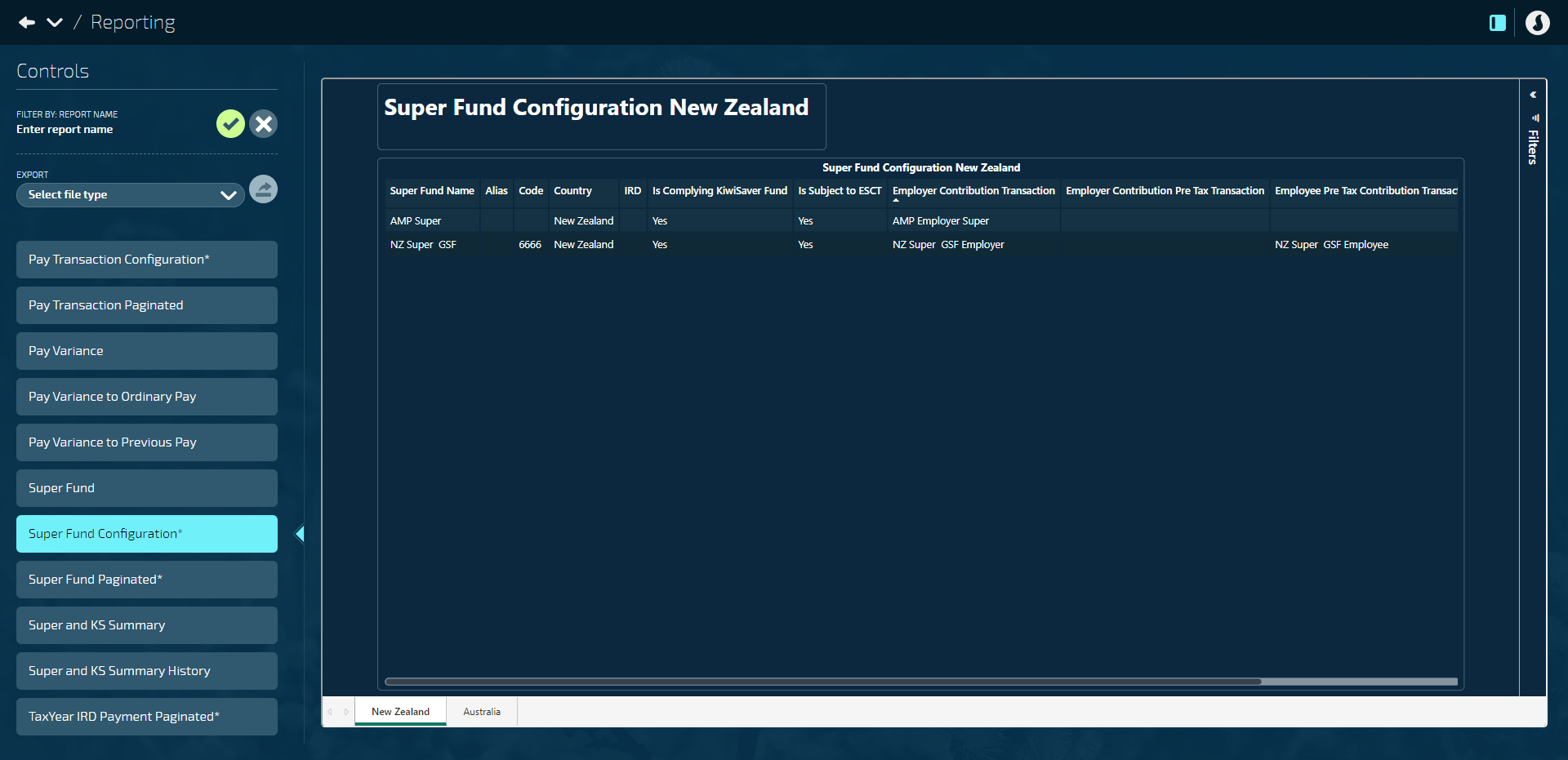
(JEM-18691)
The existing Super Fund report has been replaced with two new reports, with the addition of KiwiSaver details in both reports: Super and KS Summary and Super and KS Summary History
Each report summarises Super Fund and KiwiSaver transactions within a pay period.
Super and KS Summary report: This report displays the most recent pay period information up to one month. It's a real-time report that shows up-to-date information.
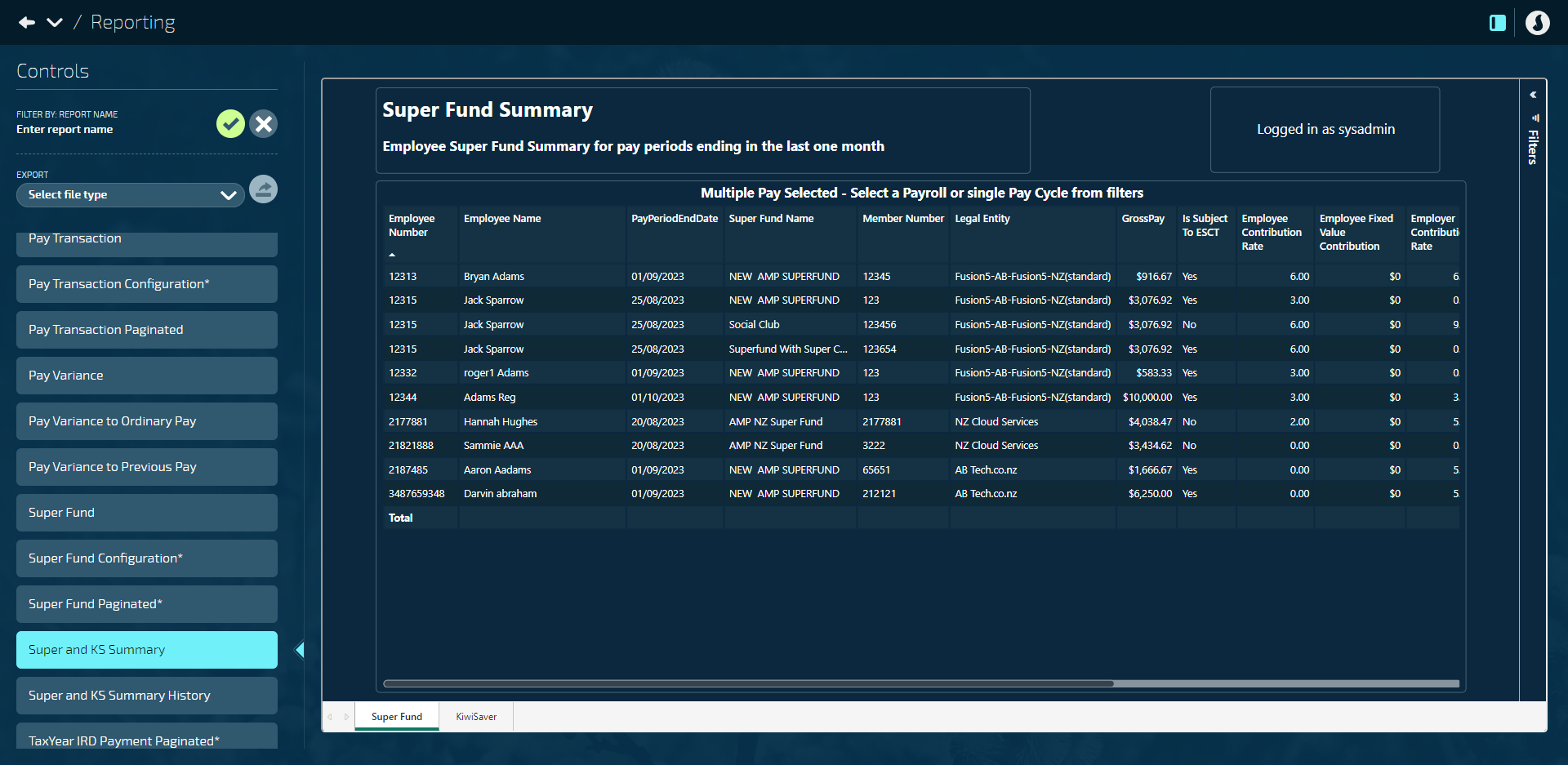
Super and KS Summary History report: This report shows pay period information from the past 18 months. It refreshes every 24 hours for optimal performance.
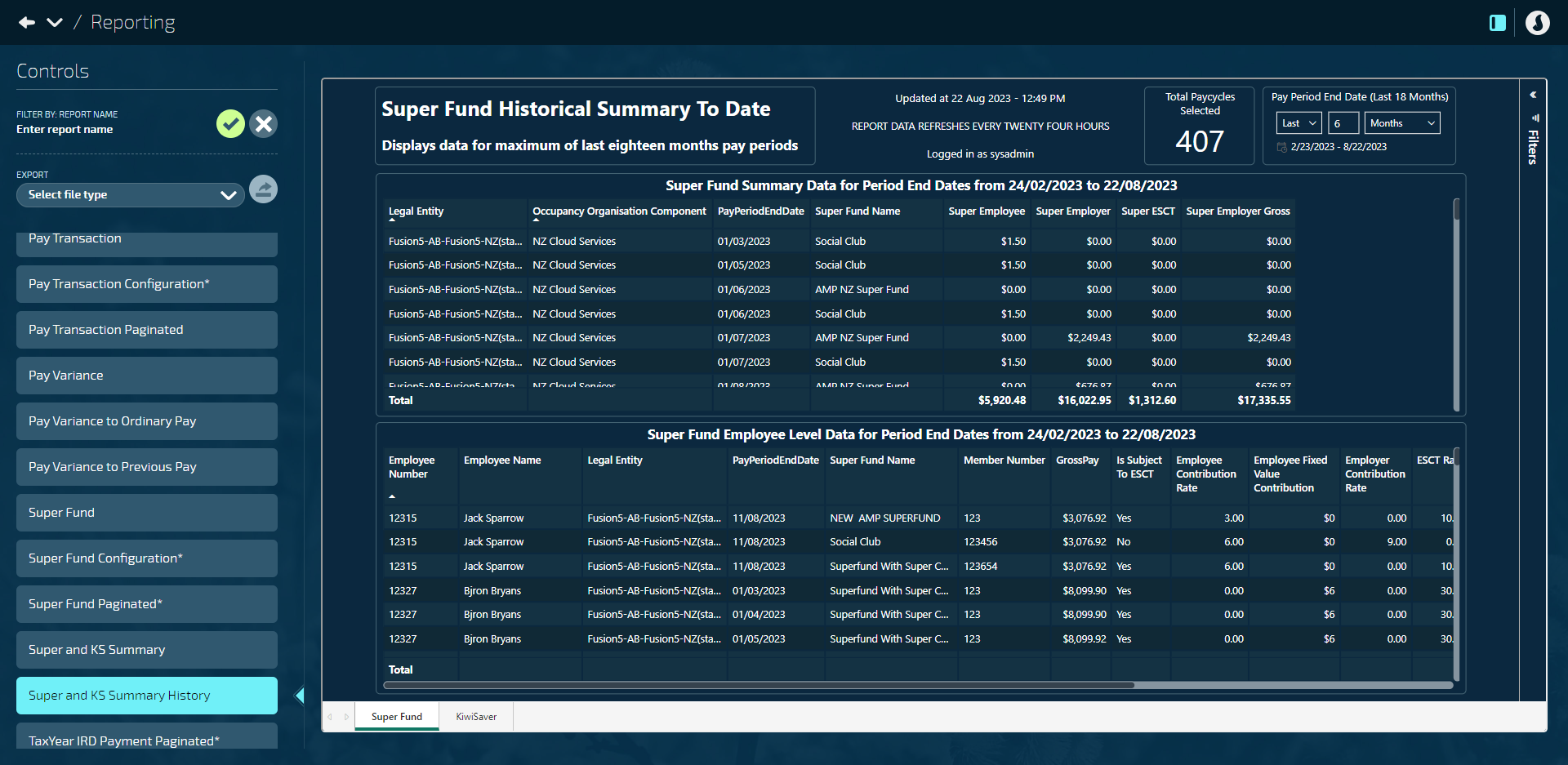
Both reports feature two tabs, one for Super Fund transactions and another for KiwiSaver transactions.
Because these are new reports, you need to add each of them to the relevant security profiles for user access.
Location: Pay > Reporting.
(JEM-18690, JEM-18694)
New People reports: Agreements and Classifications, Employee Costings, Employee Org Hierarchy, Onboarding Status, Starters, and Terminations*
Click or tap here to read more
Report name: Agreements and Classifications
This is a new catalogue-style report that allows you to view and extract all the details of the employment agreements and the classifications associated with those agreements.
Report location: Available in both People > Reporting and Pay > Reporting.
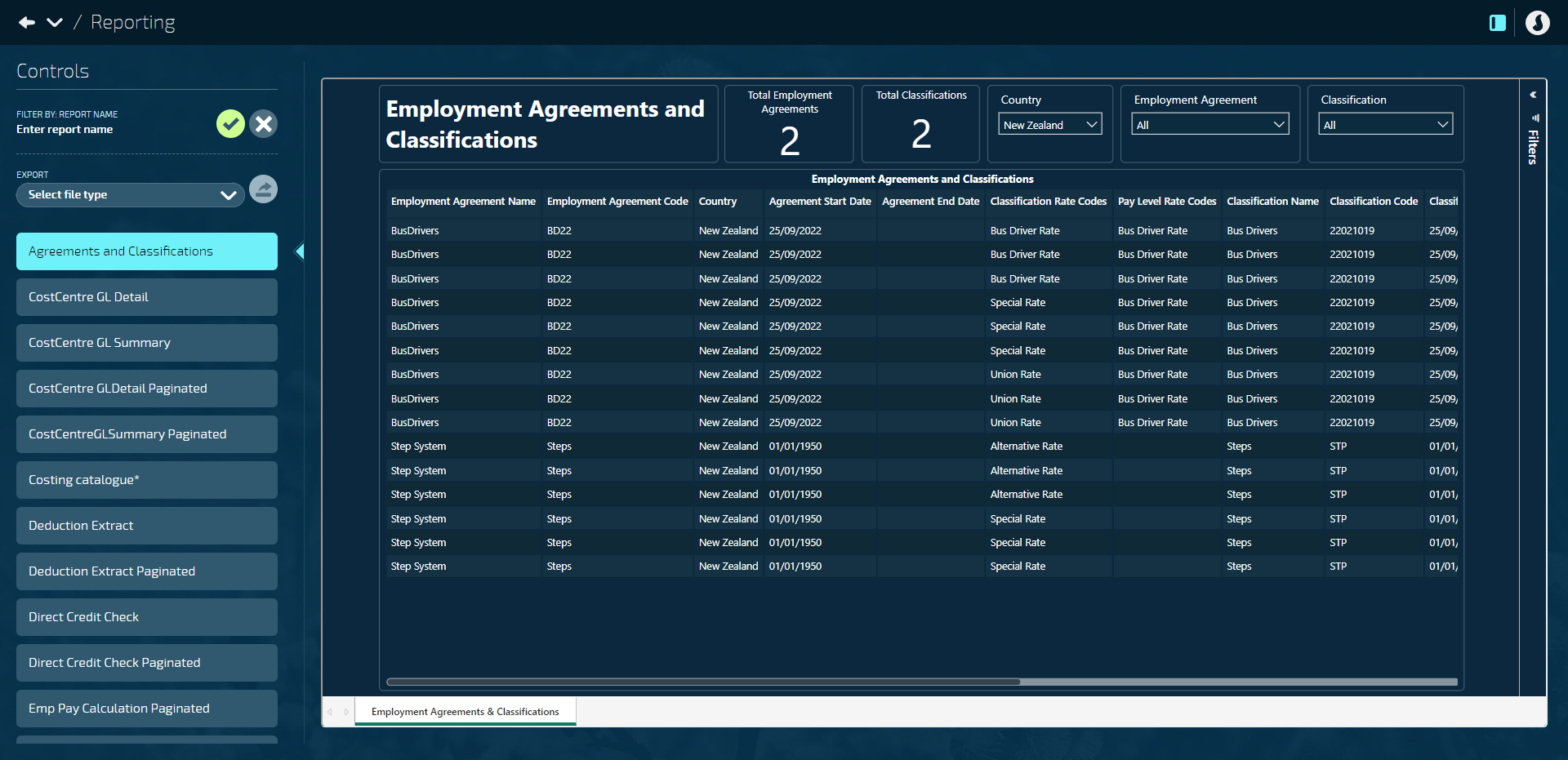
(JEM-18128)
Report name: Employee Costings
This report is an extension of the Employee Details report, dedicated exclusively to employee costing details.
Location: People | Reporting.
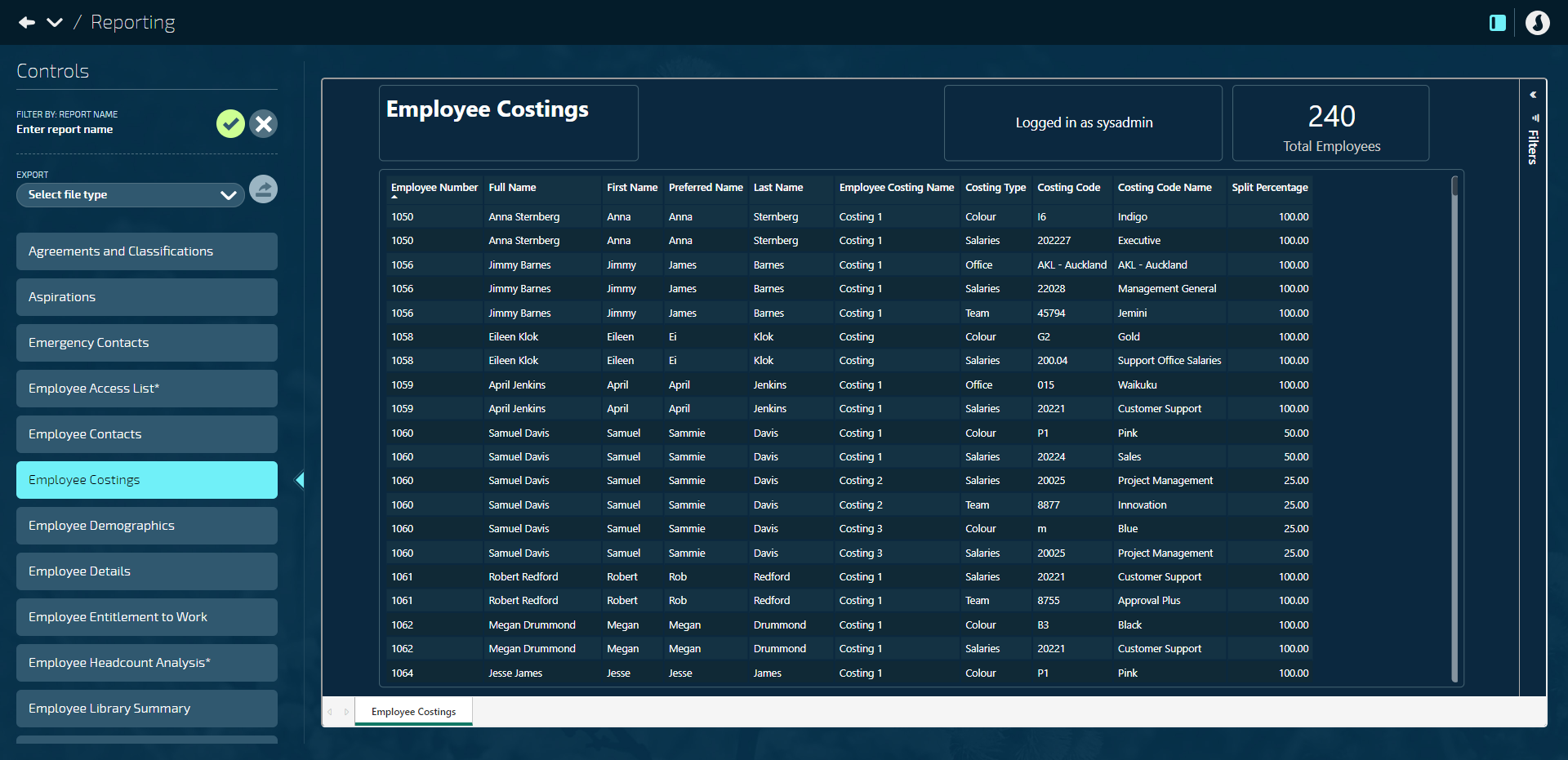
(JEM-18977)
Report name: Employee Org Hierarchy
This report provides an in-depth view of the organisational structure by listing up to seven levels of hierarchy for each employee's current occupancy.
Filters: In addition to the standard filtering choices, you can filter by the different organisation structure levels.
Location: People | Reporting.
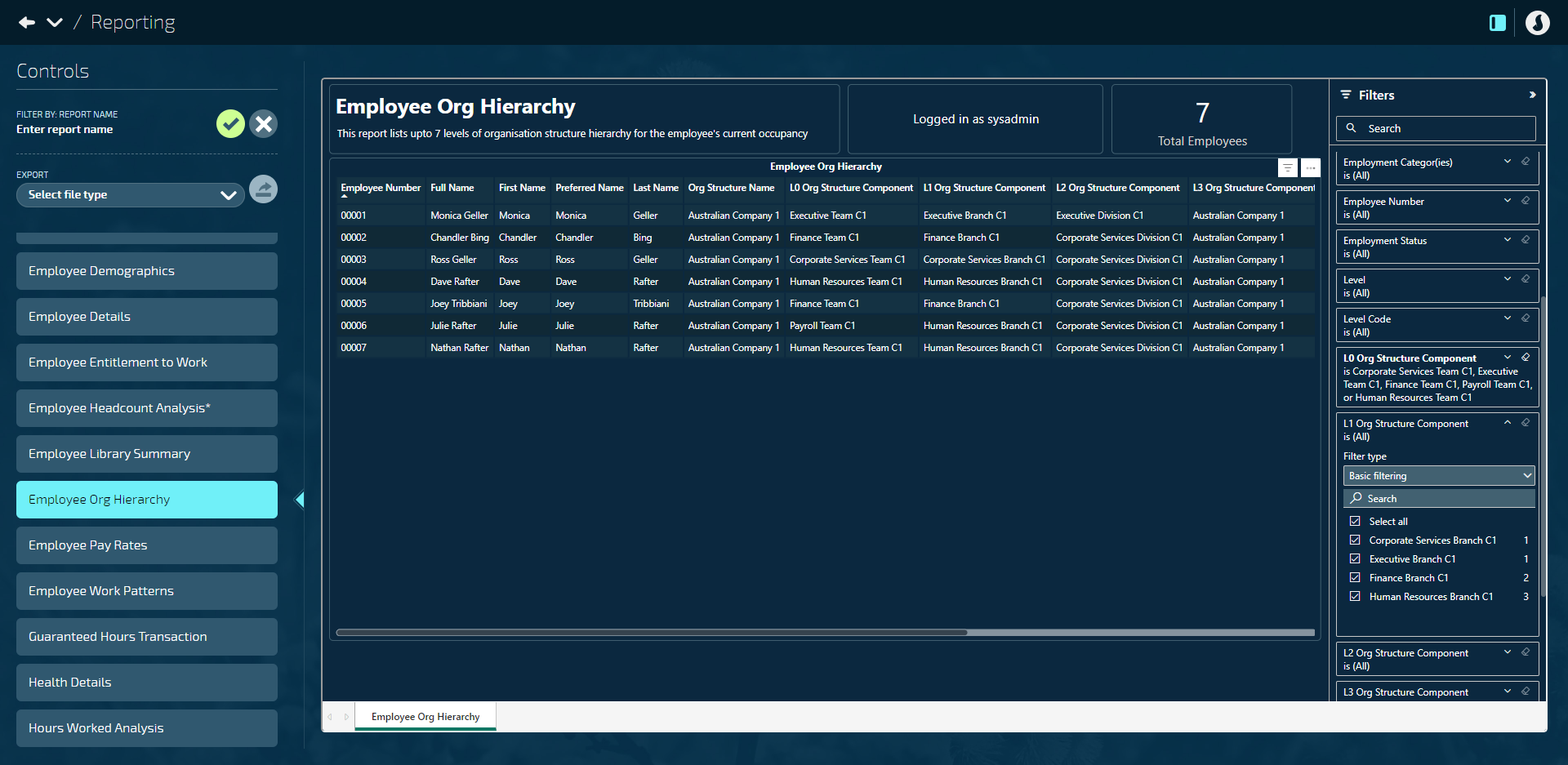
(JEM-18184)
Report name: Onboarding Status
This report enables you to review the status of each employee's Onboarding workflow and tasks.
Use the filters in the header to filter by Workflow Name, Step Name, and Task Name.
The report refreshes every 24 hours (once a day in the morning hours).
Location: People > Reporting and People > Lifecycle > Onboarding (View Type: Insights).
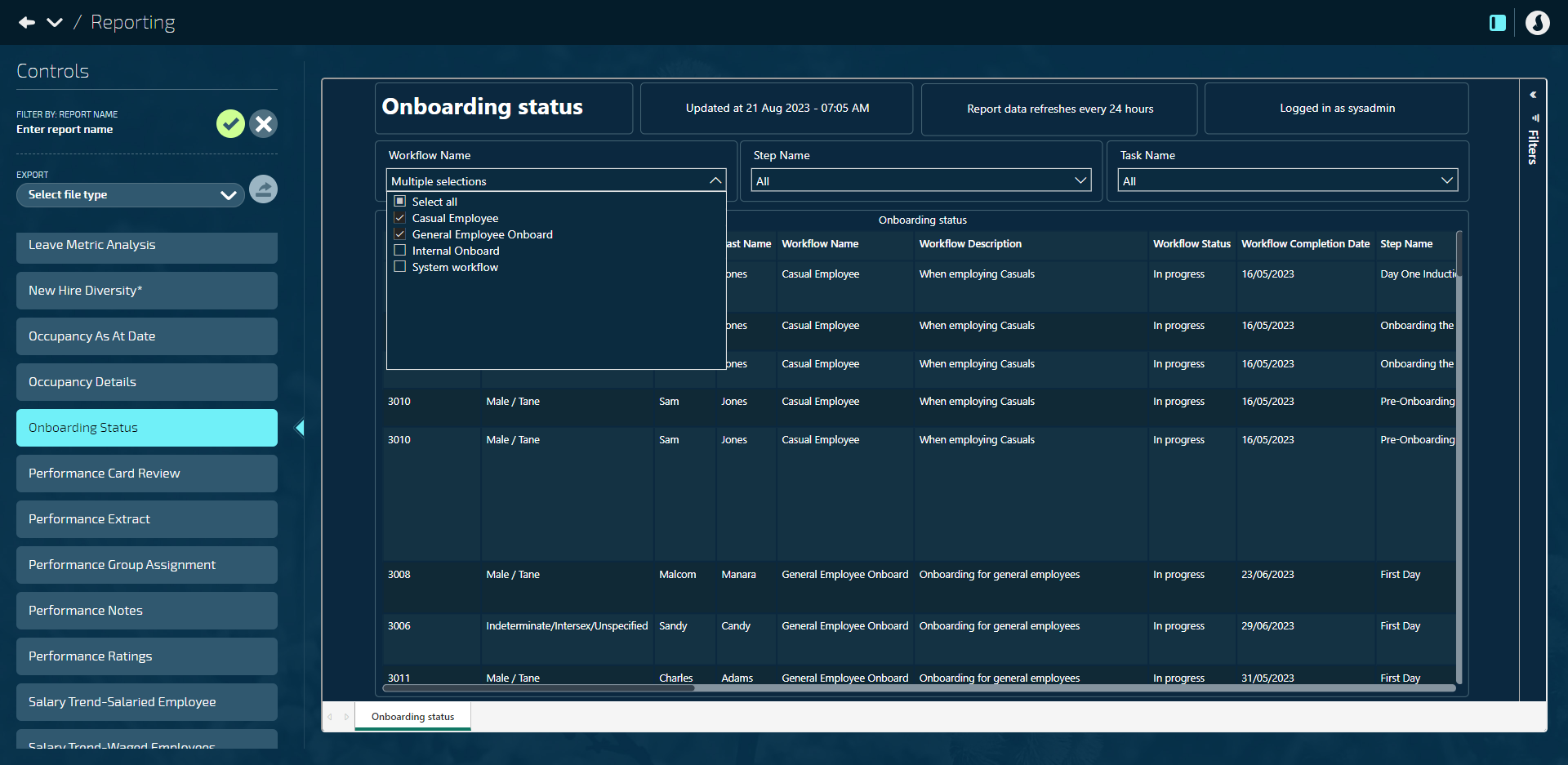
(JEM-17592)
The existing Terminations and Starters* report has been replaced with two new reports: Starters report and Terminations* report
Splitting the report in two helps keep sensitive information safe and ensures the right people can access it.
1. Starters report: The Starters report has employee access (row level security) implemented to ensure that only authorised users can access and review relevant data securely.
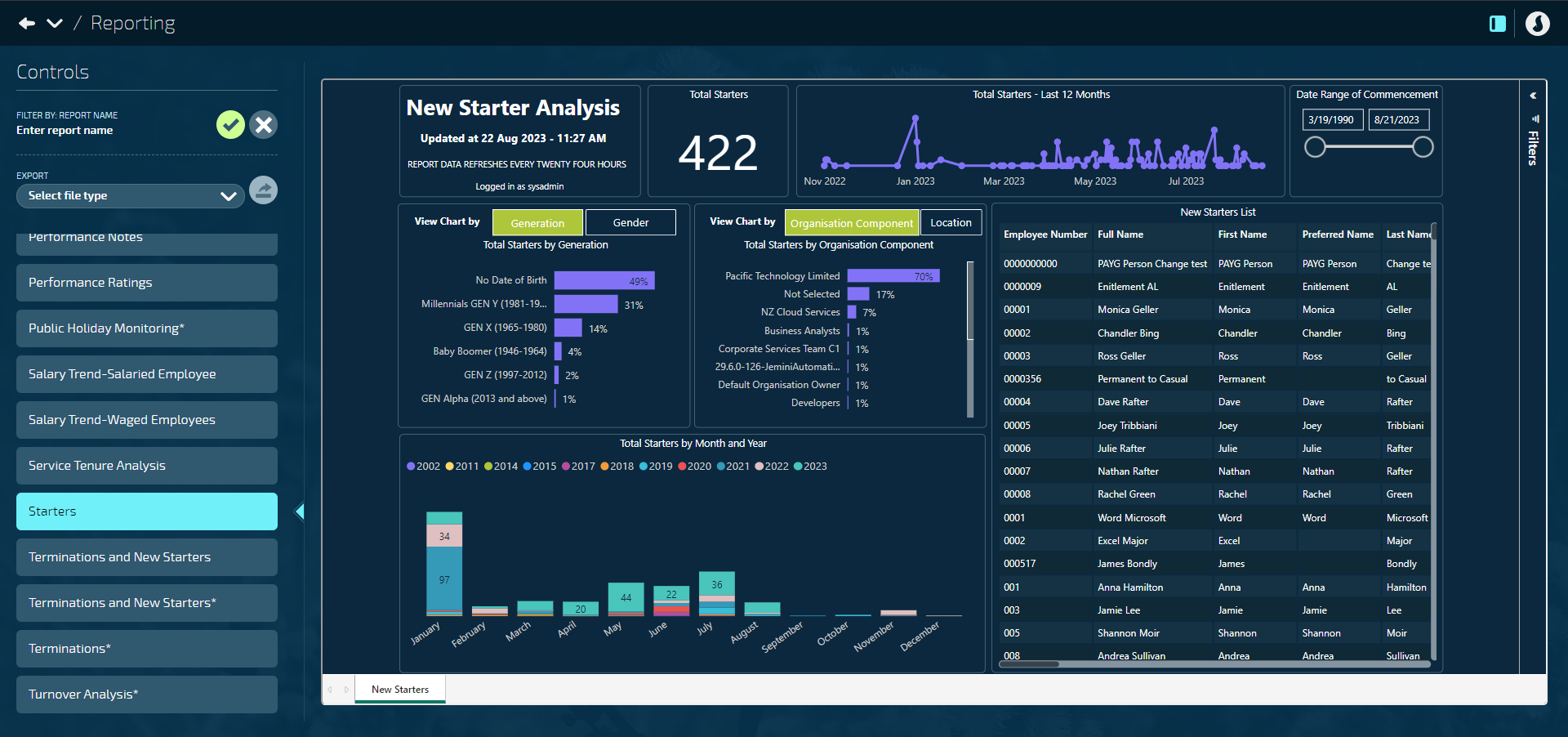
2. Terminations* report: The Terminations* report doesn't have employee access (row level security) implemented, providing easier access to those who need it. All users with access to the People Reporting bubble can view this report.
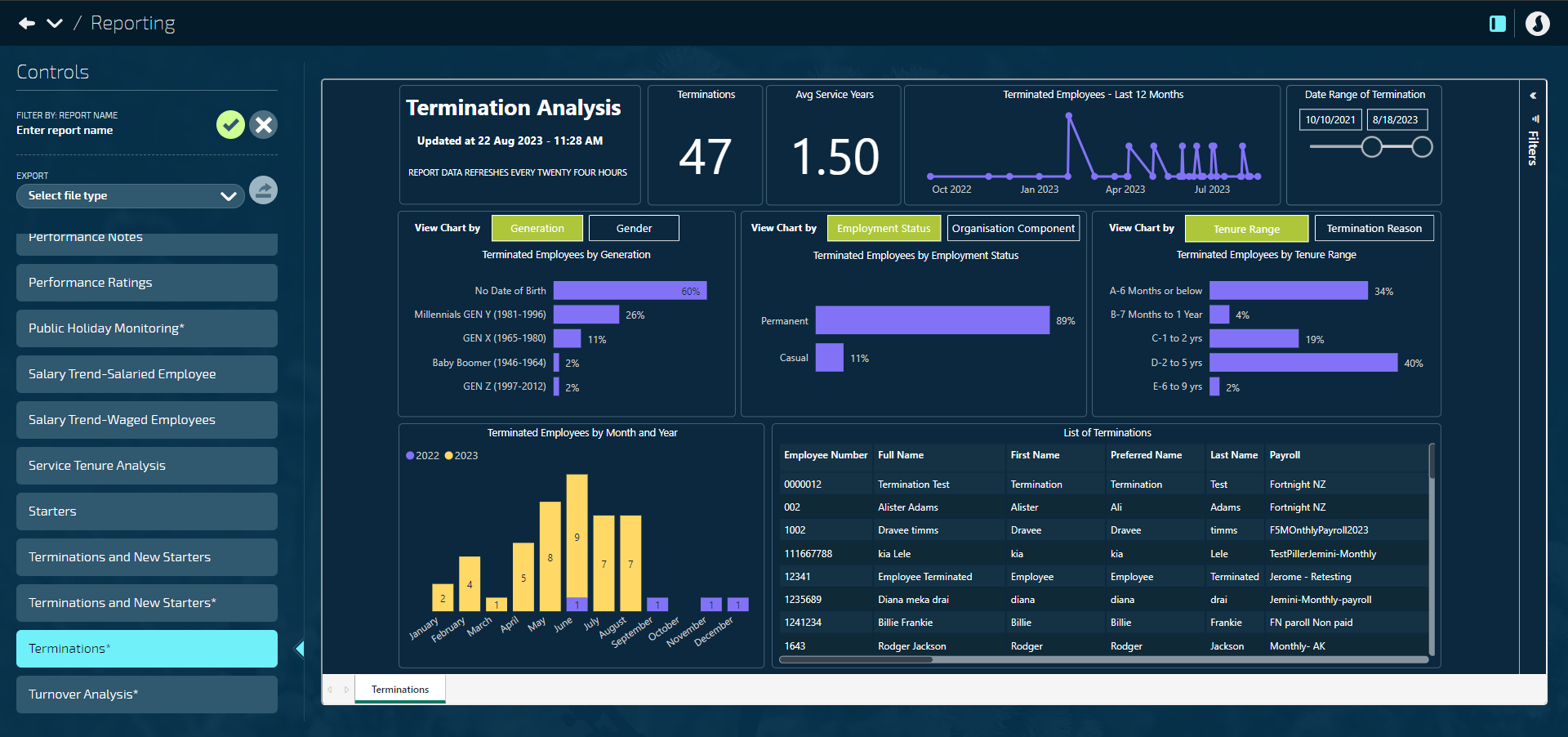
Due to these changes, you'll find two separate reports in Jemini. To give users access to each report, you need to add each of them to the relevant security profiles.
Starters report location: People > Reporting and People > Lifecycle > Onboarding > Insights.
Terminations* report location: People > Reporting only.
(JEM-18347)
New Business reports: Org Structure as at date, Positions catalogue, and Positions catalogue as at date
Click or tap here to read more
Report name: Org structure as at date
This report is a reproduction of the Organisation Structure (in Business > Organisation Components > Organisation Structure). It displays data at the organisation component level for the chosen organisation owner and structure. It provides information as at a specific date, including the parent components' types and levels, along with the corresponding occupancies and position establishments.
You can also right-click a cell in the report and choose Drill through to view more details about the associated occupancy and position establishments.
Filters above the report table: as at day, as at month, as at year, Owner, Structure, Component Type, Component, Function, and Location.
Location: Business | Reporting.
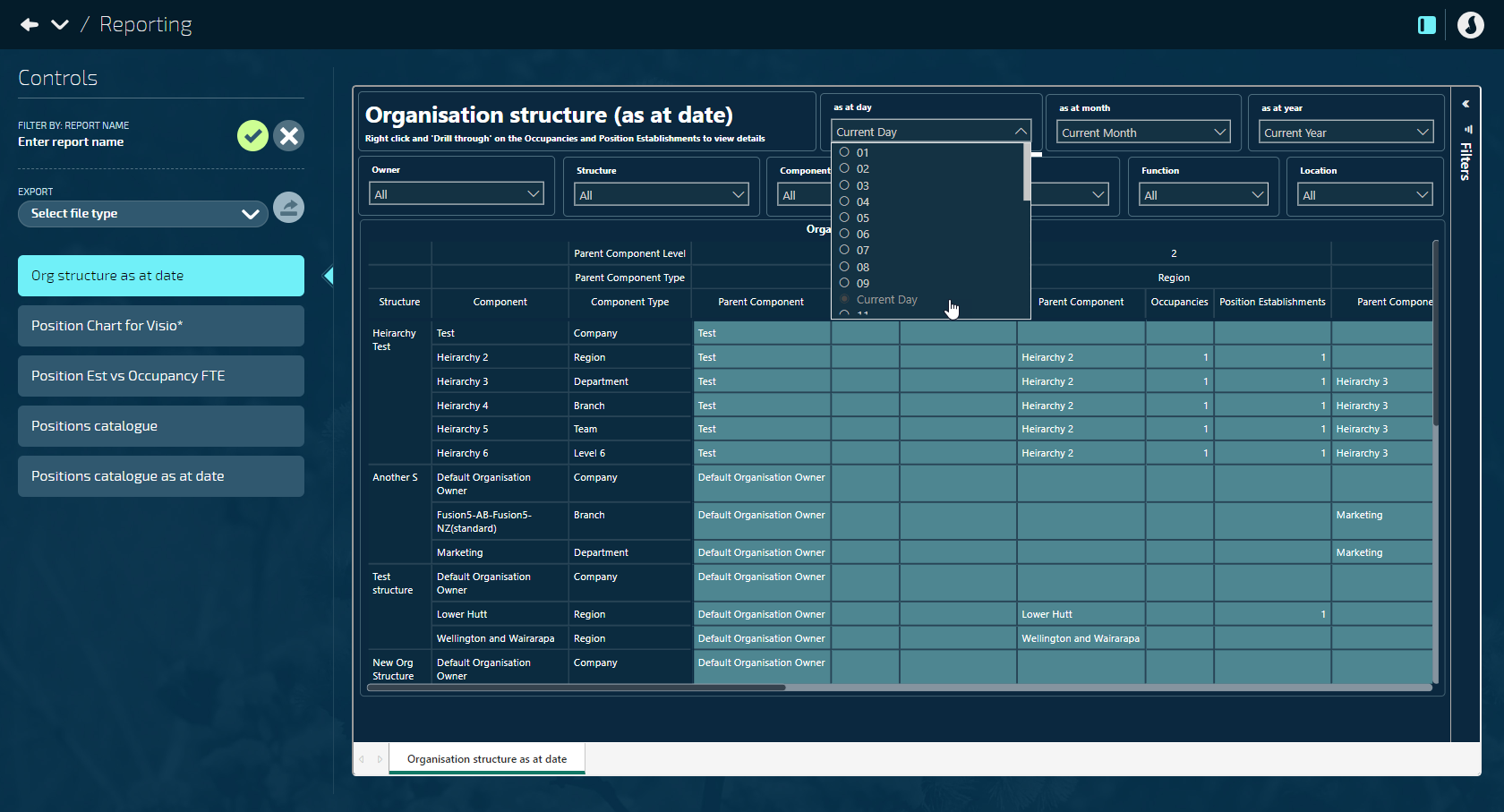
(JEM-18077)
Report name: Positions catalogue
This report is a reproduction of the Positions Catalogue (in Business > Positions > Positions Catalogue). It enables you to review the position details, including the total employee and position establishments linked to the position, at any point in time.
Location: Business | Reporting.
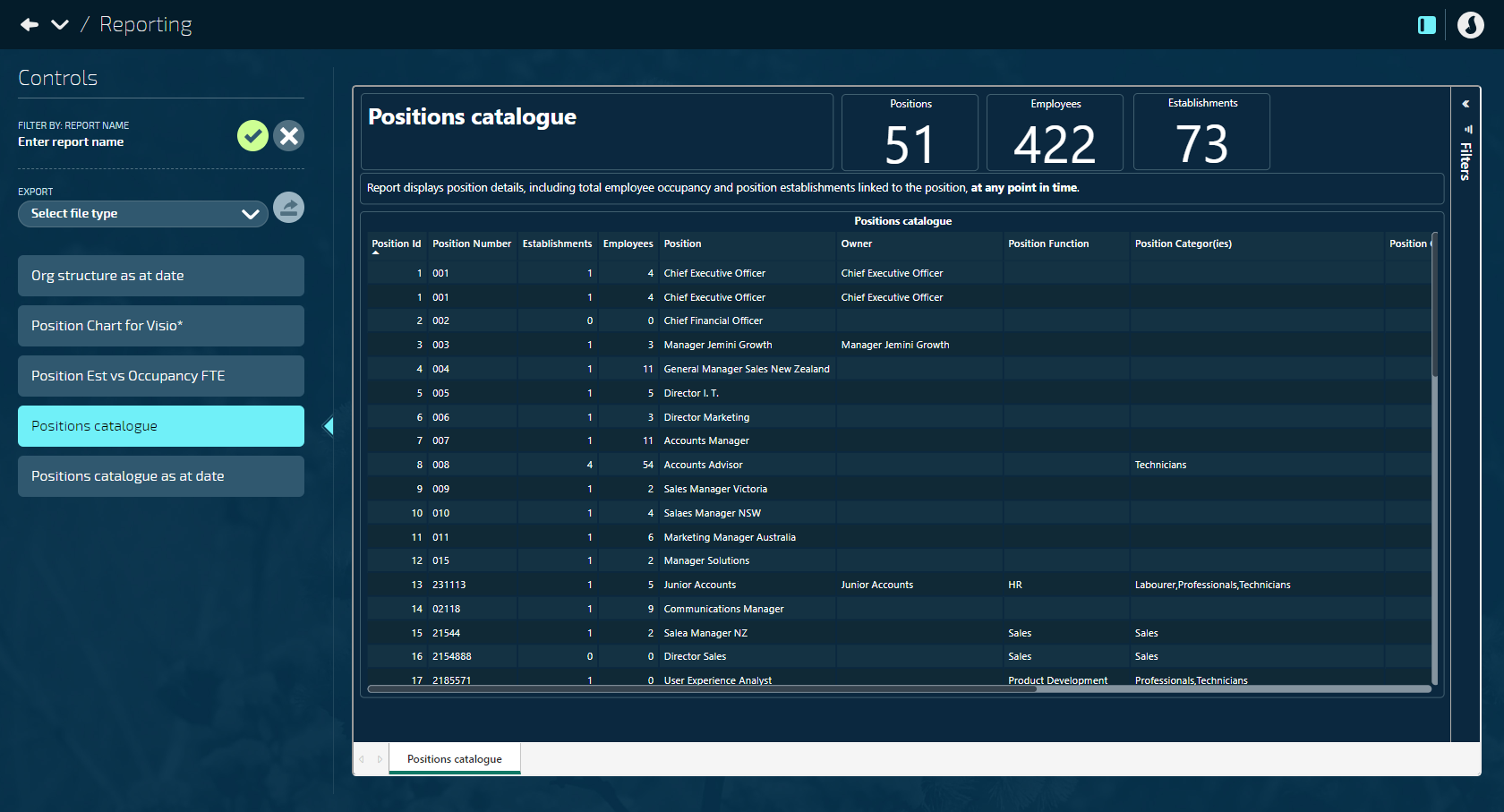
(JEM-16471)
Report name: Positions catalogue as at date
This report is similar to the Positions catalogue report, except that you can review the position details, including the employee occupancy and position establishments linked to the position, at a specific date — use the 'as at' filters to select the day, month, and year to view the position details that were current at that date.
Additionally, if you right-click a row in the report and choose Drill through, you can view more details about the associated establishments and employees.
Filters above the report table: as at day, as at month, and as at year.
Location: Business | Reporting.
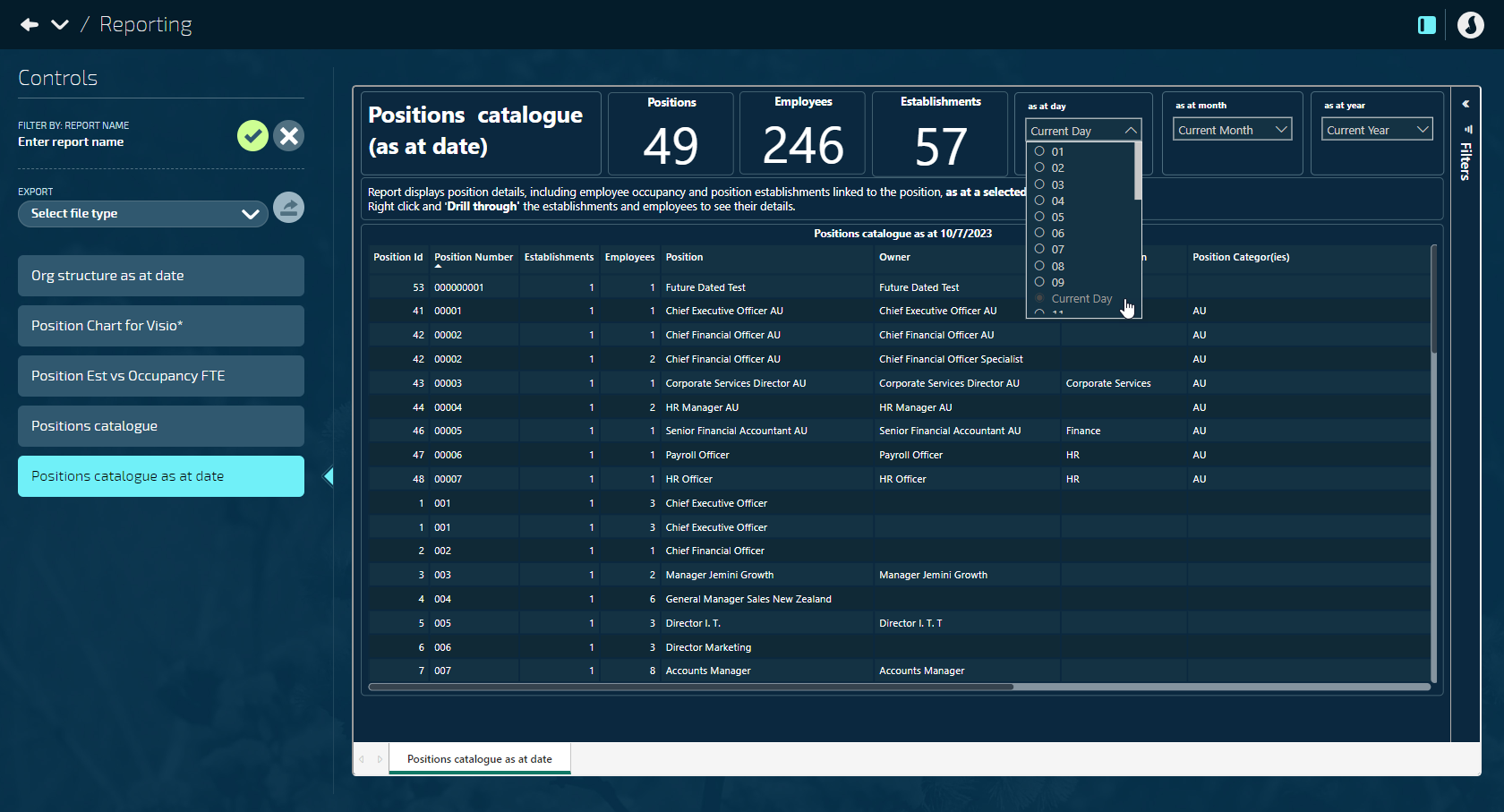
(JEM-16471)
What else is new in Jem 30?
Read on to learn what else has been released to your production environment.
Updates since draft release notes were published
Back pay feature postponed
To ensure the new back pay feature meets the highest standard, we've decided to delay its release for further testing. We understand this may not be what you were expecting, so thank you for your patience and understanding as we work to deliver a robust and reliable tool, consistent with all our payroll features.
We expect back pay will be ready in version Jem 30.1.0.
Report enhancements
We’ve added new columns to the Employee Pay Details report and Employee Details report
These columns are:
Occupancy Status
Probation Period
Probation End Date
Report location: Pay > Reporting (Employee Pay Details) and People > Reporting (Employee Details).
(JEM-18843)
We’re introducing interactive hover-over tooltips to some of the reports
Instead of text as usual, these tooltips will display small charts that change with your mouse’s position, allowing you to further break down the data.
Currently, you can experience this feature in:
New Hire Diversity* report in Quality of Hire Insights tab (hover over a chart to see the new tooltips)
Turnover Analysis* report (hover over the Average Headcount, Total Leavers, Turnover % metrics in the top panel to see the new tooltips)
Report location: People > Reporting.
(JEM-19195)
The New Hire Diversity* report has had several enhancements
New tabs:
Hiring Overview (this tab allows easy navigation to other tabs)
Quality of Hire Insights
Strengths and Behaviours
We’ve added buttons to the Quality of Hire Insights tab, allowing for greater breakdown of new hires.
Tooltips now display visuals (hover over a chart to view the tooltips).
Enabled ‘drill-through’ option for visuals.
Report location: People > Reporting.
(JEM-18736)
The Turnover Analysis* report now has a Termination Reason filter
You can find the Termination Reason filter in the top panel of the report. It allows you to analyse turnover percentages based on specific reasons why employees left.
Report location: People > Reporting.
(JEM-19146)
Version: Jem 30.0.0
What's new in Pay?
New backpay feature — delayed until Jem 30.1.0
Employees can automatically receive back pay when you update their pay rate record
Back pay is money owed to employees for past work that wasn’t paid at the time. When you update a pay rate record and Jemini detects that an employee might be owed back pay, new settings will appear to allow you to set the back pay dates. Depending on the dates you enter, the employee will be paid with the next pay cycle or through an ad hoc pay cycle.
In Pay Mode, the Salary/Hourly Rate and Leave will have a separate back pay transaction line. Back pay calculated for all other transactions, such as KiwiSaver and ESCT, will be a combined value.
Please note that currently, back pay is only applied if the pay rate type remains unchanged when you update the pay rate record.
To learn more about the back pay feature, please reach out to one of our consultants through Infusion.
(JEM-12320)
Miscellaneous payroll system enhancements
We’ve been working hard in the back end of Jemini to make your payroll experience even better
Although you can’t physically see the enhancements, they’ll make Jemini faster, more robust and ready for future upgrades, ensuring a smoother user experience. Please do thorough testing in your test environment when Jem 30 is released so that we can be sure the upgrades meet your expectations.
A note for payrolls with over 100 employees
When you calculate or recalculate all employees, Jemini will temporarily pause the process after every 100 employees to ensure that background tasks finish successfully. This is normal, so please refrain from clicking the recalculate button during this period.
What else is new?
Pay report enhancements
We’ve enhanced the way that the Leave Balance and Leave Liability reports calculate and display leave balances
Instead of using current occupancy data in their calculations like before, these reports now calculate leave balances by using occupancy information that was applicable on the specific date you choose when running the reports (that is, the chosen ‘As At Date’). This ensures that the reports always match the leave balances in the employee application.
(JEM-19162)
People report enhancements
The Employee Demographics report now has five new columns for easier review of employee age information
You can locate these columns on the Demographic Details tab, immediately after the Commencement Date column:
Years of Service
Birth Date
Age
Age Range
Generation
(JEM-19077)
The Employee Demographics report now lets you view employee years of service data in different increments
On the Demographics Summary tab, the Employees by Service (Tenure) graph defaults to showing years of service in increments of 5 years. You can also choose to view data in groups of 1, 2, 3, or 4 years.
(JEM-19020)
The Terminations Report has a new tab called Behaviours and Strengths
This tab allows you to analyse common behaviours and strengths among people who have left the organisation, highlighting potential gaps within your organisation.
(JEM-19009)
We’ve enhanced the Salary Trend-Salaried Employee and Salary Trend-Waged Employees reports by including manager information in the tables
Sometimes, you might need to identify the employee’s manager when reviewing salary and wages. To make this easier, we’ve added new columns specifying the manager’s ID number and name to the tables on the Annual Salary Analysis, Annual Salary History, Hourly Rate Analysis, and Hourly Rate History tabs.
(JEM-19127)
We've enhanced the look and feel of some of the data displays and added new features to a selection of reports to standardise how you view the information
We’ve standardised charts that display buttons in these categories:
Employee attributes – Generation, Age Range, Gender, Service
Position related – Position Classification, Position Function, Position Establishment
Occupancy related – Org Component, Level, Location, Employment Status, Occupancy Status
Demographics related – Citizenship, Nationality, Ethnicity, Iwi Region, Iwi
Which reports were enhanced?
Employee Headcount Analysis*
Salary Trend-Salaried Employee
Salary Trend-Waged Employees
Service Tenure Analysis
Leave Metric Analysis
Starters
Terminations*
Turnover Analysis*
By standardising the displays, it’ll be easier for you to understand and use the data in these reports.
(JEM-19005)
Business report enhancements
The Position Est vs Occupancy FTE report has new columns and metrics for easier employee status insights
On the Position Est vs Occupancy FTE Comparison Summary tab, you can find:
A new PositionEstablishmentID column.
Three new columns that break down the Employees Occupied count based on the following employment statuses:
Permanent
Casual
Temporary/Fixed Term
(JEM-19069)
We’ve also updated the date format in the Position Est vs Occupancy FTE report
The date format in the As At Date filter has been changed to dd/mm/yyyy and defaults to Current Date.
(JEM-17539)
New and enhanced reports – 15 September 2023
If you need assistance with updating or configuring any of these reports, our support team is available for consultation:
New Pay reports: Agreements and Classifications, Costing catalogue*, Employee Super Fund Detail*, Pay Summary Current, Pay Summary History, Super Fund Configuration, Super and KS Summary, and Super and KS Summary History
Report name: Agreements and Classifications
This is a new catalogue-style report that allows you to view and extract all the details of the employment agreements and the classifications associated with those agreements.
Report location: Available in both Pay > Reporting and People > Reporting.
(JEM-18128)
Report name: Costing catalogue*
This report offers a detailed overview of the costing codes and their corresponding costing code type details.
Columns and filters: Costing Code Name, Costing Code, Costing Code Is Active, Costing Type, Costing Type, Costing Type Level, Costing Type Is Active, Costing Type Is GL Account, and Costing Code Is Mandatory at Employee Level.
Report location: Pay | Reporting.
*All users with access to the Pay Reporting bubble can view this report.
(JEM-18127)
Report name: Employee Super Fund Detail*
This report displays current, historical, and future date-effective records for employee Super Fund and KiwiSaver records. Super Fund details can be found in the first tab (Employee Super Fund Detail), and KiwiSaver details can be found in the second tab (Employee KiwiSaver Detail).
Advanced filtering options are available in the Filters section. Filter Super Funds by status, name, start date, end date, employee number, and employee last name. Filter KiwiSaver by status, start date, end date, state, member status, ESCT status, non-KiwiSaver scheme, saving suspension start and end dates, employee number, and employee last name.
It's a real-time report that shows up-to-date information.
Report location: Pay | Reporting.
*All users with access to the Pay Reporting bubble can view this report.
(JEM-18806)
The existing Employee Pay Summary report has been replaced with two new reports: Pay Summary Current and Pay Summary History
Pay Summary Current report: Displays the most recent pay period information up to one month. It's a real-time report that shows up-to-date information.
Pay Summary History report: Shows pay period information from the past 18 months. It refreshes every 24 hours for optimal performance.
To provide user access, add these new reports to the relevant security profiles. The old Employee Pay Summary report will be removed from Jem 30.0.0 onwards.
Reports location: Pay > Reporting.
(JEM-18758)
Report name: Super Fund Configuration*
This report displays configuration details for New Zealand and Australian super funds.
Report location: Pay > Reporting.
*All users with access to the Pay Reporting bubble can view this report.
(JEM-18691)
The existing Super Fund report has been replaced with two new reports, with the addition of KiwiSaver details in both reports: Super and KS Summary and Super and KS Summary History
Each report summarises Super Fund and KiwiSaver transactions within a pay period.
Super and KS Summary report: This report displays the most recent pay period information up to one month. It's a real-time report that shows up-to-date information.
Super and KS Summary History report: This report shows pay period information from the past 18 months. It refreshes every 24 hours for optimal performance.
Both reports feature two tabs, one for Super Fund transactions and another for KiwiSaver transactions.
To provide user access, add these new reports to the relevant security profiles. The old Super Fund report will be removed from Jem 30.0.0 onwards.
Reports location: Pay > Reporting.
(JEM-18690, JEM-18694)
New People reports: Agreements and Classifications, Employee Costings, Employee Org Hierarchy, Onboarding Status, Starters, and Terminations*
Report name: Agreements and Classifications
This is a new catalogue-style report that allows you to view and extract all the details of the employment agreements and the classifications associated with those agreements.
Report location: Available in both People > Reporting and Pay > Reporting.
(JEM-18128)
Report name: Employee Costings
This report is an extension of the Employee Details report, dedicated exclusively to employee costing details.
Report location: People | Reporting.
(JEM-18977)
Report name: Employee Org Hierarchy
This report provides an in-depth view of the organisational structure by listing up to seven levels of hierarchy for each employee's current occupancy.
Filters: Besides the standard filtering choices, you can filter by the different organisation structure levels.
Report location: People | Reporting.
(JEM-18184)
Report name: Onboarding Status
This report enables you to review the status of each employee's Onboarding workflow and tasks.
Use the filters in the header to filter by Workflow Name, Step Name, and Task Name.
The report refreshes every 24 hours (once a day in the morning hours).
Report location: People > Reporting and People > Lifecycle > Onboarding (View Type: Insights).
(JEM-17592)
The existing Terminations and Starters* report has been replaced with two new reports: Starters and Terminations*
Splitting the report in two helps keep sensitive information safe and ensures the right people can access it.
Starters report: The Starters report has employee access (row level security) implemented to ensure that only authorised users can access and review relevant data securely.
Terminations* report: The Terminations* report doesn't have employee access (row level security) implemented, providing easier access to those who need it. All users with access to the People Reporting bubble can view this report.
To provide user access, add these new reports to the relevant security profiles. The old Terminations and Starters* report will be removed from Jem 30.0.0 onwards.
Starters report location: People > Reporting and People > Lifecycle > Onboarding > Insights.
Terminations* report location: People > Reporting only.
(JEM-18347)
New Business reports: Positions catalogue, Positions catalogue as at date, and Org Structure as at date
Report name: Positions catalogue
This report is a reproduction of the Positions Catalogue (in Business > Positions > Positions Catalogue). It enables you to review the position details, including the total employee and position establishments linked to the position, at any point in time.
Report location: Business | Reporting.
(JEM-16471)
Report name: Positions catalogue as at date
This report is similar to the Positions catalogue report, except that you can review the position details, including the employee occupancy and position establishments linked to the position, at a specific date — use the 'as at' filters to select the day, month, and year to view the position details that were current at that date.
Additionally, if you right-click a row in the report and choose Drill through, you can view more details about the associated establishments and employees.
Filters above the report table: as at day, as at month, and as at year.
Report location: Business | Reporting.
(JEM-16471)
Report name: Org structure as at date
This report is a reproduction of the Organisation Structure (in Business > Organisation Components > Organisation Structure). It displays data at the organisation component level for the chosen organisation owner and structure. It provides information as at a specific date, including the parent components' types and levels, along with the corresponding occupancies and position establishments.
You can also right-click a cell in the report and choose Drill through to view more details about the associated occupancy and position establishments.
Filters above the report table: as at day, as at month, as at year, Owner, Structure, Component Type, Component, Function, and Location.
Report location: Business | Reporting.
(JEM-18077)
Pay report enhancements
We've replicated the same summary information in both the CostCentreGLSummary Paginated and CostCentre GL Summary reports
The replicated metrics match those in the existing Employee Pay Summary report for consistency.
These Cost Centre GL reports are sorted by cost centre levels, using L1, L2, L3, and L4 cost centre codes. This makes it easier to analyse the data across the different cost centres.
The table columns contain data for:
Codes and Names for different levels (L1, L2, L3, L4)
Various earnings and allowances (Taxable Earnings, Taxable Allowances, Leave Paid, Non Taxable Earns)
Different categories of deductions and contributions (Gross Taxable, Total Gross, PAYE, Student Loan, Child Support, Deductions, KiwiSaver Employee, KiwiSaver Employer, KiwiSaver Employer Gross, KiwiSaver ESCT, Super Employee, Super Employer, Super Employer Gross, Super ESCT)
Net Pay
(JEM-18519)
We've enhanced both the Employee Pay Calculation and Emp Pay Calculation Paginated reports to improve performance
Employee Pay Calculation report: This report now displays historic pay periods ending in the past month instead of the past six months. Access older pay cycle pay calculation data using the Emp Pay Calculation Paginated report.
Emp Pay Calculation Paginated report: We added an Employee Number parameter so you can filter by employee. We also removed data restrictions.
(JEM-18658)
We've made several enhancements to the Pay Audit report
New column and new filter called Employee Name.
Changed date-time format for Audit Date to date only.
KiwiSaver is spelt correctly as one word.
We've also added new columns to the tables in these tabs:
Tab name: Employees with Tax Record Changes
New columns: Type of Tax Update, Previous Type of Tax Update, Tax Code, Previous Tax Code, ESCTPercentage, Previous ESCTPercentage, IRD Number, and Previous IRD Number.Tab name: Employees with Super Fund Record Changes
New columns: Super Fund Name, Employer Contribution Rate, Previous Employer Contribution Rate, Employer Contribution Rate Salary Sacrifice, Previous Employer Contribution Rate Salary Sacrifice, Employer Fixed Value Contribution, Previous Employer Fixed Value Contribution, Employee Contribution Rate, Previous Employee Contribution Rate, Employee Fixed Value Contribution, Previous Employee Fixed Value Contribution, Employee Contribution Is Salary Sacrificed, and Previous Employee Contribution Is Salary Sacrificed.Tab name: Employees with KiwiSaver Record Changes
New columns: KiwiSaver State, Previous KiwiSaver State, Employee Rate, Previous KiwiSaver Employee Rate, Employer Rate, and Previous KiwiSaver Employer Rate.
(JEM-18188)
The Employee Leave Events report now has a Number of leave days column
The new column makes it easy to quickly see the number of leave days taken without having to work it out manually.
(JEM-18366)
The Pay Transaction report now has a Last Name column and filter
The new column and filter allow you to sort by employee last name. This enhancement is only applied to the tabs that display data at the employee level.
(JEM-18499)
We've made several enhancements to the Employee Leave Rate Paginated report
We've added an Occupancy Organisation Component multi-select filter that allows you to run the report for one or more organisation components.
In the second table, we've:
Separated the number of ADP days worked for ADP Days Worked and ADP Days Import.
Improved the RDP column formula. If there's no value (null), the system will calculate it using the formula: "Ehourly rate multiplied by average hours per day."
In the third table, we've:
Created a common table that displays Ordinary Earnings, Average Earnings, and ADP Earnings for the last 52 weeks.
Added an ADP Days Worked column for previous paycycles.
We've updated the OWP column name to Base Weekly to prevent any confusion. The Base Weekly value is calculated by multiplying the employee's hourly rate by their actual hours per week as specified in their occupancy.
(JEM-18488, JEM-18779)
Deduction Extract report enhancements
If you use a third party for deductions, you may need to take note of these changes to the Deduction Extract report columns:
Changed Staff Member to Employee Number
Removed FirstName
Added Employee Name
Changed LastName to Last Name
Changed Code Type to Transaction Code
Changed Component to Transaction Label
Added Is Third Party Payment
Added AccountNumber
Added AccountName
Added AcctRef
Added AccountParticulars
Added AccountCode
Changed Amount to Deduction Amount
(JEM-17604)
Employee Pay Rate History report enhancements
The report's title and tab name have been changed from Employee Pay Rate History to Employee Pay Rates.
We've added two new columns: Occupancy Start and Occupancy End.
Report now includes any employee pay rate record changes scheduled for the future.
It also includes all the details about the employee's occupancy within the pay rate start and end dates.
We've added this description under the report header: For an employee, Pay Rate Start and End Date records (current/forecast/historical) could cross over different employee occupancies (current/forecast/historical). Hence 'Alt Rate' or the 'Hourly Pay Rate' for a Pay Rate Record is calculated based on the Actual Hours Per Week on the Occupancy at that point in time.
(JEM-17853)
The Leave Balance report has two new columns: Commencement Date and Service Start Date
(JEM-17702)
The Employee Pay Calculation report has two new columns in the Pay Detail tab: Organisation Component and Location
(JEM-17891)
People report enhancements
We've added Organisation Structure details to a set of People reports
The enhanced reports are:
Emergency Contacts
Employee Contacts
Employee Details
Employee Entitlement to Work
Health Details
Occupancy As At Date
Occupancy Details
Starters
Terminations*
In the listed reports, you'll find the Organisation Structure details in these new columns:
Org Structure Name
Org Structure Component
Org Structure Component Type
Parent Org Structure Component
(JEM-17121, JEM-18185, JEM-18187)
We've added a Position Classification column to both the Occupancy As At Date and Occupancy Details reports
You can find the Position Classification column between the Position Title and Position Categor(ies) columns in all tabs.
(JEM-18639)
We've enhanced the Employee Headcount Analysis* report by adding a Headcount Trend by Demographics tab and making the report more gender inclusive
New Headcount Trend by Demographics tab: This new tab allows you to review headcount trends by Citizenship, Nationality, Ethnicity, and Iwi, making it easier to track demographic changes over time.
Gender inclusivity:
We’ve removed binary male and female comparisons in Key Performance Indicators (KPIs): This enhancement specifically affects the Headcount Summary tab and Headcount Monthly Trend tab, which previously only compared male and female headcounts. Now, you can select the genders you want to review from the filters, and the report will adjust accordingly.
New Gender filter in Headcount by Gender tab: We've also introduced a gender filter in the Headcount by Gender tab. This filter lets you easily see how headcount trends relate to various gender identities.
(JEM-15459, JEM-18224)
We’ve enhanced the People reports by including Full Name, Preferred Name, and Last Name where applicable
We’ve also removed Middle Name where relevant and introduced filters for Employee Number and Last Name.
(JEM-18623)
We've added a new visual for the Employees by Manager Goal Indicator in the Performance Ratings report
This visual can be viewed on the Four Indicators Rating Type tab in the Performance Ratings report (select View Chart by Manager Goal Indicator). It shows the count of employees by manager goal indicator. This visual may help if you're interested in how many times a particular rating has been used by managers overall in the performance year.
We also added a goal filter to the report that lets you filter the data by specific goal names.
(JEM-17441)
Occupancy Details report and the Occupancy As At Date report enhancements
Added new column: Position Job Level & Code.
Changed Job Level Code to Occupancy Job Level & Code.
Added four filters: Position Job Level, Position Job Level Code, Occupancy Job Level, Occupancy Job Level Code.
(JEM-17814)
Emergency Contacts report enhancements
Changed these columns names:
Is Primary Emergency Contact to Primary Emergency Contact
Emergency Contact Full Name to Emergency Contact Name
Is Primary Emergency Contact Phone to Primary Emergency Contact Phone
Primary Emergency Contact Phone Type Desc to Emergency Phone Type
Removed these columns:
Division
Employment Status Flag
Added new columns:
Relationship
Organisation Component
Changed column order in table.
(JEM-16213)
We've added the User Status to the Filters menu in the following reports:
Course Completion Summary
Curricula Summary
Training Time Summary
(JEM-16933)
The Employee Demographics report now has a Master List of Demographics tab for iwi regions, iwi, nationalities, ethnicities, and citizenships
(JEM-18739)
We've added an option to switch between generation and age range in all reports that compare data by generation
Select Age Range to view the employee data by age range in 10-year increments.
Select Generation to view employee data by generation groups.
You'll find the new age range option in these reports:
Employee Headcount Analysis*
Employee Demographics
Leave Metric Analysis
Salary Trend-Waged Employees
Salary Trend-Salaried Employees
Service Tenure Analysis
Starters
Terminations*
Turnover Analysis*
(JEM-18837)
Business report enhancements
We've added Organisation Structure details to the Position Chart for Visio report
The Organisation Structure details can be found in four new columns:
Org Structure Name
Org Structure Component
Org Structure Component Type
Parent Org Structure Component
(JEM-18185)
System report enhancements
We've added Organisation Structure details to the User Status* report
The Organisation Structure details can be found in four new columns:
Org Structure Name
Org Structure Component
Org Structure Component Type
Parent Org Structure Component
(JEM-18187)
We've added a new column and filter for Single Sign On details to the User Status* report
(JEM-18949)
Version: Jem 29.6.0
The release notes below cover fixes in Jemini version 29.6.0, available on request from 28 August 2023.
If you'd like this version added to your Jemini test environment along with all previous versions, please contact our support team through Infusion. Otherwise, it'll be automatically included with the Jem 30 release.
If you need assistance with updating any features mentioned in our release notes, our support team is also available for consultation:
What's fixed?
Here's a list of issues we've fixed since the last release
The As At Date filter when viewing pay periods for a payroll now works correctly (JEM-4642)
Dated records will show the correct time zone for the employee's location as expected (JEM-10471)
We've fixed the issue where two users were unable to create employee profiles at the same time (JEM-14594)
We've improved the functionality of scroll and display features in the employee application (JEM-15927)
We've simplified the drag and drop process for Team Upskilling class lists by removing the option to select multiple employees because it was causing confusion (JEM-18499)
Notifications for cancelled or deleted leave requests are working as expected (JEM-18566)
Version: Jem 29.5.0
The release notes below cover features and enhancements in Jemini version 29.5.0, which has been available on request since 14 August 2023.
If you upgrade to the latest version, this version will also be released.
What's new in Pay?
Pay setup enhancements
You can now set whether employees are paid through the payroll or not
When adding or editing a payroll in Payroll Setup, set EMPLOYEES GET PAID THROUGH THIS PAYROLL to Yes or No.
This enhancement ensures that termination payments won't be generated for employees who aren't paid through Jemini, preventing potential errors when you terminate them.
(JEM-15816)
What's new in People?
Leave enhancements
You can now reverse leave for casual employees who don't have agreed hours per week or agreed days per week
(JEM-17002)
Improved clarity to help you understand when you can't apply for additional leave
If there's already a leave request for the same date, and the total hours of leave exceed an employee's regular work pattern, the system will prevent you from completing the new request and display an error message explaining the reason for the restriction.
(JEM-13893)
Work Pattern enhancements
You can now add new work pattern records for an employee, even if there's a gap between the end date of the previous work pattern and the start date of the new one
For example, if the historical pattern ended on 31 July and the new pattern starts a month later, you can enter 31 August as the start date, and Jemini will accept it.
(JEM-18327)
Onboarding enhancements
There's now a prompt to trigger the system to send missed onboarding notifications
If an employee is attached to an onboarding workflow after the pre-commencement notifications were scheduled to be sent, the user adding the workflow will receive a prompt asking them to confirm whether they want to send the historical notifications.
Selecting Yes will trigger the system to send the missed notifications in chronological order.
(JEM-18346)
Onboarding task notifications now show only the tasks that the task owner needs to complete, not all tasks in the step
If an onboarding workflow is configured with a mixture of task owners for the tasks within a step, each owner will get an email notification with their specific tasks, not a general list.
(JEM-18167)
What else is new?
What's fixed?
Here's a list of issues we've fixed since the last release
Error message will no longer show when trying to terminate a non-paid employee (JEM-11402, JEM-14725, JEM-13624, JEM-16599)
Public Holidays records now show in chronological order (JEM-12367)
Public holiday record duplication error warning disappears as expected (JEM-12716)
Employees with health or demographic added to their profile can now be deleted as expected (JEM-12838, JEM-16363)
Work Pattern default start date defaults to two days after previous work pattern record start date if later than pay period start date as expected (JEM-14596)
The employee bank accounts that are current at the time of the pay date are picked up as expected (JEM-14615)
Ad hoc pay cycle can now be deleted after View employee information file has been selected or other IRD process has started (JEM-14836)
When trying to delete a User Profile that has audit trails, an error now displays: ‘The user profile cannot be deleted as there are connected audit trails’ (JEM-15939)
When adding Essentials, if Pay Level is selected as the PAY RATE TYPE, the PAY LEVEL backpack will be visible as expected, even if pay level options haven't been set in the Core Tables. Additionally, if a user doesn't select a Pay Level from the backpack, an error message will prompt them to make a selection (JEM-16480)
Employee card with New Zealand tax details but no occupancy will now open as expected (JEM-17021, JEM-18116)
Transactions can be moved from standard pay to ad hoc pay without issues, removing the possibility of transactions being mistakenly added back to standard pay after the ad hoc pay is processed. (JEM-17088)
Maximum carry-over balance for leave plans with Accrued Annually entitlement method selected is working as expected (JEM-17158)
Multiple leave events can be added for the same type on same day as expected (JEM-18011)
Error message will show if overlapping leave events total more than agreed hours per work pattern on a single day (JEM-18020)
Removed redundant error messages from leave reversal panel (JEM-18161)
Corrected the error message generated on transaction panel for payslip labels (JEM-18163)
Error messages will display when importing incorrect leave credit transactions as expected (JEM-18172)
Employee termination or occupancy leave payouts match actual leave hours as shown in their occupancy patterns or agreed working week, as indicated in the leave liability report, as expected (JEM-18183)
Leave balances can be moved from one leave plan to another of same type as expected (JEM-18218)
When a superuser completes an independent course record for an employee, the date and time will default to the superuser's time zone as expected (JEM-18245)
Sick Leave plans will refresh and show balance adjustments once a plan has changed as expected (JEM-18260)
Correct URL sent to users after a non-Single Sign-On (SSO) user profile has been created (JEM-18266)
Upskilling Session Approved and Rejected emails received by employees and line managers as expected (JEM-18280)
Transaction codes displaying correctly on employee Pay Modes as expected (JEM-18270)
Employees can access their payslips through Your Jemini on their mobile as expected (JEM-18457)
Average Daily Pay (ADP) calculations are working as expected (JEM-18506)
Casual Leave can be added using Pay Transaction Import as expected (JEM-18523)
Removed fixed styling for customer logos in emails to improve better visual experience for email recipients (JEM-18584)
Version 29.4.0
The release notes below cover features and enhancements in Jemini version 29.4.0, which has been available on request since 14 July 2023.
If you upgrade to the latest version, this version will also be released.
What's new in Pay?
Pay cycle enhancements
We’ve removed the second warning message for third-party transaction type references longer than 12 characters
Previously, you would receive two separate warning messages when a third-party transaction type reference was longer than 12 characters. The first warning appeared when you added the transaction type, and the second warning appeared when you processed pay. Both warnings informed you that the reference would be cut short when the direct credit file was processed. However, since you had already acknowledged the warning when setting up the transaction type, the second warning was unnecessary because there was nothing more you could do about it at that point. To make the pay process simpler and smoother, we removed the second warning.
(JEM-17232)
Pay reporting enhancements
Report enhancements are available on request
If you want this report enhancements added to your Jemini test or production environment now, please contact your consultant. Otherwise, it'll be automatically updated with the Jem 30 release, which is scheduled for the end of August.
We've made several enhancements to the Pay Audit report
New column and new filter called Employee Name.
Changed date-time format for Audit Date to date only.
KiwiSaver is spelt correctly as one word.
We've also added new columns to the tables in these tabs:
Tab name: Employees with Tax Record Changes
New columns: Type of Tax Update, Previous Type of Tax Update, Tax Code, Previous Tax Code, ESCTPercentage, Previous ESCTPercentage, IRD Number, and Previous IRD Number.Tab name: Employees with Super Fund Record Changes
New columns: Super Fund Name, Employer Contribution Rate, Previous Employer Contribution Rate, Employer Contribution Rate Salary Sacrifice, Previous Employer Contribution Rate Salary Sacrifice, Employer Fixed Value Contribution, Previous Employer Fixed Value Contribution, Employee Contribution Rate, Previous Employee Contribution Rate, Employee Fixed Value Contribution, Previous Employee Fixed Value Contribution, Employee Contribution Is Salary Sacrificed, and Previous Employee Contribution Is Salary Sacrificed.Tab name: Employees with KiwiSaver Record Changes
New columns: KiwiSaver State, Previous KiwiSaver State, Employee Rate, Previous KiwiSaver Employee Rate, Employer Rate, and Previous KiwiSaver Employer Rate.
(JEM-18188)
What's new in People?
Leave for casual employees enhancements
You can now assign a leave plan to casual employees who don't have agreed hours per week or agreed days per week
This is done by selecting a transaction with a calculation rule set to AU Leave Pay or NZ Leave Pay.
When the employee takes leave, they'll be paid based on their hourly rate multiplied by the number of leave hours.
Previously, you could only assign leave plans with a transaction calculation rule set to NZ BAPS Pay.
(JEM-17000)
Request leave on behalf of a casual employees with hours or weeks leave plans even if they don't have agreed hours per week or agreed days per week
When they apply for leave, they can set the NUMBER OF LEAVE HOURS, as well as the NUMBER OF LEAVE DAYS or NUMBER OF LEAVE WEEKS depending on the entitlement unit of the leave plan. This will ensure the employee can get paid in the hours they take off and the balance can be adjusted accordingly.
(JEM-17001)
KiwiSaver and Super Fund enhancements (NZ only)
You now have the option to pay the ESCT for your employees' KiwiSaver or super fund on their behalf
Previously, the ESCT had to be deducted from the employer's contribution, resulting in the employee receiving a lower amount. Now, you can cover this tax so that the employee receives the full employer contribution.
To cover the ESCT, open the employee's KiwiSaver or super fund record and set the new PAY THE ESCT ON BEHALF OF THE EMPLOYEE toggle to Yes.
The grossed up value will be viewable in the employee's Pay Mode. The employer contribution to KiwiSaver or super fund won't have ESCT deducted and will show the full contribution amount. Additionally, the ESCT value will be adjusted accordingly (for example, if the net value was taxed at 33%, the grossed up value will be 49.27%).
NOTE: Employees will see the PAY THE ESCT ON BEHALF OF THE EMPLOYEE toggle as read-only, meaning they won't be able to change this setting.
(JEM-18223)
Work pattern enhancements
You now have more flexibility when creating custom work patterns
Previously, it was difficult to configure work patterns that were longer than seven days or didn't start on a Monday. Now, with the new settings, you can easily configure these types of work patterns using the Custom days option.
When adding a work pattern in the Work Pattern catalogue, choose Custom days as the PATTERN FORMAT, then enter the DAYS ON, HOURS WORKED (ON EACH DAY ON), and DAYS OFF. When you connect the work pattern at the employee level, you'll also be prompted to select the work pattern START DAY.
When adding a work pattern record at an employee level, choose Employee Specific as the PATTERN SOURCE and Custom days as the PATTERN FORMAT. You can then enter the DAYS ON, HOURS WORKED (ON EACH DAY ON), DAYS OFF and work pattern START DAY.
(JEM-17657)
Onboarding enhancements
You can now easily rearrange the order of onboarding task cards within a workflow step by dragging and dropping them
This allows you to prioritize certain tasks and encourage employees to complete them in a specific sequence. The order you set will be maintained when the workflow is assigned to an employee.
(JEM-17995)
Bank Accounts, KiwiSaver, and Super Fund action tasks can now be created for employees to complete in an onboarding workflow
In the Onboarding Catalogue Tasks view type, add an onboarding task with Employee selected as WHO MUST COMPLETE THIS TASK and Action selected as TASK TYPE. You can then select one of these action bubbles: Bank Accounts, KiwiSaver, and Super Fund.
Once an employee is assigned these tasks as part of their onboarding, they'll be able to provide their bank account, KiwiSaver, and Super Fund information.
Important information about New Zealand employee access to the Super Fund task: A New Zealand employee's Super Fund task can only be accessed if their KiwiSaver record has the "EMPLOYEE HAS A NON-KIWISAVER SUPERANNUATION SCHEME" setting set to Yes. However, employees currently can't change this setting themselves. A manager must set it to Yes for the employee to access their Super Fund task.
(JEM-18231)
People reporting enhancements
Report enhancements are available on request
Please reach out to your consultant if you want these report enhancements added to your Jemini environment now. Otherwise, they'll be updated automatically with the Jem 30 release (scheduled end of August).
We've added a new visual for the Employees by Manager Goal Indicator in the Performance Ratings report
This visual can be viewed on the Four Indicators Rating Type tab in the Performance Ratings report (select View Chart by Manager Goal Indicator). It shows the count of employees by manager goal indicator. This visual may help if you're interested in how many times a particular rating has been used by managers overall in the performance year.
We also added a goal filter to the report that lets you filter the data by specific goal names.
(JEM-17441)
We've added the User Status to the Filters menu in the following reports:
Course Completion Summary
Curricula Summary
Training Time Summary
(JEM-16933)
We've added four new columns related to the organisation structure to the following reports:
Employee Details
Occupancy Details
Position Chart for Visio (this one can be found in Business > Reporting)
The new column names are:
Org Structure Name
Org Structure Component
Org Structure Component Type
Parent Org Structure Component
(JEM-17121, JEM-18185)
What's new in System?
Notification enhancements
Create custom notifications for an Entitlement to Work record
If an Entitlement to Work record is added, changed, or ended, a notification can be automatically sent to a manager or employee. When you set up an Entitlement to Work record, you can choose a notification that was created in the Notification Catalogue.
A system administrator needs to create the notification first in System | Notification Catalogue. Use the Entitlement to Work start or end date as the trigger to send the notification. A custom message can be made and sent to the employee, manager, position establishment, or a specific email address. In the message editor, insert variables from the Entitlement to Work record.
Ask one of our consultants to show you how to add one: Book a consultant through Infusion.
(JEM-16451)
Create custom notifications when terminating an employee
If an employee is terminated, a notification can be automatically sent to a manager or employee. When you terminate an employee, you can choose a notification that was created in the Notification Catalogue.
A system administrator needs to create the notification first in System | Notification Catalogue. Use the termination date, notification date, or date to pay termination as the trigger to send the notification. A custom message can be made and sent to the employee, manager, position establishment, or a specific email address. In the message editor, insert variables from the Termination record.
Ask one of our consultants to show you how to add one: Book a consultant through Infusion.
(JEM-16502)
Application settings enhancements
We've added an application setting that allows you to choose whether the FROM DATE and TO DATE filters should be available or hidden on the employee Upskilling view controls
The setting is called Display employee upskilling from and to date filter and is set to Yes by default.
When set to Yes, employees and managers can filter the employee's upskilling courses by the FROM DATE and the TO DATE on the Employee Upskilling and Your Jemini Upskilling views.
When set to No, the FROM DATE and TO DATE filters will be hidden. When these filters are hidden, all of the employee's courses will load when you open their Upskilling.
(JEM-16959)
What else is new?
Your Jemini enhancements
Employees can now enter their own bank account details in Your Jemini
They'll have the option to add, view, edit, and delete their bank account records.
To give employees access to the Bank Account bubble, permission to view, add, change and delete must be set in their Security Profile (permission found under Your Jemini > Employee Details headings).
(JEM-12231)
New Zealand employees can now enter their own KiwiSaver details in Your Jemini
They'll have the option to view their KiwiSaver records and add new ones, but they won't be able to edit or delete existing records.
To give employees access to the KiwiSaver bubble, permission to view, add, and change must be set in their Security Profile (permission found under Your Jemini > Employee Details headings). Note the delete permission option is available but not necessary, as employees can't delete records at this time.
(JEM-12780)
Employees can now enter their own Super Fund details in Your Jemini
They'll have the option to view their Super Fund records and add new ones, but they won't be able to edit or delete any existing records.
To give employees access to the Super Fund bubble, permission to view, add, and change must be set in their Security Profile (permission found under Your Jemini > Employee Details headings). Note the delete permission option is available but not necessary, as employees can't delete records at this time.
Important information about New Zealand employee access to the Super Fund bubble: A New Zealand employee's Super Fund bubble can only be accessed if the "EMPLOYEE HAS A NON-KIWISAVER SUPERANNUATION SCHEME" in their KiwiSaver record is set to Yes. However, employees currently can't change this setting themselves. A manager must set it to Yes for the employee to access the Super Fund bubble.
(JEM-17107)
Casual employees can now request leave for hours or weeks leave plans even if they don't have agreed hours per week or agreed days per week
When they apply for leave, they can set the NUMBER OF LEAVE HOURS, as well as the NUMBER OF LEAVE DAYS or NUMBER OF LEAVE WEEKS depending on the entitlement unit of the leave plan. This will ensure the employee can get paid in the hours they take off and the balance can be adjusted accordingly.
(JEM-17001)
Miscellaneous enhancements
When you enter bank account information into Jemini, the system will do a check to make sure the information is correct and valid
If the information isn't valid, you'll be prompted to check the details and try again.
(JEM-14371)
What's fixed?
Here's a list of issues we've fixed since the last release
Leave entitlement is now capped at maximum carryover balance (JEM-11469)
Error messages when adding or updating a session in Upskilling Sessions Catalogue is working as expected (JEM-13923)
Balance color scheme validation message now disappears as expected (JEM-13994)
Employees can now view and open an attachment that has been added to the current occupancy record (JEM-16787)
Termination can be made in a prior pay cycle with the payment made in a future ad hoc pay cycle (JEM-16837)
Leave cancellation email notification subject line contains correct information (JEM-17319)
PAYE generation in ad hoc pay cycle working as expected (JEM-17399)
Audit function generating audit trails as expected (JEM-17543)
Leave termination pay pulling through as expected when occupancy changes (JEM-17634)
Special leave booked across two pay cycles is being paid correctly as expected (JEM-17712)
Long Service Leave balance working as expected (JEM-17730)
Ad hoc pay paying PAYE and 8% PAYG as expected (JEM-17743)
Status of the Upskilling course session in Your Jemini will update as expected when course session is cancelled (JEM-17966)
PAYG only accrues when required as expected (JEM-17988)
On Cost Percentage loading with percentage when automatically attached as expected (JEM-18009)
When someone attempts to load records that depend on an employee occupancy being loaded first, the correct error message will display as expected (JEM-18028)
Final payslip for terminated employees will download correctly (JEM-18066)
Withdrawn onboarding workflows now display in read-only format. Withdrawn filter has also been given a red X icon for easy identification (JEM-18097)
When changing an employee occupancy from full-time to casual employment with zero agreed hours, agreed hours will show as “0.00” on occupancy record as expected (JEM-18104)
KiwiSaver Savings Suspension records displaying correctly in Pay Mode (JEM-18121)
URL links added to an Upskilling course task by an employee are displaying correctly (JEM-18131)
Super Employee and Super Employer YTD figures showing on payslips as expected.If not showing as expected, it may be that accumulators haven’t been configured properly (JEM-18145)
Version: Jem 29.3.0
The release notes below cover features and enhancements in Jemini version 29.3.0, which has been available on request since 12 June 2023.
If you upgrade to the latest version, this version will also be released.
What's new in People?
Onboarding enhancements
When using the onboarding application, you can only access the employee system workflow and partially onboarded employees if you have specific permissions
This enhancement protects the onboarding workflow by preventing accidental switching back to the system workflow. To give a user access to the system workflow and partially onboarded employees, make sure Add is ticked for the following permissions in System > Security Profiles:
Employee records
Onboarding employees
Onboarding employee workflows
(JEM-17810)
Information on the Onboarding step headers and task cards will help indicate the status of the tasks
Each step has a start and end date that's driven from the commencement date or the employee's initial access date.
If today's date is before the step start date, the step will be closed, and the tasks will be hidden. Additionally, the tasks will be locked.
If today's date is within the step start and end date, the step will be open and display the list of tasks.
If today's date is after the step end date and a task is not completed before then, the step header will show a warning status. The uncompleted tasks will also show a warning status.
(JEM-15454)
New report: Onboarding Status
This report enables you to review the status of each employee's Onboarding workflow and tasks.
Use the filters in the header to filter by Workflow Name, Step Name, and Task Name.
The report refreshes every 24 hours (once a day in the morning hours).
Location: People > Lifecycle > Onboarding (View Type: Insights) and People > Reporting.
NOTE: To give users access to this report, you must add the report to the user's Security Profile. Learn how in How to add Row Level Security (RLS) reports to Security Profiles.
(JEM-17592)
People reporting enhancements
New report: Onboarding Status
This report enables you to review the status of each employee's Onboarding workflow and tasks.
Use the filters in the header to filter by Workflow Name, Step Name, and Task Name.
The report refreshes every 24 hours (once a day in the morning hours).
Location: People > Reporting and People > Lifecycle > Onboarding (View Type: Insights).
NOTE: To give users access to this report, you must add the report to the user's Security Profile. Learn how in How to add Row Level Security (RLS) reports to Security Profiles.
(JEM-17592)
What's new in System?
Notifications
Create custom notifications for an Entitlement to Work record
Add a notification to an Entitlement to Work record from the Notification Catalogue. You can use the Entitlement to Work start or end date as the trigger to send the notification. A custom message can be made and sent to the employee, manager, position establishment, or a specific email address. You can enter variables from the Entitlement to Work record. Ask one of our consultants to show you how to add one: Book a consultant through Infusion.
(JEM-16451)
Create custom notifications for a Super Fund record
Send a notification to a particular employee when a Super Fund is added, changed or due to expire. Create the notification in the Notification Catalogue. You can use the Super Fund start or end date as the trigger to send the notification. Once the notification has been added to the catalogue, you can select the notification on the employee's Super Fund record.
(JEM-17766)
Version: Jem 29.2.0
The release notes below cover features and enhancements in Jemini version 29.2.0, which has been available on request since 5 June 2023.
If you upgrade to the latest version, this version will also be released.
What's new in Pay?
Payroll enhancements
Leave events automatically recalculate when the work pattern changes
When an employee's work pattern is added, updated, or deleted, and there are leave requests that cover the date range, then those leave requests may need to be updated. Jemini now automatically recalculates those leave requests and removes them when there are no working days in the leave request anymore.
(JEM-13582)
Leave events automatically recalculate when a public holiday changes
When public holidays are added, edited, or deleted, and there are leave requests during the time of the public holiday, then those leave requests may need to be updated. Jemini now automatically recalculates those leave requests and removes them when there are no working days in the leave request anymore.
(JEM-13583)
Leave events automatically recalculate when a public holiday flag changes on a leave plan
When the PAY PUBLIC HOLIDAYS WHEN ON THIS LEAVE functionality is changed on the leave plan, and there are leave requests in the date range of the record that cover a public holiday, then those leave requests may need to be updated. Jemini now automatically recalculates those leave requests and removes them when there are no working days in the leave request anymore.
(JEM-13842)
Jemini will use the start date of the leave of the previous leave request when leave is continuous
When leave is continuous, but the leave requests are split over multiple separate requests, the calculation of annual leave and average daily pay will still be based on the start date of the original leave request. This is so we meet the holiday act requirements of continuous leave even when the user decides to create separate leave requests.
(JEM-17260)
Pay reporting enhancements
Deduction Extract report enhancements
If you use a third party for deductions, you may need to take note of these changes to the Deduction Extract report:
Renamed Staff Member to Employee Number
Removed FirstName
Added Employee Name
Renamed LastName to Last Name
Renamed Code Type to Transaction Code
Renamed Component to Transaction Label
Added Is Third Party Payment
Added AccountNumber
Added AccountName
Added AcctRef
Added AccountParticulars
Added AccountCode
Renamed Amount to Deduction Amount
(JEM-17604)
Employee Pay Rate History report enhancements
The report's title and tab name have been changed from Employee Pay Rate History to Employee Pay Rates.
We've added two new columns: Occupancy Start and Occupancy End.
Report now includes any employee pay rate record changes scheduled for the future.
It also includes all the details about the employee's occupancy within the pay rate start and end dates.
We've added this description under the report header: For an employee, Pay Rate Start and End Date records (current/forecast/historical) could cross over different employee occupancies (current/forecast/historical). Hence 'Alt Rate' or the 'Hourly Pay Rate' for a Pay Rate Record is calculated based on the Actual Hours Per Week on the Occupancy at that point in time.
(JEM-17853)
The Leave Balance report has two new columns: Commencement Date and Service Start Date
(JEM-17702)
The Employee Pay Calculation report has two new columns in the Pay Detail tab of the report: Organisation Component and Location
(JEM-17891)
What's new in People?
Onboarding enhancements
Introducing Onboarding Step Notifications
We've added the ability to send notifications related to Onboarding Steps. These can be set up in the Notifications Catalogue and attached to Onboarding Steps. You'll be able to select an Onboarding step start or end date as the trigger. Once the notification has been added, you can select the notification on the Onboarding Step in the Onboarding Workflow. When the Onboarding Workflow has been assigned to employees, the emails will trigger from the step start or end dates and be sent to the appropriate users.
Learn more in Knowledge Jems. You can also ask one of our consultants to show you how to add one: Book a consultant through Infusion.
(JEM-17673)
Managers who are assigned as an owner of a task can update a Pay Rate Onboarding Task for an employee.
(JEM-16770)
People reporting enhancements
Occupancy Details report and the Occupancy As At Date report enhancements
Added new column: Position Job Level & Code.
Renamed Job Level Code to Occupancy Job Level & Code.
Added four filters: Position Job Level, Position Job Level Code, Occupancy Job Level, Occupancy Job Level Code.
(JEM-17814)
Emergency Contacts report enhancements
Renamed these columns:
Is Primary Emergency Contact changed to Primary Emergency Contact
Emergency Contact Full Name changed to Emergency Contact Name
Is Primary Emergency Contact Phone to Primary Emergency Contact Phone
Primary Emergency Contact Phone Type Desc to Emergency Phone Type
Removed these columns:
Division
Employment Status Flag
Added New Columns:
Relationship
Organisation Component
Changed column order in table.
(JEM-16213)
What's new in System?
Notification catalogue enhancements
Create custom notifications for an Entitlement to Work record
(NOTE: This enhancement has been moved to version 29.3.0)
Add a notification to the Entitlement to Work record in the Notification Catalogue. You can trigger the notification of the Entitlement to Work start date or end date. A custom message can be made and sent to the employee, manager, position establishment, or a specific email address. You can enter variables from the Entitlement to Work record. Ask one of our consultants to show you how to add one: Book a consultant through Infusion.
(JEM-16451)
Create custom notifications for a Pay Rate record
Send a notification to a particular employee when a pay rate changes or is due to end. You'll be able to select a Pay Rate start or end date as the trigger. Once the notification has been added, you can select the notification on the Pay Rate record. Ask one of our consultants to show you how to add one: Book a consultant through Infusion.
(JEM-15865)
Introducing Onboarding Step Notifications
We've added the ability to send notifications related to Onboarding Steps. These can be set up in the Notifications Catalogue and attached to Onboarding Steps. You'll be able to select an Onboarding step start or end date as the trigger. Once the notification has been added, you can select the notification on the Onboarding Step in the Onboarding Workflow. When the Onboarding Workflow has been assigned to employees, the emails will trigger from the step start or end dates and be sent to the appropriate users.
Learn more in Knowledge Jems. You can also ask one of our consultants to show you how to add one: Book a consultant through Infusion.
(JEM-17673)